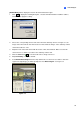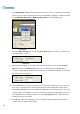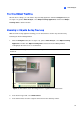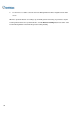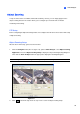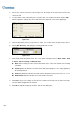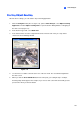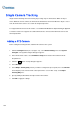Instruction Manual
Video Analysis
103
3
Setting PTZ Tracking
1. Click the Configure button (No. 14, Figure 1-2), select Video Analysis, select Object Tracking
Application, select Object Tracking Setup and click the Single Camera Tracking tab. This
dialog box appears.
Figure 3-12
2. Select Enable Tracking. The PTZ Selection dialog box appears.
3. Select the specific camera and its hardware address, and click OK.
4. Select the corresponding camera view from the PTZ Selection drop-down list.
5. Click the
button to adjust the direction and zoom level of the camera.
6. Use the mouse to outline the maximum and minimum object size for tracking on the image. Every
time when you finish the outlining, you will be prompted to enter Maximum Object Size or
Minimum Object Size.
7. To set the camera to return to home position or a preset when it remains stationary for a certain
time, specify Idle Mode and Idle Time in seconds. Note that your camera should support the
home position and the preset should be configured in the system ahead (see Step 5 in Adding a
PTZ Camera topic earlier).
8. Click Test. Move an object through the view of camera and its movement should be tracked. If not,
increase Sensitivity value to increase system sensitivity to motion in the camera view.
9. Click OK to apply the settings.