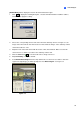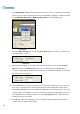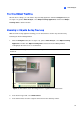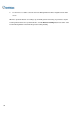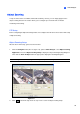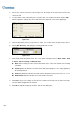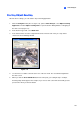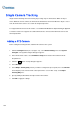Instruction Manual
Video Analysis
97
3
Starting Object Tracking
After the above settings, you can start the object tracking application. Click the Configure button (No.
14, Figure 1-2), point to Video Analysis, select Object Tracking Application, and then click Object
Tracking Start to start the function.
Zooming in Objects during Tracking
While the PTZ is being applied for tracking, you can still control it to zoom in any desired area by
launching the Zoom in Dialog window.
1. Click the Configure button (No. 14, Figure 1-2), point to Video Analysis, select Object Tracking
Application, and then click Object Tracking View to launch the Zoom in Dialog window,
overlapping in the main screen, as shown below.
Note: The Zoom In Dialog window is for the stationary camera view and the main screen is for the
PTZ view.
Figure 3-7 The outlined area in the Dialog window is magnified on the main screen
2. In the Zoom In Type field, select Fixed Camera.
3. In the Camera field, select the assigned camera view for the stationary camera.