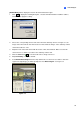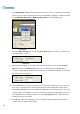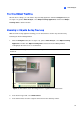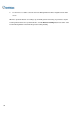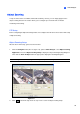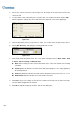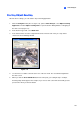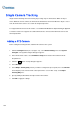Instruction Manual
96
7. Select Define Object Size from the drop-down menu. Use the mouse to outline the max and min
object sizes for tracking separately. Every time when finishing the outlining, you will be prompted
to enter Maximum Object Size or Minimum Object Size. See the illustration below.
Figure 3-4
8. Click the Object Tracking item and specify Track Time (sec). Track Time (sec) indicates the
tracking duration in seconds.
Figure 3-5
9. When the PTZ is tracking, you can still control it to zoom in a desired area. Click the Zoom in
Object item and specify Idle Time (sec). Idle Time (sec) indicates the zooming duration in
seconds. If a target appears after the specified idle time, the PTZ will start tracking. If not, the PTZ
will remain on the zoomed place.
Figure 3-6
10. Click the Test button to check your settings. There are two major settings you have to observe in
the testing. 1) Tracking: Observe if the target showing in the defined detection region is being
tracked with a highlighted mask, and magnified automatically in the left image. If not, increase the
sensitivity degree. 2) Zooming: Use the mouse to outline an object in the right image, and observe
if it is magnified in the left image clearly. If not, use the Live Tuning buttons to adjust directions
and the desired level of zooming.
11. Click OK in the lower of the window to save your settings of the tracking time, the idle time for
zooming in objects and the testing results.