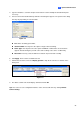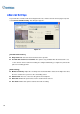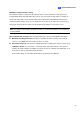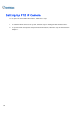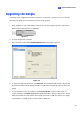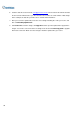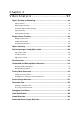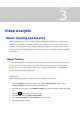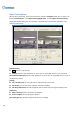Instruction Manual
94
Object Tracking Setup
After the above PTZ setup, go back to the menu bar. Click the Configure button (No. 14, Figure 1-2),
point to Video Analysis, select Object Tracking Application, and click Object Tracking Setup to
display the following dialog box. The left image is the PTZ camera view and the right image is the
stationary camera view.
Figure 3-1
[PTZ Selection]
: Click to set up the PTZ.
Camera: Click the drop-down menu to choose the corresponding camera screen of the PTZ.
[Fixed Camera Selection] Click the drop-down menu to choose the corresponding camera screen of
the stationary camera.
[Setup]
Pan, Tilt and Zoom: Use the slide bars to adjust the PTZ camera view.
Sensitivity: Use the slide bar to adjust the detection sensitivity.
The drop-down menu: Click the drop-down menu to define detection region and object size.
[Selection]
Object Tracking: Click to specify the tracking time.
Zoom in Object: Click to specify the idle time.
[Live Tuning] Adjust directions and the desired level of zooming.