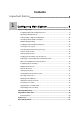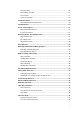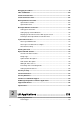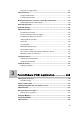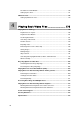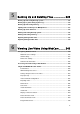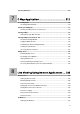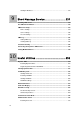Manual
Fast Key Reference....................................................................................................309
7
E-Map Application.................................... 311
The E-Map Editor........................................................................................................311
The E-Map Editor Window.....................................................................................312
Creating an E-Map File...............................................................................................313
Creating an E-Map File for a Remote Host ...........................................................314
Starting E-Map............................................................................................................315
Setting the Pop-up Map Function ..........................................................................316
Starting E-Map from a Remote Site..........................................................................317
The Remote E-Map Window..................................................................................317
Logging in Different Hosts .....................................................................................318
Configuring the Remote E-Map Window ...............................................................319
Viewing Host Information.......................................................................................320
Accessing Remote ViewLog..................................................................................321
E-Map Server ..............................................................................................................322
Installing E-Map Server .........................................................................................322
The E-Map Server Window....................................................................................322
Setting E-Map Server ............................................................................................323
Remote Monitoring via E-Map Server ...................................................................323
Accessing Authentication Server Account Information..........................................323
8
Live Viewing Using Remote Applications ....325
Remote View...............................................................................................................325
Setting Up Remote View........................................................................................325
Working with My Favorite ......................................................................................328
Camera Zoom Function.........................................................................................329
Playing with Screen View Window Functions........................................................329
Playing Back Video Files in Q-View ......................................................................330
Preference Settings ...............................................................................................330
Remote PTZ and I/O Function...............................................................................332
Full Screen View....................................................................................................333
IP Multicast .................................................................................................................334
Setting Up IP Multicast ..........................................................................................334
xi