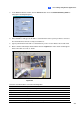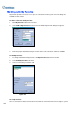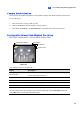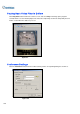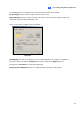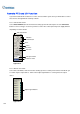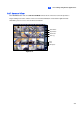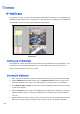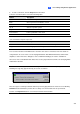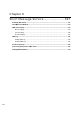Manual
Live Viewing Using Remote Applications
335
8
6. To end a connection, click the Stop button from toolbar.
Functions of toolbar buttons are listed in following table:
Button Description
Search Finds all main systems available for connection within the network.
Back Goes to previous surveillance screen.
Forward Goes to next surveillance screen.
Go To Selects a specific system.
Stop Ends a connection.
Lock Camera Locks a particular screen view.
Live Channel Click to view or to hide a connection.
Icons found at the left pane represent:
Button Description
Live x Click to view available cameras in the selected system.
Flag Green flag represents the system is connected; red means disconnected.
The rest of the functions in IP Multicast are much the same to those in Remote View. For details on
using functions in screen views, refer to Playing with Screen View Window Functions, earlier in this
chapter; to set the Preference dialog box, refer to Preference Settings; for features available for
full-screen, refer to Full Screen View. Video files are also played back in Q-View; refer to Playing Back
Video Files in Q-View.
Note: Since Q-View only saves one most recently viewed video file in the Temporarily Record Buffer,
following message may appear when try to record a second file:
Figure 8-14
This message is to remind you that the video file previously played back has not been saved. Clicking
Continue would overwrite the previous file. To always save viewed video files to a permanent
location, use Play/Save button in screen view, instead of the Rec button.