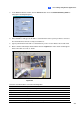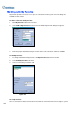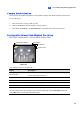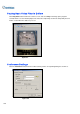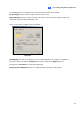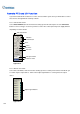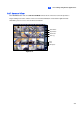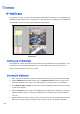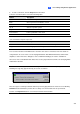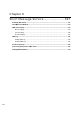Manual
Live Viewing Using Remote Applications
8
327
3. In the MultiCam Remote Viewer, click the Connect button and select Internet/Intranet_TCP/IP to
bring up the following dialog box:
Figure 8-2
4. In the IP Address field, type the IP address or domain name of the system you wish to connect to.
The field memorizes 10 most recently used addresses.
5. Type in port number in Port field. Use default value if you are not sure what to enter for this field.
6. Enter a valid user ID and password and then click the Login button. Video stream should appear
when connection succeeds, as shown:
Figure 8-3
Functions of toolbar buttons are listed in following table:
Button Description
Connect Selects modem dial-up or TCP/IP connection.
My Favorite Adds to My Favorite
Stop Terminates network connection
Zoom In Enlarges video.
Zoom Out Shrinks video.
Lock Locks a particular camera.
Preferences Brings up the preferences setting window.