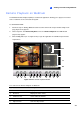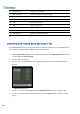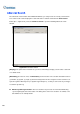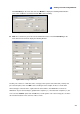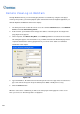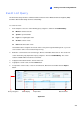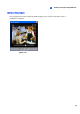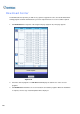Manual
294
POS Live View on WebCam
Through WebCam Server, it is possible to monitor the surveillance sites of POS or access control
systems. You can access not only live video, but also transaction data or cardholder information.
1. Open a browser, and type the address of the remote GV-System. The Single View page (Figure
6-16) appears.
2. Select POS Live View. The remote POS Live View window appears.
3. Click the Play button, and type the valid user name and password to start the connection.
The Remote POS Live View Window
1
4
2
3
56
789
Figure 6-52
The controls on the remote Post Live View window:
No. Name Description
1 Option Brings up these options: Show Camera Name and Enable DirectDraw.
2 Change Camera Selects the desired camera for display.
3 POS Live View
Brings up these options: Next Transaction, Previous Transaction and
Freeze Event.
4 Zoom Switches to full screen view.
5 File Save Saves live video in the local computer.
6 Change Quality Adjusts video quality in 4 levels.
7 Snapshot Takes a snapshot of the displayed live video.
8 Stop Terminates the connection to the remote GV-System.
9 Play Connects to the remote GV-System.