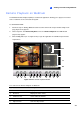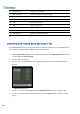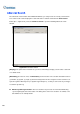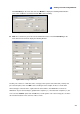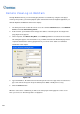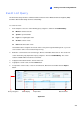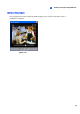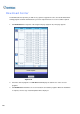Manual
288
6 Get Event List Displays the Event List.
7 Smart Search Includes the Advanced Search option.
8 Audio Enables live audio from the remote GV-System.
9 Pause Pauses the video file.
10 Play Plays the video file.
11 Stop Stops the video file.
12 Download Downloads the video file.
13 Snapshot Takes a snapshot of the displayed live video.
14 Full Screen Switches to a full screen view.
Searching and Playing Back Recorded Files
The WebCam RPB allows you to play back video and audio files. Audio files are only available when
your system is equipped with the optional audio recording function.
1. Click the Get Event List button (No. 6, Figure 6-44) and then select Get Date List. This loads the
recorded data from the GV-System.
2. Select a date in the File Tree.
3. All video files recorded within the selected date range will be listed in the following Event List
window.
Figure 6-45 Event List
4. Select one camera or audio channel from the Channel Select buttons (No.3, Figure 6-44).
5. Select one video file from the Event List, and then click the Play button (No.10, Figure 6-44) to
play it.