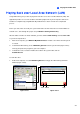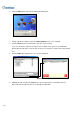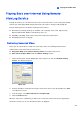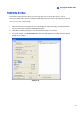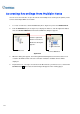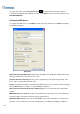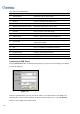Manual
216
The controls in the RPB Client:
No. Name Description
1 Camera Name Indicates the given camera name.
2 Camera View Displays playback video.
3 Connect Sets the connection to the RPB server.
4 Disconnect Closes all or selected connections to the RPB server.
5 Download (Play) Remote Video Downloads and plays the remote video.
6 Play Local Video Plays back video files at the client computer.
7 View List Keeps record of connection activity.
8 Connection Record Keeps track of the connections.
9 Address Book Creates a quick connection to the RPB Server.
10 Preference Setting Sets download status, text display and panel resolution.
11 Save As AVI
Saves a video file as avi or exe format. See Exporting Video
earlier in this chapter.
12 Save As BMP Saves a video image as bmp format.
13 Exit Closes or minimizes the RPB Client window.
14 Scroll Bar Moves forward and backward of the playback video.
15 Playback Panel Contains typical playback buttons.
16 Page Select Toggles between channels 1~16 and 17~32.
17 Screen Division Sets the screen divisions.
Connecting to RPB Server
Click the Connection button on RPB Function Panel (No.3, Figure 4-38). This displays the following
Connect to dialog box.
Figure 4-39
Enter the login information. You may enter the IP address or the domain name of the RPB server.
Alternatively, you may click the drop-down list to find recently visited servers, or click the Browse
button to select a RPB server from the folder.