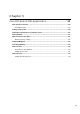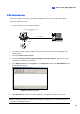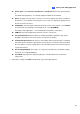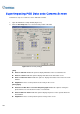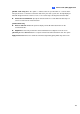Manual
162
Superimposing POS Data onto Camera Screen
Follow these steps to set camera screens with POS text data:
1. Open the POS Device Setup window (Figure 3-2).
2. Click the Text Setup button to set text font and position of the data.
Figure 3-4 Text Overlay Settings
[Text]
Print on video file: Enable this option to display POS data on the recorded video file.
Print on screen: Enable this option to display POS data on the transaction scene.
Print on POS Live View: Enable this option to display POS data on the POS Live View
window.
Alignment: Select to set the position of text overlay on the screen.
[Photograph]
Print text on video file or on screen with photograph: Enable this option to overlay the
photos with access text onto the live video or recorded file.
Print on POS Live View: Enable this option to display the photos on the separate POS Live
View window.
Alignment: Select to set the position of photo overlay on the screen.