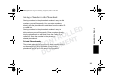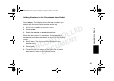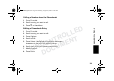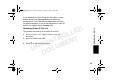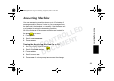SD4580English.book Page 23 Thursday, August 18, 2005 11:19 AM Finding a Lost or Misplaced Handset Press PAGE on the base unit. All handsets registered to the base unit beep. D E L L O T R T N N E O M C U N C U O D Press B, EXIT or OK on a handset to stop paging that handset, or press PAGE on the base unit to stop paging all handsets.
SD4580English.book Page 24 Thursday, August 18, 2005 11:19 AM Saving a Number in the Phonebook Storing numbers in the phonebook makes it easy to dial numbers you call frequently. You can enter numbers directly into the phonebook or add them from the caller ID or redial list. Using Your SD7580 D E L L O T R T N N E O M C U N C U O D Storing numbers in the phonebook makes it easy to dial numbers you call frequently. Enter numbers directly into the phonebook or add them from the Caller ID or redial list.
SD4580English.book Page 25 Thursday, August 18, 2005 11:19 AM Shared Phonebooks The shared phonebook is accessible by all handsets and stores up to 49 names and numbers. Each handset has its own phonebook. The phonebook can hold 50 names and numbers. D E L L O T R T N N E O M C U N C U O D Adding a New Entry 1 Press PHONEBK. 2 Press select at NEW ENTRY option. 3 Enter the name up to 11 characters. Use delete to backspace and erase characters to the left of the blinking cursor. 4 Scroll down.
SD4580English.book Page 26 Thursday, August 18, 2005 11:19 AM Adding Numbers to the Phonebook from Redial Press REDIAL. The display shows the last numbers you dialed, with the most recent number at the top. Scroll to the number you want to save. 2 Press STORE. 3 Select the PRIVATE or SHARD phonebook. Using Your SD7580 D E L L O T R T N N E O M C U N C U O D 1 Enter the name up to 11 characters. Press DELETE to backspace and erase characters to the left of the blinking cursor. 4 Scroll down.
SD4580English.book Page 27 Thursday, August 18, 2005 11:19 AM To modify the number, 7 Press Delete to backspace and erase characters to left of blinking cursor. 8 Press Done when entry is correct to save. D E L L O T R T N N E O M C U N C U O D Note: You can also store a number in the phonebook from the Caller ID list. Sorting the Phonebook Private phonebook can be sorted alphabetically and independently in each handset.
SD4580English.book Page 28 Thursday, August 18, 2005 11:19 AM Calling a Number from the Phonebook 1 Press Phonebk. 2 Scroll to entry you want to call. 3 Press A or Handsfree. D E L L O T R T N N E O M C U N C U O D 1 Press Phonebk. 2 Scroll to entry you want to edit. 3 Press Options. 4 Scroll to Edit. 5 Press Select. Use Delete to backspace and erase characters to the left of the blinking cursor. 6 Scroll down to move to phone number field. 7 Modify number. 8 Press Done.
SD4580English.book Page 29 Thursday, August 18, 2005 11:19 AM Deleting a Phonebook Entry 1 Press Phonebk. 2 Scroll to the entry you want to delete. 3 Press Options. 4 Scroll to Delete. 5 Press Select. D E L L O T R T N N E O M C U N C U O D Inserting Pauses in a Number At the position where you want to insert a pause, press and hold # until P appears. When you call a number with a pause, the phone waits 3 seconds before transmitting the next digits in the dialing sequence.
SD4580English.book Page 30 Thursday, August 18, 2005 11:19 AM If you subscribe to Caller ID service, the caller’s name and/or number are displayed when you receive an incoming call. If no Caller ID information was sent from the phone company, or you do not subscribe to Caller ID service, the display shows Incoming Call. D E L L O T R T N N E O M C U N C U O D Using Your SD7580 Reviewing Caller ID Call List The handset can hold up to 40 caller ID records. 1 Scroll to enter recent calls list.
SD4580English.book Page 31 Thursday, August 18, 2005 11:19 AM Using Automated Dialing You can retrieve previously entered information from the phone book (such as a PIN or credit card number) during a phone call without have to re-enter additional numbers. D E L L O T R T N N E O M C U N C U O D 1 While on a call, scroll the entry that you want to recall. 2 Press DIAL. 3 Repeat steps 1 and 2 as many times as necessary to complete your transaction.
SD4580English.book Page 32 Thursday, August 18, 2005 11:19 AM Answering Machine You new answering machine stores up to 15 minutes of messages and/or memos. Listen to your messages from the base unit, the handset, or remotely. Use the base unit or a handset to setup the answering machine. Answering Machine D E L L O T R T N N E O M C U N C U O D All of the features of the answer machine are located in the SETUP DEVICE menu. 1 Press MENU. 2 Scroll to SETUP DEVICE. 3 Press SELECT.
SD4580English.book Page 33 Thursday, August 18, 2005 11:19 AM 6 Press EXIT to return to the SETUP DEVICE menu. Press again to return to the standby screen. EXIT Recording an Outgoing Message (OGM) D E L L O T R T N N E O M C U N C U O D You can record a personal outgoing message greeting that plays when you receive a call and you do not answer the phone. If you do not record a personal greeting, a prerecorded greeting plays when you receive a call. 1 Go to the SETUP DEVICE menu..
SD4580English.book Page 34 Thursday, August 18, 2005 11:19 AM Changing the Outgoing Message 1 Go to the SETUP DEVICE menu. 2 Scroll to OUTGOING MSG. 3 Press SELECT. 4 Scroll to CHANGE OGM. 5 Press SELECT. 6 Select DEFAULT OGM or RECORDED OGM. 7 Press SELECT. 8 Answering Machine D E L L O T R T N N E O M C U N C U O D Press EXIT to return to the OUTGOING MSG menu. Press again to return to the standby screen.
SD4580English.book Page 35 Thursday, August 18, 2005 11:19 AM Erasing the Outgoing Message Note: You cannot erase the default message. 1 Go to the SETUP DEVICE menu. 2 Scroll to OUTGOING MSG. 3 Press SELECT. 4 Scroll to erase ogm 5 Press SELECT. 6 Press YES to ERASE RECORDED OGM. 7 Press EXIT to return to the OUTGOING MSG menu. Press EXIT again to return to the standby screen.
SD4580English.book Page 36 Thursday, August 18, 2005 11:19 AM 5 Press DONE. 6 Press EXIT to return to the SETUP DEVICE menu. Press EXIT again to return to the standby screen. Using Call Screening Press SCREEN when display reads RECORDING INCOMING MESSAGE to listen to the caller without answering. 2 Press flash button to answer the call, or press cancel button to end call screening.
SD4580English.book Page 37 Thursday, August 18, 2005 11:19 AM Setting the Security ID Number Use you security ID number to remotely access your messages from any touch-tone phone. 1 Go to the SETUP DEVICE menu. D E L L O T R T N N E O M C U N C U O D 2 Scroll to SECURITY ID. 3 Press SELECT. 4 Enter desired three digit security code 5 Press DONE. 6 Press EXIT to return to the previous menu. Press EXIT again to return to the standby screen.
SD4580English.
SD4580English.book Page 39 Thursday, August 18, 2005 11:19 AM Checking Messages from the Handset 1 Press MENU. 2 Scroll to MESSAGES. 3 Press SELECT. 4 Scroll desired function.
SD4580English.book Page 40 Thursday, August 18, 2005 11:19 AM Recording a Memo Press MEMO on the base station to record a message that you can playback later. Press 2 to play/stop messages Press 3 to skip forwards Press 1 to skip backwards Press 4 to answer (turns the answering machine on/off) Press 5 to record a memo Press 7 to repeat the memo Press 0 to delete the message 40 Answering Machine Call your base unit. When the machine answers, press * and enter your three digit security ID number.
SD4580English.book Page 41 Thursday, August 18, 2005 11:19 AM Advanced Features Many of the advance features require at least 2 registered handsets to the base unit. D E L L O T R T N N E O M C U N C U O D You can expand your phone system by adding Motorola MD Series expansion accessories (up to a total of 8 devices). Expansion handsets do not require connection to a phone line. Place the handset and its charging base anywhere a standard electrical outlet is available.
SD4580English.book Page 42 Thursday, August 18, 2005 11:19 AM Conference Calling If one handset is already on a call, the display on other handsets registered to the same base unit shows Line in use. D E L L O T R T N N E O M C U N C U O D Advanced Features Once a second handset is added to the call, the display on all handsets shows On conference. To connect a second handset to a call: 1 2 3 Press A or DELETE on the second handset. To join a conference call, press A from the base unit.
SD4580English.book Page 43 Thursday, August 18, 2005 11:19 AM Using the Intercom Intercom Setup Set up a handset or base unit to automatically answers an intercom page after 1 or 3 rings. All handsets are set to No Auto Answer at the factory. Change the factory setting using the steps below. D E L L O T R T N N E O M C U N C U O D 1 Press MENU 2 Scroll to Intercom Setup. 3 Press SELECT. 4 Scroll to the desired answering option. 5 Press SELECT.
SD4580English.book Page 44 Thursday, August 18, 2005 11:19 AM Handset to Handset Intercom 1 Press Connect to. 2 Scroll to the desired handset. D E L L O T R T N N E O M C U N C U O D 3 Press PAGE. 4 Press OK answer the page. The first handset to respond is connected. 5 6 Advanced Features Note: The Connect to button automatically pages the base unit if there is only one handset registered. Press EXIT or B to stop the page. The handset reads No Answer.
SD4580English.book Page 45 Thursday, August 18, 2005 11:19 AM Transferring a Call from One Handset to Another Unannounced Transfer D E L L O T R T N N E O M C U N C U O D 1 Press HOLD. 2 Press Handsfree. 3 Scroll to the handset you want to transfer the call to and press PAGE. 4 Press B to hang up. The call is transferred to the other handset Announced Transfer 1 Follow steps 1 through 3 above. 2 Press OK to answer the page. You can now speak with the person on the other handset.
SD4580English.book Page 46 Thursday, August 18, 2005 11:19 AM Message Forwarding 1 Press MENU. 2 Scroll to Set Up Devices. 3 Press SELECT. 4 Scroll to Ans Machine 5 Press SELECT. 6 Scroll to Forward Msg's. 7 Press SELECT. 8 Scroll to set Fwd Number. 9 Enter the telephone number. Advanced Features D E L L O T R T N N E O M C U N C U O D 10 Press DONE. 11 Scroll to Forward ON/OFF. 12 Chose Enable or Disable. 13 Press DONE. 14 Press EXIT.
SD4580English.book Page 47 Thursday, August 18, 2005 11:19 AM Using the Handset as a Walkie Talkie The walkie talkie feature lets you talk handset to handset even when the handsets are out of range from the base unit. When a handset is in walkie talkie mode, you cannot make or receive phone calls. You must complete steps 1 and 2 for both handsets to use walkie-talkie mode D E L L O T R T N N E O M C U N C U O D 1 Press MENU. 2 Scroll to Walkie Talkie. 3 Press SELECT.
SD4580English.book Page 48 Thursday, August 18, 2005 11:19 AM Monitoring a Room Room monitoring allows you to place a handset in a room and listen to the sounds in that room from another handset. Place a handset in the room to be monitored 2 On the handset you want to listen from, press Handsfree. The display lists the handsets registered to the base unit. 3 If you have only 1 handset, pressing the Handsfree button automatically pages the other handset.
SD4580English.book Page 49 Thursday, August 18, 2005 11:19 AM The handset that was set up for monitoring automatically answers the page. The microphone on that handset is turned on, and the speaker is turned off. The handset you are monitoring from shows Monitoring (handset name). You can also use the base unit for monitoring by following the instructions above from the base unit. D E L L O T R T N N E O M C U N C U O D To turn off monitoring, press CANCEL or OFF on either handset.
SD4580English.book Page 50 Thursday, August 18, 2005 11:19 AM FCC Information This equipment complies with Parts 15 and 68 of the FCC rules and the requirements adopted by the Administrative Council for Terminal Attachments (ACTA). A plug and jack used to connect this equipment to the premises wiring and telephone network must comply with applicable FCC Part 68 rules and requirements adopted by the ACTA. A compliant telephone cord and modular plug is provided with this product.
SD4580English.book Page 51 Thursday, August 18, 2005 11:19 AM Note: • This equipment may not be used on coin service provided by the telephone company. • Connection to party line service is subject to state tariffs. Contact the state public utility commission, public service commission or corporation commission for information. • If your home has specially wired alarm equipment connected to the telephone line, ensure the installation of this cordless phone does not disable your alarm equipment.
SD4580English.book Page 52 Thursday, August 18, 2005 11:19 AM • Inform you of your right to bring a complaint to the Commission pursuant to procedures set forth in Subpart E of Part 68, FCC Rules and Regulations. The telephone company may make changes in its facilities, equipment, operations, or procedures that could affect the operation of the equipment. If this happens, the telephone company will provide advance notice in order for you to make necessary modifications to maintain uninterrupted service.
SD4580English.book Page 53 Thursday, August 18, 2005 11:19 AM If this equipment does cause harmful interference to radio or television reception, which can be determined by turning the equipment on and off, the user is encouraged to try to correct the interference with one or more of the following measures: • Reorient or relocate the receiving antenna (that is, the antenna for the radio or television that is "receiving" the interference).
SD4580English.book Page 54 Thursday, August 18, 2005 11:19 AM Warranty Motorola Limited Warranty for Consumer Products, Accessories, and Software Purchased in the United States or Canada What Does this Warranty Cover? Subject to the exclusions contained below, Motorola, Inc.
SD4580English.book Page 55 Thursday, August 18, 2005 11:19 AM Abuse & Misuse. Defects or damage that result from: (a) improper operation, storage, misuse or abuse, accident or neglect, such as physical damage (cracks, scratches, etc.
SD4580English.book Page 56 Thursday, August 18, 2005 11:19 AM What will Motorola Do? Motorola, at its option, will at no charge repair, replace or refund the purchase price of any Products, Accessories or Software that does not conform to this warranty. We may use functionally equivalent reconditioned/refurbished/preowned or new Products, Accessories or parts.
SD4580English.book Page 57 Thursday, August 18, 2005 11:19 AM OF INFORMATION OR DATA, SOFTWARE OR APPLICATIONS OR OTHER FINANCIAL LOSS ARISING OUT OF OR IN CONNECTION WITH THE ABILITY OR INABILITY TO USE THE PRODUCTS, ACCESSORIES OR SOFTWARE TO THE FULL EXTENT THESE DAMAGES MAY BE DISCLAIMED BY LAW.