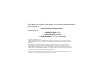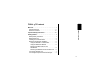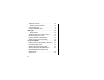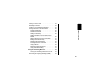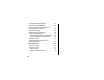SD4590 2.
For a large-print version of this guide, or for product-related questions, visit us online at: www.motorola.com/cordless Or phone us at: •1-800-353-2729 U.S.A. •1-800-461-4575 Canada •1-888-390-6456 TTY (Text Telephone) Copyright © 2005 Motorola, Inc. All rights reserved. No part of this publication may be reproduced in any form or by any means or used to make any derivative work (such as translation, transformation or adaptation) without written permission from Motorola, Inc.
Welcome Welcome Congratulations on your purchase of a Motorola SD4590 series telephone. Take a moment to ensure that your purchase includes each of the items pictured. Product registration is an important step toward enjoying your new Motorola product. Registering helps us facilitate warranty service and permits us to contact you should your Motorola product require an update or other service. Registration is not required for warranty coverage.
Handset Overview 1 Volume Controls 2 LCD Display 3 Left and Right Soft Keys 4 Up and Down Scroll 5 Phone On/Flash 6 Redial list of the last 5 numbers dialed 7 Switch from upper to lower case letters 8 Turn on speakerphone 9 Microphone 10 Connect to other registered devices 11 Removes Last Number Entered/Entries in Phonebook/Caller ID List 12 End Call/Cancel Function 13 Headset/Earphone Jack (2.
Base Unit Overview 1 Answering Machine Controls Play/stop message 1 Welcome Skip backwards Skip forwards Delete message 2 Phone On/Flash 3 Left Softkey 4 Up and Down Scroll 5 Right Softkey 6 End Call/Cancel Function 7 Redial list of the last five numbers dialed 8 Removes Last Number Entered/Entries in Phonebook/Caller ID List 9 Connect to other registered devices 10 Turn on Speakerphone iii
11 Locate Handset(s) 12 Record a Memo/Message Forwarding 13 Volume Up and Down 14 Speakerphone 15 Speaker LED Handset Charger Overview Charge LED iv
Table of Contents Getting Started . . . . . . . . . . . . . . . . . . . . . . . . . . . . Battery Safety Instructions . . . . . . . . . . . . . . . . . . Battery Meter Icon . . . . . . . . . . . . . . . . . . . . . . . . Installing the Corded Handset . . . . . . . . . . . . . . . Base Unit and Charger Installation . . . . . . . . . . . . Using the SD4590 on a Flat Surface . . . . . . . . Using the Wall Mount Bracket . . . . . . . . . . . . . . Removing the Base Unit from the Wall Bracket . . . . . . . . .
Telephone Overview . . . . . . . . . . . . . . . . . . . . . . 10 Standby Screen Information . . . . . . . . . . . . . . . 10 Using the Soft Keys . . . . . . . . . . . . . . . . . . . . . . . 11 Using the Navigation Keys . . . . . . . . . . . . . . . . . . 11 Setting Up . . . . . . . . . . . . . . . . . . . . . . . . . . . . . . . . 12 Ringer Options . . . . . . . . . . . . . . . . . . . . . . . . . 12 Setting the Ring Tone and Ring Volume . . . . . . . 13 Setting Key Beeps On or Off . . . . . . . . . . . .
23 23 24 25 25 25 26 Table of Contents Placing a Call on Hold . . . . . . . . . . . . . . . . . . . . Redialing a Number . . . . . . . . . . . . . . . . . . . . . . Finding a Lost or Misplaced Handset . . . . . . . . . Saving a Number in the Phonebook . . . . . . . . . . Private Phonebooks . . . . . . . . . . . . . . . . . . . . Shared Phonebooks . . . . . . . . . . . . . . . . . . . . Adding a New Entry . . . . . . . . . . . . . . . . . . . . Adding Numbers to the Phonebook from Redial . . . . . . . . .
Changing the Outgoing Message . . . . . . . . . . . .34 Erasing the Outgoing Message . . . . . . . . . . . . . . 35 Setting the Number of Rings Before the Answering Machine Picks Up . . . . . . . . . . . . . . . 35 Using Call Screening . . . . . . . . . . . . . . . . . . . . . . 36 Setting the Security ID Number . . . . . . . . . . . . . . 37 Using the Answer Machine . . . . . . . . . . . . . . . . . 38 Checking Messages from the Base Station . . . 38 Checking Messages from the Handset . . . . . .
45 45 45 46 47 Table of Contents Transferring a Call from One Handset to Another . . . . . . . . . . . . . . . . . . . . . . . . . . . . . . Unannounced Transfer . . . . . . . . . . . . . . . . . . Announced Transfer . . . . . . . . . . . . . . . . . . . . Using the Handset as a Walkie Talkie . . . . . . . . Monitoring a Room . . . . . . . . . . . . . . . . . . . . . . . Room Monitoring with the SD4504 Wireless Camera (Optional) . . . . . . . . . . . . . . . . openLCR™ Option . . . . . . . . . . . . . . .
x
Important Safety Instructions Follow these safety precautions when using your cordless phone to reduce the risk of fire, electric shock and injury to persons or property: Important Safety Instructions To reduce the risk of fire and shock: 1. Keep all slits and openings of the phone unblocked. Do not set the phone on a heating register or over a radiator. Ensure that proper ventilation is provided at the installation site. 2. Do not use while wet or while standing in water. 3.
9. Avoid using during an electrical storm. Use a surge protector to protect the equipment. 10. Do not use this cordless phone to report a gas leak, especially if you are in the vicinity of the gas line. Unplug this cordless phone immediately from an outlet if: • The power cord or plug is damaged or frayed. • Liquid has been spilled into the product. • The product has been exposed to rain or water. Do not retrieve the handset or base until after you have unplugged the power and phone from the wall.
Getting Started Battery Safety Instructions • Do not burn, disassemble, mutilate, or puncture the battery. The battery contains toxic materials that could be released, resulting in injury. • Caution: There is a risk of explosion if you replace the battery with an incorrect battery type. Use only the battery that came with your phone or an authorized replacement recommended by the manufacturer. • Keep batteries out of the reach of children. • Remove batteries if storing over 30 days.
Installing the Handset and Base Unit Batteries Handset Remove stickers from battery door if present. 2 Press the indentation on the battery door, and slide downwards to remove. 3 Plug the battery connector into receptacle, and insert the battery into the compartment. Getting Started 1 Note: The battery cable is correctly installed when the red wire is on the left hand side. 4 Replace the battery door. 5 Attach the Belt Clip (optional).
Base Unit The base station uses 4 AAA alkaline batteries (not included) for optional backup power. 1 Press the cover latch with a screwdriver to lift and remove the battery cover. 2 Insert 4 AAA alkaline batteries into the battery compartment. 3 Insert the tabs of the cover into the slots on the base station and press down until the cover clicks into place. Note: The corded handset will work during a power outage with or without the backup batteries.
Battery Meter Icon Use the battery meter icon to determine the battery strength of the backup batteries in the base unit and the handset’s rechargeable battery pack. No Batteries Installed Note: It is time to charge the handset battery when you see a flashing “Batteries Low” icon and/or hear an intermittent beep. Medium Getting Started Batteries Low Full The backup batteries in your base unit will discharge during a power outage.
Base Unit and Charger Installation Your SD4590 base unit can be placed on a flat surface or mounted to a wall. Using the SD4590 on a Flat Surface 1 Place the base unit on a flat surface convenient to a phone jack and an electric outlet. (See “Connecting the Base Unit” on page 7 for location suggestions.) 2 Connect the phone cord into the back of the base unit and the phone jack.
Using the Wall Mount Bracket Place the wall mount bracket on the base as illustrated. 2 Slide the bracket forward gently until it clicks into place. Getting Started 1 Follow the directions below if you decide to remove the wall mount. Removing the Base Unit from the Wall Bracket Push the base unit up until it is clear of the screws on the telephone jack. Removing the Wall Mount from the Base Unit Push down on the wall mount to remove it from the phone.
Connecting the Base Unit 1 7 Select a location convenient to both an electrical outlet and a phone jack.
Insert the phone cord into back of base unit and into the wall phone jack. 3 Plug other end of phone cord into back of base unit. 4 Hang wall mount bracket on phone wall plate. 5 Plug power cord into power outlet.
Connecting the Expansion Handset Charger Your expansion handset does not require a phone line. Just charge the battery and register it to the base. To set up your Motorola Expansion Handset: 1 Insert the power cord into the bottom of the charging base. 2 Plug the power cord into an electrical outlet. 3 Place the handset in the charging base. The LED is solid red when the handset is charging. Note: The initial battery charging time for your new handset is at least 12 hours.
Telephone Overview Your SD4590 has a display on the handset and the Base Unit. When they are not in use, the display shows the Standby Screen. 1 Date and time 2 Device Name 3 Talk Line Information 4 Answering device information 5 Left soft key options 6 Right soft key options 7 Mute call symbol 8 Battery strength meter 1 2 3 4 5 8 7 6 Note: Caller ID information is supplied only if you subscribe to the service with your telephone company.
Using the Soft Keys Use the left and right soft keys to select the functions listed directly above the keys on the display. The functions available change as you move from one screen to the next. Using the Navigation Keys Use the up and down scroll keys to navigate through menu items, settings, phonebook entries, Caller ID and redial lists. The handset display uses an arrowhead to indicate the current selection. The up and down b arrowhead indicates additional options above and below the selected item.
Setting Up Personalizing Your Handset Personalize your base unit and handset by selecting unique ring tones, adjusting the ring volume for day or night time, and assigning a name to the handset. Ringer Options Follow the steps listed to set one ring tone for incoming calls and another ring tone for numbers stored in your phonebook. (You must have Caller ID service to use this feature.
Setting the Ring Tone and Ring Volume 1 Press Menu. 2 Scroll to Ringer. 3 Press Select. 4 Scroll through list of options (Day Volume, Night Volume, Ringer Tone, etc.). 5 Select desired option. 6 Press Change. Each tone/volume plays as you press Change. 7 Stop at desired tone/volume to set. 8 Press Done. 9 Press Exit to return to Standby Screen or press scroll keys to view different menu options.
Setting Key Beeps On or Off 1 Press Menu. 2 Scroll to Ringer. 3 Press Select. 4 Scroll to Key beeps. 5 Press Change to view options (Off, On, Link to Ringer). Stop at the desired option. 6 Press Done to save changes. 7 Press Exit to return to Standby Screen.
Naming a Handset or Base Station When you register a handset, it is assigned a default name of Handset(X). The X represents the list of devices registered to the base unit. (e.g., Handset(1), Camera(2), etc.) The number assigned at registration remains part of the name (e.g., Handset(1)). 1 Press Menu. 2 Scroll to Name handset. 3 Press SELECT. 4 Enter new name using keypad (up to12 characters). The flashing underline shows cursor position.
The chart below shows how many times to press each button on the handset to enter letters and special characters (e.g., Press 7 three times to enter R). Use the up and down scroll keys to backspace to make corrections. Note: To shift from upper to lower case letters, press *.
Setting Date and Time If you subscribe to Caller ID service, the date and time set automatically with the first incoming call. Use the following steps to manually set the date and time. 1 Press Menu. 2 Scroll to Date/Time. 3 Press Select. 4 Enter the time. (2 digits are required; for both hour and minutes, use leading 0 for 1-digit values.) 5 Press AM/PM to set AM or PM mode. (only for 12-hour clock user). 6 Scroll to the next field. 7 Press Change to switch time format (12 or 24 hour clock).
8 Scroll to next field. 9 Press Change to select date format (MM/DD, DD/MM). 10 Scroll to next field. 11 Enter the current date. 12 Press Done. 13 Press Exit to return to Standby Screen. Setting the Language Option Press Menu. 2 Scroll to Language. 3 Press Select. 4 Press Change until desired language is listed. 5 Press Done. 6 Press Exit to return to the Standby Screen.
Setting Touch Tone or Pulse Dialing Your phone is set for touch tone dialing. Do not change the setting unless touch tone service is not available in your area. 1 Press Menu. 2 Scroll to Tone/Pulse. 3 Press Select. 4 Press Change to switch between Tone and Pulse. 5 Press Done. 6 Press Exit to return to the Standby Screen.
Using Your SD4590 Making a Call from the Handset or Base Unit Using Your SD4590 Press A. When you hear the dial tone, dial the number. OR Enter the phone number, then press A. The phone number appears on the display before it is dialed. Use the BACKSP to make corrections. Note: During a call, a timer on the display records the length of the call.
Answering/Ending a Call Press A to answer an incoming call. Press ON or HANDSFREE to answer using the speakerphone.If you have call waiting service, press A to answer the second call. Press B to end the call. Adjusting the Volume During a Call Press the top button to make caller’s voice louder, and the bottom button to make voice softer. When you are not on a call, use the volume keys to change the day (6 am–9 pm) or night (9 pm–6 am) ringer volume.
Making a Call Using the Speakerphone 1 Press HANDSFREE. 2 Dial the number. Using Your SD4590 Note: For optimal speakerphone quality, when using the handset, make sure the belt clip is on. This raises the handset up so it is not lying flat (the speakerphone is on the back of the handset). Pressing Handsfree while in the Phonebook, Caller ID Redial lists, automatically turns on the speakerphone and dials the number. Placing your handset in the cradle while on the speakerphone will not end your call.
Muting a Call Press MUTE. To unmute the call, press UNMUTE. Placing a Call on Hold 1 2 Press HOLD. To return to the call, press UNHOLD or A. When a call is on hold, the intercom features are available. Redialing a Number To redial the most recently dialed number: 1 2 Press A. Press REDIAL. To redial one of the last 5 numbers you dialed: 1 2 3 23 Press REDIAL. Scroll to desired number. Press A or Handsfree.
Finding a Lost or Misplaced Handset Press PAGE on the base unit. All handsets registered to the base unit beep. Using Your SD4590 Press B, EXIT or OK on a handset to stop paging that handset, or press PAGE on the base unit to stop paging all handsets.
Saving a Number in the Phonebook Storing numbers in the phonebook makes it easy to dial numbers you call frequently. Enter numbers directly into the phonebook or add them from the Caller ID or redial list. Save the number in the private or shared phonebook. Private Phonebooks The private phonebook is unique to each handset and is not accessible by other handsets. Each private phonebook stores up to 50 names and numbers.
Adding a New Entry Press PHONEBK. Press select at NEW ENTRY option. 3 Enter the name up to 11 characters. Use BACKSP to erase characters to the left of the blinking cursor. 4 Scroll down. The NUMBERS option appears. 5 Enter the number up to 24 characters. 6 Press DONE. 7 Press EXIT once to enter a new entry, or press EXIT twice to return to the standby menu. Using Your SD4590 1 2 Adding Numbers to the Phonebook from Redial 1 2 Press REDIAL.
Enter the name up to 11 characters. Press BACKSP to erase characters to the left of the blinking cursor. 5 Scroll down. The phone number displays in the Number field. 6 Press DONE. 7 Press EXIT once to return to the redial list, or press EXIT twice to return to the standby menu. To modify the number, 8 Press Delete to backspace and erase characters to left of blinking cursor. 9 Press Done when entry is correct to save. Note: You can also store a number in the phonebook from the Caller ID list.
Editing a Phonebook Entry Press PHONEBK. Scroll to entry you want to edit. 3 Press Options. 4 Scroll to Edit. 5 Press Select. Use Delete to backspace and erase characters to the left of the blinking cursor. 6 Scroll down to move to phone number field. 7 Modify number. 8 Press Done. Using Your SD4590 1 2 Deleting a Phonebook Entry 1 2 Press PHONEBK. Scroll to the entry you want to delete. 3 Press Options. 4 Scroll to Delete. 5 Press Select.
Inserting Pauses in a Number At the position where you want to insert a pause, press and hold # until P appears. When you call a number with a pause, the phone waits 3 seconds before transmitting the next digits in the dialing sequence. This is useful, for example, when you have to dial 9 to get a dial tone or for going into a voicemail system. Using Caller ID Note: You must subscribe to caller ID service from your local telephone company to use the caller ID features of your phone.
Reviewing Caller ID Call List The handset can hold up to 40 caller ID records. 1 3 Press A to call selected number. Using Your SD4590 2 Scroll to enter recent calls list. Most recent call listed first. Scroll to review more calls.
Using Automated Dialing You can retrieve previously entered information from the phone book (such as a PIN or credit card number) during a phone call without have to re-enter additional numbers. 1 2 While on a call, scroll the entry that you want to recall. Press DIAL. 3 Repeat steps 1 and 2 as many times as necessary to complete your transaction. Note: This function is useful when using automated response systems.
Using the Answering Machine Using the Answering Your new answering machine stores up to 15 minutes of messages and/or memos. Listen to your messages from the base unit, the handset, or remotely. Use the base unit or handset to setup the answering machine. All of the features of the answer machine are located in the SETUP DEVICE menu. 1 Press MENU. 2 Scroll to SETUP DEVICE. 3 Press SELECT. Turning the Answering Machine On or Off 1 Go to the SETUP DEVICE menu. 2 Scroll to ANSWER ON/OFF.
6 Press EXIT to return to the SETUP DEVICE menu. Press EXIT again to return to the standby screen. Recording an Outgoing Message (OGM) You can record a personal outgoing message greeting that plays when you receive a call and you do not answer the phone. If you do not record a personal greeting, a prerecorded greeting plays when you receive a call. 1 Go to the SETUP DEVICE menu.. 2 Scroll to OUTGOING MSG. 3 Scroll to RECORD OGM. 4 Press YES. 5 Record your outgoing message.
Changing the Outgoing Message Go to the SETUP DEVICE menu. 2 Scroll to OUTGOING MSG. 3 Press SELECT. 4 Scroll to CHANGE OGM. 5 Press SELECT. 6 Select DEFAULT OGM or RECORDED OGM. 7 Press SELECT. 8 Press EXIT to return to the OUTGOING MSG menu. Press EXIT again to return to the standby screen. Using the Answering 1 Note: To listen to the current OGM, select PLAY OGM from the OUTGOING MSG menu.
Erasing the Outgoing Message Note: You cannot erase the default message. 1 Go to the SETUP DEVICE menu. 2 Scroll to OUTGOING MSG. 3 Press SELECT. 4 Scroll to ERASE OGM 5 Press SELECT. 6 Press YES to ERASE RECORDED OGM. 7 Press EXIT to return to the OUTGOING MSG menu. Press EXIT again to return to the standby screen. Setting the Number of Rings Before the Answering Machine Picks Up 1 Go to the SETUP DEVICE menu. 2 Scroll to RING NUMBER. 3 Press SELECT.
5 6 Press DONE. Press EXIT to return to the SETUP DEVICE menu. Press again to return to the standby screen. EXIT 1 Press SCREEN when display reads RECORDING INCOMING MESSAGE to listen to the caller without answering. 2 Press flash button to answer the call, or press cancel button to end call screening.
Setting the Security ID Number Use your security ID number to remotely access your messages from any touch-tone phone. 1 Go to the SETUP DEVICE menu. 2 Scroll to SECURITY ID. 3 Press SELECT. 4 Enter desired three digit security code 5 Press DONE. 6 Press EXIT to return to the previous menu. Press EXIT again to return to the standby screen.
Using the Answer Machine Using the Answering Checking Messages from the Base Station Press i to play and stop messages Press g to skip forward Press h to skip backward Press f to delete message 38
Checking Messages from the Handset 1 Press MENU. 2 Scroll to MESSAGES. 3 Press SELECT.
Recording a Memo Press MEMO on the base station to record a message that you can playback later. For your convenience, cut this page out and take it with you so you’ll have it when you call your answering machine while you are away from home. Use the other side of this page to write down notes and phone numbers.
Advanced Features Many of the advance features require at least 2 handsets registered to the base unit. You can expand your phone system by adding Motorola SD Series expansion accessories (up to a total of 8 devices). Expansion handsets do not require connection to a phone line. Place the handset and its charging base anywhere a standard electrical outlet is available.
Conference Calling If one handset is already on a call, the display on other handsets registered to the same base unit shows Line in use. Advanced Features Once a second handset is added to the call, the display on all handsets shows On conference. To connect a second handset to a call: 1 2 3 Press A or DELETE on the second handset. To join a conference call, press A from the base unit. To disconnect from the conference call, press B on either or both handsets.
Using the Intercom Intercom Setup Set up a handset or base unit to automatically answer an intercom page after 1 or 3 rings. All handsets are set to No Auto Answer at the factory. Change the factory setting using the steps below. 1 Press MENU 2 Scroll to Intercom Setup. 3 Press SELECT. 4 Scroll to the desired answering option. 5 Press SELECT. 6 43 Press B to return to the standby screen, or to scroll to a different menu option.
Handset to Handset Intercom Press Connect to. 2 Scroll to the desired handset. 3 Press PAGE. 4 Press OK answer the page. The first handset to respond is connected. 5 6 Advanced Features 1 Press EXIT or B to stop the page. The handset reads No Answer. (If there is no answer, the page automatically ends after two minutes.) Press B to end the page. Note: The Connect to button automatically pages the base unit if there is only one handset registered.
Transferring a Call from One Handset to Another Unannounced Transfer 1 Press HOLD. 2 Press Handsfree. 3 Scroll to the handset you want to transfer the call to and press PAGE. 4 Press B to hang up. The call is transferred to the other handset Announced Transfer 1 Follow steps 1 through 3 above. 2 Press OK to answer the page. You can now speak with the person on the other handset. 3 Press UNHOLD. The call is transferred to the other handset and all three individuals are on the call.
Using the Handset as a Walkie Talkie The walkie talkie feature lets you talk handset to handset. This feature works even when the handsets are out of range of the base unit. You must complete steps 1 and 2 for both handsets to use walkie-talkie mode Press MENU. 2 Scroll to Walkie Talkie. 3 Press SELECT. 4 Press Handsfree on one of the handsets. 5 Press the number on the handset keypad that corresponds to the handset you want to use the walkie talkie with.
Monitoring a Room Room monitoring allows you to place a handset in a room and listen to the sounds in that room from another handset. (If you have a SD4504 Wireless Camera, you can also see the activities in the room you are monitoring.) 1 Place a handset in the room to be monitored. (This is the sending handset.) 2 Scroll to and select Menu on the sending handset. The display reads, HANDSET(X) Ready to Monitor Room. 3 Press CONNECT TO on the handset you want to listen from.
5 Press the softkey PAGE. The receiving handsets beeps, and the display reads, Monitoring HANDSET(X) Vol-X. 6 Press HANDSFREE on the receiving handset to use the intercom to listen to activity. 7 To turn off monitoring, press B on either handset. Advanced Features Room Monitoring with the SD4504 Wireless Camera (Optional) Motorola’s SD4504 Wireless Camera transmits sound and video to your color handset. 1 Place your camera in the room you wish to monitor. 2 Press CONNECT TO on your handset.
openLCR™ Option You can download additional ring tones and purchase services with openLCR. 1 Go to the openLCR website at www.openLCR.com. 2 Click on Ringtone. 3 Click on Search& Listen. 4 Select any song. openLCR and the openLCR logo are the trademarks of openLCR.com Inc.
Registering a New Handset You can register up to 8 devices (handsets, cameras, or Cell Dock) to a base unit. To register your new handset: Press the right soft key to select menu. 6 Scroll to Register. 7 Press SELECT. 8 Press and hold PAGE button on base unit until the base beeps. Advanced Features 5 Note: If you exceed the registration limit of 8 devices, the handset display reads Unable to Register. 9 Press and release PAGE again. “Please register handset” displays.
Deregistering a Handset Caution: You will deregister all handsets from the base unit and render your cordless telephone system inoperable until at least one handset is reregistered to the base unit. 1 Delete or listen to all voice mail messages, if necessary, to clear the IN USE/Voice Mail indicator. 2 Press OFF on the base unit and all handsets. 3 Press and hold down PAGE on the base unit until the IN USE indicator begins to flash slowly, then release.
FCC Information This equipment complies with Parts 15 and 68 of the FCC rules and the requirements adopted by the Administrative Council for Terminal Attachments (ACTA). A plug and jack used to connect this equipment to the premises wiring and telephone network must comply with applicable FCC Part 68 rules and requirements adopted by the ACTA. A compliant telephone cord and modular plug is provided with this product. It is designed to be connected to a compatible modular jack that is also compliant.
Note: • This equipment may not be used on coin service provided by the telephone company. • Connection to party line service is subject to state tariffs. Contact the state public utility commission, public service commission or corporation commission for information. • If your home has specially wired alarm equipment connected to the telephone line, ensure the installation of this cordless phone does not disable your alarm equipment.
• Inform you of your right to bring a complaint to the Commission pursuant to procedures set forth in Subpart E of Part 68, FCC Rules and Regulations. The telephone company may make changes in its facilities, equipment, operations, or procedures that could affect the operation of the equipment. If this happens, the telephone company will provide advance notice in order for you to make necessary modifications to maintain uninterrupted service.
If this equipment does cause harmful interference to radio or television reception, which can be determined by turning the equipment on and off, the user is encouraged to try to correct the interference with one or more of the following measures: • Reorient or relocate the receiving antenna (that is, the antenna for the radio or television that is "receiving" the interference). • Reorient or relocate and increase the separation between the telecommunications equipment and the receiving antenna.
Industry Canada (IC) Information This equipment meets the applicable Industry Canada (IC) radio and terminal equipment technical specifications. This is confirmed by the certification/registration number found on the label on the bottom of the base unit. The abbreviation IC before the certification/ registration number only signifies that registration was performed based on a Declaration of Conformity and that the Industry Canada technical specifications were met.
For your protection, ensure that the electrical ground connections of the power utility, telephone lines, and internal metallic water pipe system, if present, are connected together. This precaution may be particularly important in rural areas. You should not attempt to make such connections yourself. Contact the appropriate electrical inspection authority or an electrician, as appropriate.
Interference Information This device complies with Industry Canada’s RSS-210. Operation is subject to the following two conditions: (1) This device may not cause harmful interference; and (2) This device must accept any interference received, including interference that may cause undesired operation. This equipment has been tested and found to comply with the limits for a Class B digital device, pursuant to Industry Canada’s ICES-003.
If these measures do not eliminate the interference, please consult your dealer or an experienced radio/television technician for additional suggestions. Industry Canada publishes several publications to assist consumers with solving interference problems, which are available from its offices or from its web site (strategis.gc.ca).
Warranty Motorola Limited Warranty for Consumer Products, Accessories, and Software Purchased in the United States or Canada What Does this Warranty Cover? Subject to the exclusions contained below, Motorola, Inc.
• Software. Applies only to physical defects in the media that embodies the copy of the software (e.g. CD-ROM, or floppy disk). Length of coverage: ninety (90) days from the date of purchase. Exclusions Normal Wear and Tear. Periodic maintenance, repair and replacement of parts due to normal wear and tear are excluded from coverage. Batteries. Only batteries whose fully charged capacity falls below 80% of their rated capacity and batteries that leak are covered by this limited warranty. Abuse & Misuse.
Altered Products. Products or Accessories with (a) serial numbers or date tags that have been removed, altered, or obliterated; (b) broken seals or that show evidence of tampering; (c) mismatched board serial numbers; or (d) nonconforming or non-Motorola housings, or parts, are excluded from coverage. Communication Services.
How to Get Warranty Service or Other Information In the USA, call: In Canada, call: 1-800-353-2729 1-800-461-4575 TTY 1-888-390-6456 TTY 1-888-390-6456 For accessories and software, please call the telephone number designated above for the product with which they are used. You will receive instructions on how to ship the Products, Accessories or Software, at your expense, to a Motorola Authorized Repair Center.
PROFITS, LOSS OF BUSINESS, LOSS OF INFORMATION OR DATA, SOFTWARE OR APPLICATIONS OR OTHER FINANCIAL LOSS ARISING OUT OF OR IN CONNECTION WITH THE ABILITY OR INABILITY TO USE THE PRODUCTS, ACCESSORIES OR SOFTWARE TO THE FULL EXTENT THESE DAMAGES MAY BE DISCLAIMED BY LAW. Some states and jurisdictions do not allow the limitation or exclusion of incidental or consequential damages, or limitation on the length of an implied warranty, so the above limitations or exclusions may not apply to you.