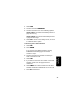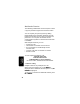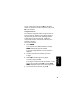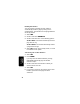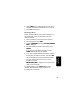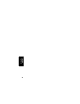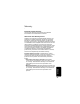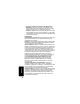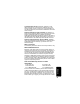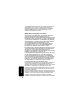User's Manual
Table Of Contents
- Welcome
- Important Safety Instructions
- FCC Information
- Getting Started
- Installation
- Setting Up
- Using the Handset
- Making a Call
- Adjusting the Volume During a Call
- Inserting Pauses in a Number
- Using Automated Dialing
- Using the Speakerphone
- Muting a Call
- Putting a Call on Hold
- Redialing a Number
- Finding a Lost or Misplaced Handset
- Using the Phonebook
- Storing a New Number
- Storing a Recently Called Number
- Storing a Caller ID Number
- Editing a Phonebook Entry
- Deleting a Phonebook Entry
- Sorting the Phonebook
- Calling a Number from the Phonebook
- Using Caller ID
- Reviewing the List of Caller ID Calls
- Deleting Caller ID Calls
- Using the Intercom
- Using the Intercom
- Enabling Auto-Answer
- Transferring Calls to Other Handsets
- Multihandset Functions
- Conference Calling
- Using the Intercom
- Enabling Auto-Answer
- Transferring Calls to Other Handsets
- Monitoring a Room
- Warranty
37
P
RE
L
I
M
I
N
AR
Y
Using the
Handset
6
Select UNHOLD. The call is transferred to the other
handset and all three individuals are on the call.
7
Press OFF to disconnect.
Monitoring a Room
Room monitoring allows you to place a handset in a
room and listen to the sounds in that room from
another handset.
1
Place a handset in the room to be monitored.
2
On that handset, select MENU.
3
Scroll to MONITOR ROOM and select SELECT. READY TO MONITOR
ROOM is displayed.
4
On the handset you want to listen from, press
INTERCOM.
If you only have one additional handset, pressing
INTERCOM
automatically pages the handset.
5
If you have multiple additional handsets, scroll to
the handset you want to monitor, and select PAGE.
The handset being monitored automatically answers
the page, the microphone is turned on, and the
speaker is turned off.
MONITORING (HANDSET NAME)
is displayed on the handset from
which you are monitoring.
To stop monitoring, select CANCEL or OFF on either
handset. Monitoring also stops whenever an
incoming call is answered.