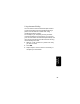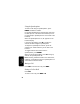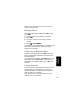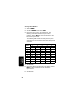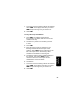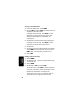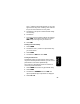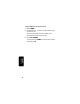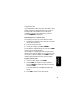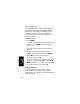User's Manual
Table Of Contents
- Welcome
- Important Safety Instructions
- FCC Information
- Getting Started
- Installation
- Setting Up
- Using the Handset
- Making a Call
- Adjusting the Volume During a Call
- Inserting Pauses in a Number
- Using Automated Dialing
- Using the Speakerphone
- Muting a Call
- Putting a Call on Hold
- Redialing a Number
- Finding a Lost or Misplaced Handset
- Using the Phonebook
- Storing a New Number
- Storing a Recently Called Number
- Storing a Caller ID Number
- Editing a Phonebook Entry
- Deleting a Phonebook Entry
- Sorting the Phonebook
- Calling a Number from the Phonebook
- Using Caller ID
- Reviewing the List of Caller ID Calls
- Deleting Caller ID Calls
- Using the Intercom
- Using the Intercom
- Enabling Auto-Answer
- Transferring Calls to Other Handsets
- Multihandset Functions
- Conference Calling
- Using the Intercom
- Enabling Auto-Answer
- Transferring Calls to Other Handsets
- Monitoring a Room
- Warranty
27
P
RE
L
I
M
I
N
AR
Y
Using the
Handset
7
To set the tones of incoming calls for this number,
select CHANGE. A tone plays each time you select
CHANGE. Stop at the ring tone you want to set.
8
Select DONE.
Storing a Recently Called Number
1
Press REDIAL. The display shows the last
five numbers you dialed, with the most recent
number at the top.
2
Scroll until points to the number you want
to store.
3
Press STORE.
4
Enter the name (up to 12 characters).
The
flashing underline shows the input cursor
position. Select DELETE to erase characters to the
left of the input cursor. See Storing a New
Number for information on entering text.
5
Scroll down until the phone number displays in
the Number: field. Select DELETE to erase
characters to the left of the input cursor if
modifications need to be made.
6
Scroll down.
7
To set the tones of incoming calls for this number,
select CHANGE. A tone plays each time you select
CHANGE. Stop at the ring tone you want to set.
8
Select DONE.