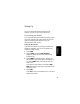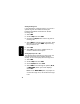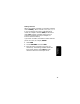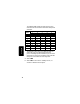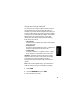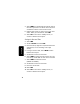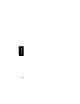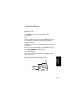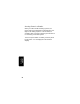User's Manual
Table Of Contents
- Welcome
- Important Safety Instructions
- FCC Information
- Getting Started
- Installation
- Setting Up
- Using the Handset
- Making a Call
- Adjusting the Volume During a Call
- Inserting Pauses in a Number
- Using Automated Dialing
- Using the Speakerphone
- Muting a Call
- Putting a Call on Hold
- Redialing a Number
- Finding a Lost or Misplaced Handset
- Using the Phonebook
- Storing a New Number
- Storing a Recently Called Number
- Storing a Caller ID Number
- Editing a Phonebook Entry
- Deleting a Phonebook Entry
- Sorting the Phonebook
- Calling a Number from the Phonebook
- Using Caller ID
- Reviewing the List of Caller ID Calls
- Deleting Caller ID Calls
- Using the Intercom
- Using the Intercom
- Enabling Auto-Answer
- Transferring Calls to Other Handsets
- Multihandset Functions
- Conference Calling
- Using the Intercom
- Enabling Auto-Answer
- Transferring Calls to Other Handsets
- Monitoring a Room
- Warranty
18
Setting Up
4
Select FORMAT to scroll through the formats. Stop at
the format you want to set for the area code, then
scroll down to move to the next area code.
5
Repeat steps 3 and 4 to store up to 4 more area
codes. When you are finished, select DONE.
6
Select EXIT to return to the standby screen, or
scroll to a different menu option.
Setting the Date and Time
1
Select MENU.
2
Scroll to Date/Time and select SELECT.
3
Enter the time (2 digits are required for both hour
and minutes, so use a leading 0 for 1-digit
values).
4
If using a 12-hour clock, select AM/PM to switch
between am and pm.
5
Scroll down to move the next field.
6
Select CHANGE to change the time format (12 or 24
hour clock). Scroll down to move to the next field.
7
Select CHANGE to select date format
(MM/DD or DD/MM).
8
Scroll down to move the next field.
9
Enter the current date.
10
Select DONE.
11
Select EXIT to return to the standby screen, or
scroll to a different menu option.