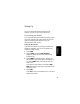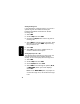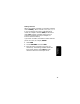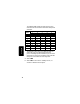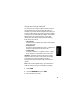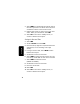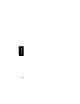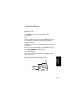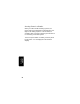User's Manual
Table Of Contents
- Welcome
- Important Safety Instructions
- FCC Information
- Getting Started
- Installation
- Setting Up
- Using the Handset
- Making a Call
- Adjusting the Volume During a Call
- Inserting Pauses in a Number
- Using Automated Dialing
- Using the Speakerphone
- Muting a Call
- Putting a Call on Hold
- Redialing a Number
- Finding a Lost or Misplaced Handset
- Using the Phonebook
- Storing a New Number
- Storing a Recently Called Number
- Storing a Caller ID Number
- Editing a Phonebook Entry
- Deleting a Phonebook Entry
- Sorting the Phonebook
- Calling a Number from the Phonebook
- Using Caller ID
- Reviewing the List of Caller ID Calls
- Deleting Caller ID Calls
- Using the Intercom
- Using the Intercom
- Enabling Auto-Answer
- Transferring Calls to Other Handsets
- Multihandset Functions
- Conference Calling
- Using the Intercom
- Enabling Auto-Answer
- Transferring Calls to Other Handsets
- Monitoring a Room
- Warranty
14
Setting Up
Setting the Ring Tone
If you subscribe to a caller ID service, you can set a
specific ring tone for numbers stored in your
handset’s phonebook and another for all other
incoming calls.
1
Select MENU.
2
Scroll to Ringer and select SELECT.
3
Scroll down to
Ring Tone
, which sets the ring tone for
incoming calls.
4
Select CHANGE to scroll through the ring tones. Each
tone plays as you select CHANGE. Stop at the ring
tone you want to set.
5
Select DONE.
6
Select EXIT to return to the standby screen, or
scroll to a different menu option.
Setting Key Beeps On or Off
The handset beeps each time you press a key. You
can turn this feature off (the handset beeps by
default), or set it to beep only when the ringer is on.
1
Select MENU.
2
Scroll to Ringer and select SELECT.
3
Scroll to
Key Beeps
and
select SELECT.
4
Select CHANGE to scroll through the options (ON, OFF,
or LINKED to RINGER). When your choice displays,
select SELECT.
Note: For the LINKED to RINGER option, key beeps are
on when the ringer is on, and off when the ringer
is off.