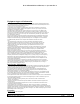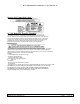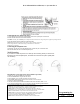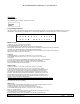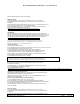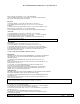User's Manual
IB for MD2400/MD2401/MD2420, 21-Apr-2006 Rev. 0
WRITTEN BY: DREAMIS SO PAGE:
9
Of
21
and the selected ringer tone shows in the display.
Ringer Volume
1. Press the CID/VOL (/\ or V) button to scroll to the RINGER VOLUME menu.
2. Press MENU button to enter the menu. SET RINGER 1HI 2LOW 3OFF shows in
the display.
3. Use the touch tone pad on the handset to select 1, 2 or 3, or use the CID/VOL (/\ or V)
button to scroll to your selection. “1HI” is the default setting.
4. Press the MENU button to save your selection. You will hear a confirmation tone
and the new volume setting shows in the display.
NOTE: If you turn the ringer OFF, the ringer off icon shows in the display.
VIP Melody
This features allow you to assign a specific melody to someone you want to get your
attention when the person calls. When a VIP melody is assigned and that person calls, the
unit rings the normal ring for the first ring and then follows with VIP melody ring. You may
choose from ten different polyphonic melodies and may store up to 10 VIP records.
NOTE: This feature ONLY works when the following conditions are met.
1. You have subscribed to Caller ID.
2. You have your Caller ID record previously transferred to the memory. (Refer to
Storing CID Records in Internal Memory). “NO USER MEMORY” will show in the
display to remind the user to do CID record transfer first.
Storing VIP Melody
1. With handset in standby mode.
2. Press MENU button once to display the submenus; HANDSET SETUP and ROOM MONITOR..
3. Press MENU button to enter into HANDSET SETUP.
4. Press the CID/VOL (/\ or V) button to scroll to VIP MELODY submenu.
5. Press MENU button to select VIP melody feature and then display VIP 1 record.
- If VIP1 does NOT contain any specific number/records, it will display EMPTY.
6. Press CID/VOL (/\ or V) button to select the specific VIP melody memory location
(10 VIP locations) that does not contain any record.
7. Press MENU button to display SELECT MEMORY.
8. Press CID/VOL (/\ or V) button to view the records from memory to be selected as VIP.
9. Press MENU button to confirm and then display VIP MELODY 01 to wait for
the melody tone selection.
10. Press CID/VOL (/\ or V) button to select from melody 01 to melody 10 (a testing
tone is generated while making melody selection)
11. Press MENU button to confirm.
NOTE: If the desired number/record was previously stored in any one of the ten VIP melody records, “DUPLICATE NUMBER” shows in the display.
Changing a Stored VIP Melody Record
Use the Storing VIP Melody procedure to change the number of a selected record and
replace the old phone number with new phone number.
When REPLACE VIP# ? shows in the display, you must press MENU button on the
handset to confirm replacement.
Reviewing And Deleting Stored VIP Melody Record
1. Press the MENU button to enter to VIP MELODY menu.
2. Use the CID/VOL (/\ or V) button to scroll to the desired VIP Melody Record.
3. If you want to delete the information, press the DEL/MUTE button on the handset while
the entry displays. The display show DELETE VIP# ?.
4. Press DEL again to confirm. You will hear a confirmation tone and VIP# DELETED
show in the display.
Set Tone / Pulse
1. Press the CID/VOL (/\ or V) button to scroll to the SET TONE/PULSE menu.
2. Press MENU button to enter the menu. SET TONE/PULSE 1TONE 2PULSE shows in
the display.
3. Use the touch tone pad on the handset to select 1or 2 , or use the CID/VOL (/\ or V)
NOTE: If the memory location does not contain any CID memory records and you
are trying to mark a specific record as VIP MELODY, then “SELECT MEMORY” will
not be displayed Instead
“
NO USER MEMORY
”
will display in promp
t to alert the user