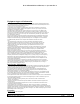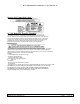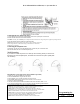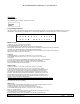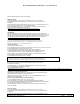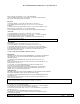User's Manual
IB for MD2400/MD2401/MD2420, 21-Apr-2006 Rev. 0
WRITTEN BY: DREAMIS SO PAGE:
10
Of
21
button to scroll to your selection. “1TONE” is the default setting.
4. Press the MENU button to save your selection. You will hear a confirmation tone
and the new volume setting shows in the display.
Key Tone
1. Press the CID/VOL (/\ or V) button to scroll to the KEY TONE menu.
2. Press MENU button to enter the menu. SET KEY TONE 1ON 2OFF shows in
the display.
3. Use the touch tone pad on the handset to select 1 or 2, or use the CID/VOL (/\ or V)
button to scroll to your selection. “1ON” is the default setting.
4. Press the MENU button to confirm and the key tone setting shows in the display.
Area Code
1. Press the CID/VOL (/\ or V) button to scroll to the AREA CODE menu.
2. Press MENU button to enter the menu. SET AREA CODE - - - shows in the display.
3. Use the touch-tone pad to enter your 3-digit area code.
4. Press the MENU button to confirm. You will hear a confirmation tone and the
new area code shows in the display.
NOTE: To restore the default setting to - - -, press and release DEL when “SET AREA CODE” shows in the display.
Voice Mail #
This function can use if you have subscribed to telco voice mail service.
1. Press the CID/VOL (/\ or V) button to scroll to the VOICE MAIL # menu.
2. Press MENU button to enter the menu. SET VOICE MAIL# shows in the display.
3. Use the touch-tone pad to enter the voice mail number and it can up to 20 numbers.
4. Press the MENU button to confirm. You will hear a confirmation tone and the
voice mail # shows in the display.
5.
Then, it will exit to program sub-menu screen.
Registration
This setting may be made with the handsets MD2420only. Your handset is pre-registered
and ready to use. It is not recommended that handset be registered again unless
absolutely necessary.
1. If necessary, press the MENU button to go to the REGISTRATION menu. The
default is “2NO”.
2. Use the touch-tone pad to select 1 for YES or 2 for NO. Or use the CID/VOL (/\ or V)
button to scroll to 1YES or 2NO.
3. If you select 1YES, press the MENU button to confirm your selection. HOLD
BASE PAGE WAIT FOR BEEP shows in the display.
4. Press and hold the page button on the base unit until you hear a long tone at the
handset. HANDSET X REGISTERED shows in the handset display, where X is the
handset name. You will hear a confirmation tone.
De-Registration
This setting may be made with the handsets MD2420 only. De-registration cancels registration.
During the de-registration process, keep the handset near the base.
1. If necessary, press the MUTE/PROG button to scroll to the DEREGISTRATION menu.
The default is “2NO”.
2. Use the touch-tone pad to select 1 for YES or 2 for NO. Or use the CID/VOL (/\ or V)
button to scroll to 1YES or 2NO.
.
3. Select NO, if you do not want to de-register.
4. If you select 1YES, press the MUTE/PROG button and MOVE NEAR TO BASE displays
for 2 seconds, then CONFIRM? 1YES 2NO appears in the display.
5. Press the touch-tone pad to select 1YES or 2NO, or use the CID/VOL (/\ or V) button to
scroll to 1YES or 2NO.
6. If you select YES, press the MENU button to confirm. You will hear a
confirmation tone. Then HANDSET X DEREGISTERED shows in the display to confirm
the handset is deregistered.
WARNING: It is not recommended that a handset be de-registered unless absolutely necessary because once a handset is de-registered, that
handset’s telephone features cannot be used until the handset is re-registered