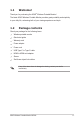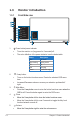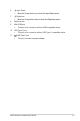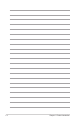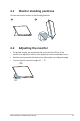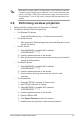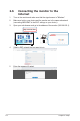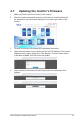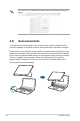User's Guide
Table Of Contents
- Contents
- Notices
- Safety information
- Care & Cleaning
- Takeback Services
- Product information for EU energy label
- Chapter 1: Product introduction
- 1.1 Welcome!
- 1.2 Package contents
- 1.3 Monitor introduction
- Chapter 2: Setup
- 2.1 Monitor standing positions
- 2.2 Adjusting the monitor
- 2.3 Connecting the cables
- 2.4 Turning on the monitor
- 2.5 Performing wireless projection
- 2.6 Connecting the monitor to the Internet
- 2.7 Updating the monitor’s firmware
- 2.8 Announcements
- Chapter 3: General instructions
- 3.1 OSD (On-Screen Display) menu
- 3.2 Specifications summary
- 3.3 Outline dimensions
- 3.4 Troubleshooting (FAQ)
- 3.5 Supported operating modes
2-3ASUS Wireless Portable Monitor MB16A
When there is no input signal or no action made on the OSD menu for around
6 minutes when the signal source is "Wireless" or for one hour when the signal
source is not HDMI or USB Type-C without power supply, the monitor will turn
off automatically. To turn on the monitor, press and hold the power button for 2
seconds.
2.5 Performing wireless projection
1. Make sure that the signal source for the monitor is "Wireless".
2. For different devices, follow the steps below.
»
For Windows OS devices
* Press the Windows logo key + K and choose the monitor.
»
For Android devices
* After opening the Quick settings panel, press the Miracast icon and
choose the monitor.
»
For iOS devices
1. Select MB16AWP in available Wi-Fi networks.
(SSID MB16AWP-********)
2. Insert the password shown on the monitor.
3. After opening control center, press screen mirroring and choose the
monitor to start projection.
»
For MacOS devices
1. Select MB16AWP in available Wi-Fi networks.
(SSID MB16AWP-********)
2. Insert the password shown on the monitor.
3. Activate screen mirroring, and choose the monitor to start
projection.
»
For Chromebooks
1. Download “EZCast” extension in Chrome store.
2. Add “EZCast” extension to Chrome.
3. Select MB16AWP in available Wi-Fi networks.
(SSID MB16AWP-********)
4. Insert the password shown on the monitor.
5. Open the EZCast APP.
6. Click Search Devices and select the monitor.
7. Enable the mirroring function to start wireless projection.