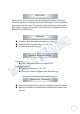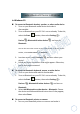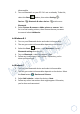Bluetooth USB Adapter Quick Start Guide v 1.0 © All rights reserved. All trade names are registered trademarks of respective manufacturers listed. The Bluetooth name and the Bluetooth trademarks are owned by Bluetooth SIG,Inc. This manual may not be copied in any media or form without the written content of original maker.
Table of Contents Welcome…..………………………………………………………… 3 Features ……………………………………………………………… 3 System Requirements ………....………......................... 3 Create a Bluetooth Device in Windows ................... 4 In Windows 10...…………………………………………………... 4 In Windows 8.1..…………………………………………………... 5 In Windows 7…..
Welcome Thank you for your purchase of the Bluetooth USB Adapter. Featuring Bluetooth wireless technology, Bluetooth USB Adapter creates cable‐free connections between your PCs and other Bluetooth devices. Bluetooth USB Adapter supports Bluetooth 4.2 standard and is compatible with all Bluetooth certified devices. Features Compliant with Bluetooth specification version 4.2 Support for Microsoft Windows 7 / 8.1 / 10 Easy operation and setting up.
Create a Bluetooth Device in Windows In Windows 10 To connect a Bluetooth headset, speaker, or other audio device 1. Turn on your Bluetooth audio device and make it discoverable. 2. Turn on Bluetooth on your PC if it's not on already. To do this, select the Start Devices button, then select Settings > Bluetooth & other devices > and turn on Bluetooth. You can also use action center to turn on Bluetooth. To do this, on the taskbar, select action center > Bluetooth. 3.
discoverable. 2. Turn on Bluetooth on your PC if it's not on already. To do this, select the Start Devices button, then select Settings > Bluetooth & other devices > and turn on Bluetooth. 3. Select Printers & scanners >Add a printer or scanner. Wait for it to find nearby printers, then choose the one you want to use and select Add device. In Windows 8.1 1. Turn on your Bluetooth device and make it discoverable. 2. The way you make it discoverable depends on the device. 3.
Bluetooth In‐Box Profiles Windows 10 for desktop editions Profile Description GATT Bluetooth LE GenericAttribute (GATT) Client A2DP 1.2 Advandced Audio Distribution Profile AVRCP 1.3 Audio/Video Remote Control Profile DI 1.3 Device ID Profile DUN 1.1 Dial‐Up Networking HCRP 1.0 Hardcopy Cable Replacement Profile HFP 1.5 Hands‐Free Profile HID 1.1 Human Interface Device HOGP 1.0 HID over GATT Profile OPP 1.1 Object Push Profile PANU 1.0 Personal Area Network User SPP 1.
NOTE: This equipment has been tested and found to comply with the limits for a Class B digital device, pursuant to part 15 of the FCC Rules. These limits are designed to provide reasonable protection against harmful interference in a residential installation. This equipment generates uses and can radiate radio frequency energy and, if not installed and used in accordance with the instructions, may cause harmful interference to radio communications.