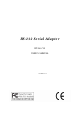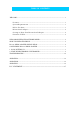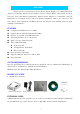User Manual
7
Pair it with another Bluetooth device first. There is a software RS-232 Serial Adapter
Utility–Cable Replacement Config Tool.exe which must be run first to configure your
Bluetooth RS-232 Serial Adapter.
The utility is to prepare the hardware parameters for pairing, they are :
● Baud Rate
● Stop Bits
● UART Parity
All the RS-232 Serial Adapters must be configured first before they can be used. The
purpose of configuration is to pair two Bluetooth devices for an exclusive connection
between them, and pairing is done by utilizing Bluetooth Address and PIN code.
In this application, we will show you how to transfer files between two PCs by using
Hyper-Terminal program. Each PC has a DCE RS-232 Serial Adapter attached, and we still
keep their pairing PIN code to be 0000.
1. Local Setting Up
1.1 Configuring RS-232 Serial Adapter on PC 1:
Step 1: Connect a DCE RS-232 Serial Adapter to COM1 Port of PC1. Apply power to it.
Step 2: Push Mode Button until the MODE LED lights, then it enters Configuration Mode.
Step 3: Launch RS-232 Serial Adapter Utility-
Cable Replacement Config Tool.exe on PC1.
Step 4: Select COM1 Port which RS-232 Serial Adapter is
connected.
We assume it is the first time you are
configuring this RS-232 Serial Adapter, you can choose
the default Baud Rate: 115200
Press Connect Button.
Step 5: If it connects successfully, the yellow light
appears, if the connection fails, the red light
appears.
While the connection is done, Cable Replacement
Config Tool loads all of the setting from the Serial
Adapter.
CONFIGURING RS-232 SERIAL ADAPTER