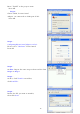User Manual
9
Step 6: Select Slave, enter Bluetooth MAC Address of
Remote device which will be pairing and
connecting with; input PIN code “0000”.
Click ADVANCE to change UART Baud Rate,
Stop Bits and UART Parity.
Step 7: Select UART Baud Rate, Stop Bits and
UART Parity
Press OK button
Then press SET button
1.3 Automatic Connection :
Press Close button.
Remove your RS-232 Serial Adapter from PC COM port, and connect it to a RS232
device.
Now, automatic connection will begin. If configured at Master state, RS-232 Serial
Adapter will scan its neighborhood to see if there is any Bluetooth device which has the
matched MAC address and PIN code. If found, they will establish the wireless link
automatically, and Bluetooth LED (blue color) of RS-232 Serial Adapter will light. If
configured at Slave state, RS-232 Serial Adapter will wait for other Bluetooth device to
create a link with it.
1.4 RESET function
If you can’t connect successfully with default setting, please press Mode Button for 5
seconds, MODE LED will blink one time, then RESET is done.
2. START HYPER TERMINAL FILE TRANSFER :
On PC1 :
Step 1 :
Click Start.
Select Program.
Select Accessories.
Select Communications.
Select HyperTerminal.