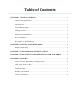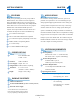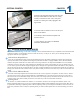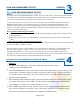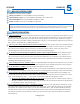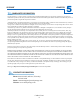Instruction manual
RAID modes and terminology can be a little confusing to the un-initiated. Rather than try to explain the exact mechanisms that
underlie each mode, we will describe each one in terms of what they can do for you. Then, you can carefully choose the
appropriate mode for your application.
This mode continuously duplicates all of the data from one drive onto a target drive of equal-size. In other words, it “mirrors”
the source drive. This is by far the preferred mode for a small RAID array. It provides security for all of your source-drive’s
data in the form of a true automatic backup. The catch is that your storage capacity is limited to that of the source drive. You
will also need to verify that each disk you intend to use in this array is the exact same make and model.
RAID 1 Mode (Mirrored Drives)
This is only recommended for those people who absolutely must have the absolute maximum in transfer speed and storage
capacity. This mode is easily capable of exceeding the speed limit of USB 2.0 (roughly 60 MB/s). That is because RAID 0
combines the speeds of both drives in tandem. Since the average hard drive can output around 60MB/s on its own, RAID 0
would then create one super-drive with a maximum of 120 MB/s read -speeds! Consequently, the only way that the user will
ever be able to experience that ultra-high throughput speed is through a next-generation interface like USB 3.0. The problem is
this: if one drive dies, all of your data will be lost. In order to safely use RAID 0, you’ll need a third separate drive in which to
backup your critical data. You will also need to verify that each disk you intend to use in this array is the exact same make and
model.
RAID 0 Mode (Striped Drives)
CADA-U3A2
3
1
CHAPTERGETTING STARTED
This mode is very similar to RAID 0. It combines or ‘concatenates’ two drives into one large and seamless volume. The
benet of Spanning mode is that you can use completely different SATA II disks of different capacity and speeds. But, there is
no performance advantage in Spanning mode. Likewise, Spanning mode is just as dangerous as RAID 0. If one drive dies, the
whole array is dead! In order to safely use Spanning mode, you’ll need a third separate drive in which to backup your critical
data.
Spanning Mode
DESCRIPTION OF RAID-MODES
4. Remove the faceplate and insert each drive into
the logic board. Make sure each drive is resting
securely on the chassis rails. Next, verify that
each drive’s SATA port is fully engaged to the
logic-board.
5. Insert all 8 drive-retainer screws to secure your
drives to the chassis.
6. Carefully re-mount the front faceplate and
enclosure-sleeve.
7. Your CADA is now ready to be RAIDed,
initialized, and formatted.