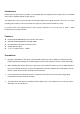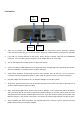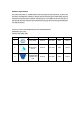User's Manual
Instruction
1. Take out the Bobber 200 and accessories from the package, install the
LoRa antenna and hanger, you can put the
device
directly on a stable desktop or hang it on a solid wall.
2. If you will use a wired network on this device, please plug the network cable into the ETHERNET
connector. If you use WiFi, please configure it in the mobile APP in the next steps..
3. Turn on the Bluetooth and GPS function of the mobile phone.
4. Search the Helium mobile APP from the Google Play store or Apple App store, download and install it.
After the installation is complete, please register and log in.
5. Select setup "Hotspots" in login page and then select "Bobber 200". At this time, you can choose to
consult the network configuration guide or select "Skip" and proceed to the next step as prompted.
6. Plug DC adapter into the Power hole, the indicator will light red and then yellow.
7. At this time, please insert the pin into the BT BUTTON hole on the back of the device and hold it for 5
seconds until the indicator light turns blue.
8. When the indicator light is blue, please click "Scan my Hotspot" on the mobile APP. When the Bobber
200 is scanned, click on the device and perform network settings. To use WiFi, please enter the SSID
and password of the wireless network which will connect; if you use a wired network, please select "Use
Ethernet Instead". If the network connection is successful, the indicator light will turn from blue to green.
9. After completing the above operations, the indicator light of the machine is green, which means that
Bobber 200 has been successfully installed.
LoRa
antenna
BT
Button
Power
Ethernet