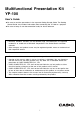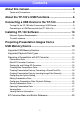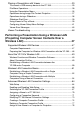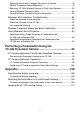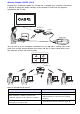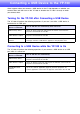Multifunctional Presentation Kit YP-100 User’s Guide z Be sure to read the precautions in the separate Getting Started Guide. The Getting Started Guide also includes information about connecting the YP-100 to a projector. z Be sure to keep all user documentation handy for future reference. • Microsoft, Windows, Windows XP, the Windows logo, and PowerPoint are registered trademarks or trademarks of Microsoft Corporation in the United States and other countries.
Contents About this manual........................................................... 5 Terms and Conventions ................................................................................. 5 About the YP-100’s USB Functions............................... 6 Connecting a USB Device to the YP-100 ...................... 9 Turning On the YP-100 after Connecting a USB Device ............................... 9 Connecting to a USB Device while the YP-100 is On ....................................
Playing a Presentation with Viewer ......................................................29 To connect a USB memory device to the YP-100........................................ 29 File Menu Operations................................................................................... 30 Using the Presentation Menu....................................................................... 35 Operations during Image File Content Projection ........................................ 37 Operations during a Slideshow .
Specifying the Quality of Images Sent from a Computer ............................. 78 Manual Connection Setting Reference ........................................................ 79 Returning YP-100’s Wireless Settings to Their Initial Defaults .................... 83 Viewing Wireless Connection Help .............................................................. 84 Viewing Wireless Connection Version Information ...................................... 84 Wireless LAN Connection Troubleshooting.............
About this manual... This manual explains how to perform various operations that are enabled when you connect an external device to the USB port of the YP-100 (Multifunctional Presentation Kit). Terms and Conventions In this manual, there are many procedures that require parallel operations on the YP-100 and your computer. The following are special terms and conventions used in this manual to differentiate between the YP-100 and computer.
About the YP-100’s USB Functions The USB port that is built into the YP-100 lets you connect an external USB device and use it as an input source for image projection. USB Memory Device You can connect a commercially available USB memory device to the USB port of the YP100 and project images and movies stored on the device from the projector also connected to the YP-100. XJ-S30, etc. YP-100 USB memory device Refer to the following for details.
Wireless Adapter (CASIO YW-2) Establishing a connection between the YP-100 and a computer over a wireless LAN makes it possible to project the display contents of the computer’s screen from the projector connected to the YP-100. XJ-S30, etc. YP-100 CASIO YW-2 You can have up to four computers connected to the YP-100 over a wireless LAN at the same time. Use the remote controller that comes with the YP-100 to select which of the four computer screens you want to project. XJ-S30, etc.
Document Camera (CASIO YC-400) You can connect a CASIO YC-400 Document Camera to the USB port of the YP-100 and project the images of documents placed on the document stage of the YC-400. XJ-S30, etc. YP-100 YC-400 USB For more information, see “Performing a Presentation Using the YC-400 Document Camera” on page 95.
Connecting a USB Device to the YP-100 What happens when you connect a USB device to the YP-100 depends on whether you connect them and then turn on the YP-100, or whether the YP-100 is already on when you connect them. Turning On the YP-100 after Connecting a USB Device The YP-100 will perform the following operations if you turn it on while a USB device is connected to its USB port.
Installing YP-100 Software Use the procedures in this section to install the software that comes bundled with the YP100 onto your computer.
To install software 1 Place the bundled CD-ROM into your computer’s CD-ROM drive. 2 3 Select the check box of the software you want to install. 4 Keep clicking the [Next] button on the dialog boxes that appear. z This displays the dialog box shown below. Click the [Install] button. z This will start installation. z If your computer is running Windows XP and the dialog box shown below appears, click the [Continue Anyway] button.
z The dialog box shown below will appear after installation is complete. 5 Click the [Finish] button.
Projecting Presentation Images from a USB Memory Device This section explains how to perform the following operations. z Using the bundled EZ-Converter software to save a presentation file to a USB memory device z Connecting a USB memory device to the YP-100 and using Viewer to project image or movie data contained on the device Important! In order to perform the procedures in this section, you will first need to install the EZConverter software from the bundled CD-ROM onto your computer.
Supported Playback Data Types The image data types listed below can be played back using the YP-100’s Viewer. z JPEG format (jpg, jpeg, jpe) and BMP format (bmp) image files • Playback of image files of approximately 6 Mbytes is supported. • Progressive JPEG image files are not supported.
Main EZ-Converter Functions PowerPoint File Conversion • Conversion of PowerPoint files up to 500 pages in size • Support for files created using PowerPoint 2000, 2002, 2003 for Windows • Editing of converted presentation data with EZ-Converter Important! PowerPoint file animations are not supported. The image transition effect used is the one specified by the EZ-Converter presentation file.
Creating New Presentation Data There are two ways that you can use EZ-Converter to create new presentation data: by converting a PowerPoint file (see below) or by inserting image files into the presentation data manually (page 18). Creating Presentation Data by Converting a PowerPoint File This procedure creates presentation data that includes all of the pages of the PowerPoint file. In order to perform this procedure, you will first need to prepare the PowerPoint file that you want to convert.
4 Select the PowerPoint file you want to convert and then click [Open]. z This starts conversion of the PowerPoint file, which is indicated by the appearance of a dialog box that shows the progress of the conversion. z After conversion is complete, the EZ-Converter widow will reappear with thumbnails of the converted images. Selected image number (from beginning) Total number of files Image file display area 5 Add, delete, move, and otherwise edit the images as required.
Note z Instead of steps 3 and 4 of the above procedure, you could also drop a single PowerPoint file into the EZ-Converter window. z Converting a PowerPoint file to presentation data will generate the following folder, image files and presentation file. Example: When converting a 50-page PowerPoint file named “MeetingDocuments” MeetingDocuments (Folder) MeetingDocuments.plf Presentation file MeetingDocuments001.jpg MeetingDocuments002.jpg MeetingDocuments003.jpg Image files : MeetingDocuments050.
3 Drag the selected files into the EZ-Converter window. z This will insert the image files into the presentation data and display their thumbnails in the EZ-Converter window. 4 Add, delete, move, and otherwise edit the images as required. 5 Configure presentation playback settings. 6 To save the presentation data, click the [Save] button. z For details, see “Editing Presentation Data” (page 20). z For more information, see “Configuring Presentation Data Playback Settings” (page 22).
2 3 Configure the setting on the dialog box as described below. When you want to do this when converting a PowerPoint file to presentation data: Select this setting: Save image files as high-quality JPEG files [High-quality] Save image files as higher compression JPEG files [Normal-quality] After selecting the setting you want, click the [OK] button. z This will apply the setting and close the dialog box.
Note Instead of steps 2 and 3 of the above procedure, you could click or you could select [Add Image to Presentation File] on the [Edit] menu. Then on the dialog box that appears, select one image file that you want to add to the presentation data. This will insert the image file into the presentation data immediately following the image you selected in step 1, above.
Configuring Presentation Data Playback Settings You can configure the following playback settings for playback of EZ-Converter presentation data with the Viewer of the YP-100. • Manual or auto image change • Display time of each image file during auto image change • Repeat play on/off • Image transition effect Note The playback settings you configure are stored in the presentation (plf) file.
3 4 Configure the following settings on the dialog box. When you want to do this: Do this: Change images manually during a presentation Select [Manual] for [Display Interval]. Have images change automatically during a presentation Select [Auto] for [Display Interval]. Specify the display interval during auto image change z This setting is available only while [Auto] is selected for [Display Interval].
Image Transition Effects When “On” is selected for the “Image Transition Effect” setting on the “Presentation File Setup” dialog box, you can select a visual effect to be applied any time you transition from one image file to another. The following shows examples of each of the available effects.
Saving Presentation Data Use the procedures in this section to save presentation data to a USB memory device or to your computer’s hard disk. To save presentation data to a new file 1 2 Perform the procedure under “Creating New Presentation Data” (page 16). If you want to save the presentation data to a USB memory device, connect the device to your computer’s USB port.
Note Performing this procedure will generate the presentation files shown below. Example: When you input the folder name “Market Data 2006” for a 50-image presentation Market Data 2006 (Folder) Market Data 2006.plf Presentation file Market Data 2006 001.jpg Market Data 2006 002.jpg Market Data 2006 003.jpg Image files : Market Data 2006 050.
Opening Presentation Data Use the procedure below to open existing presentation data in order to edit it or to save it under a different name. Note To open presentation data, specify a presentation file (plf). To open a presentation file 1 If the presentation data you want to open is stored on a USB memory device, connect the device to your computer’s USB port. 2 Click 3 Select the presentation (plf) file you want to open and then click [Open]. or select [Open Presentation File] on the [File] menu.
EZ-Converter Menu and Button Reference This section provides detailed information about the EZ-Converter menu commands and about the buttons that appear on the EZ-Converter window.
Playing a Presentation with Viewer Viewer is an application built into the YP-100 that lets you display image files and play back movie files that are stored on a USB memory device that is connected to the YP100. Viewer starts up automatically whenever you connect a supported USB memory device (see “Supported USB Memory Devices” on page 13) to the USB port of the YP100.
Note z Only files of formats that are recognized by the YP-100 (jpg, jpeg, jpe, bmp, avi, mp4) appear in the file menu. Note that even if a file appears in the file menu, it does not mean that the file can be displayed or played back by the YP-100. z The file menu displays USB memory device contents in the following sequence: folders, movie files, image files. For details about how to play back a movie file, see “Using Viewer to Play a Movie” (page 39).
To switch between the thumbnail view and the tree view 1 Press the [FUNC] key. 2 Use the [T T] key to move the highlighting to “Screen Format” and then press the [ENTER] key. z This displays the Viewer function menu shown below. z This toggles between the thumbnail view and the tree view To scroll file menu pages To scroll to the next menu page press the [ ] key. To scroll back to the previous page, press the [U] key.
To select a file or a folder Thumbnail View Use the cursor keys to move the highlighting to the file or folder you want to select. Highlighting Tree View Use the [S] and [T] cursor keys to move the highlighting to the file or folder you want to select.
To open a folder 1 2 Use the cursor keys to select the file you want to open. Press the [ENTER] key. z This opens the selected folder and displays a menu of its contents. z With the tree view, you could also press the [X] key instead of the [ENTER] key. To close the current folder and move up to the next level Thumbnail View Press the [ESC] key. Tree View Press the [ESC] key or the [W] key.
Note z A slideshow displays the image files (jpg or bmp) that are included in the same folder as the image file you select in step 1 of the above procedure. All other files are ignored. z For details about operations you can perform during a slideshow, see “Operations during a Slideshow” (page 38). z For information about how you can specify the interval between images, image transition effects, and other playback settings, see “Configuring Viewer Setup Menu Settings” (page 41).
Using the Presentation Menu The folder that contains the presentation file created using the EZ-Converter software (page 14) that comes bundled with the YP-100 is called a “presentation folder”. Presentation folders appear along with other folders on the Viewer file menu, and they are indistinguishable from other folders. Because of this, Viewer also provides a “presentation menu” that makes it easy to find all of the presentation folders that are included on a USB memory device.
To perform a slideshow by running a presentation file 1 Use the [T T] and [S S] keys to move the highlighting to the presentation file you want to run. 2 Press the [ENTER] key or the [ 3 To stop the slideshow, press the [ESC] key. ] key. z This will start the currently selected presentation file. z The image file sequence, display time for each image, and image transition effect will all be in accordance with the settings stored in the presentation file.
Operations during Image File Content Projection To scroll between image files Use the [X] and [W] keys. To do this: Press this key: Display the content of the next image file [X] Display the content of the previous image file [W] Note Scrolling to a file that is too large to fit within the projection area will cause the message “Cannot display an image file.” to appear. To rotate an image Use the [S] and [T] keys.
Operations during a Slideshow To pause a slideshow while auto image change is turned on Press the [ ] key. To unpause a slideshow while auto image change is turned on Press the [ ] key. To scroll between image files during a slideshow Use the cursor keys.
Slideshow Start Error The error message shown below may appear when you attempt to start a slideshow using one of the procedures under “To start a slideshow from a particular image file” (page 33), “To perform a slideshow by running a presentation file” (page 36), or “To start a slideshow from the currently displayed image file content” (page 37). There is a problem with the slideshow setup file. Cannot start the slideshow.
Operations during Movie File Playback You can perform the operations described below during movie file playback. To do this: Perform this operation: Pause movie playback Press the [ENTER] key. To restart movie playback after it has been pause, press the [ENTER] key again. Fast reverse Press the [W] key. Fast forward Press the [X] key. Stop movie playback Press the [ESC] key. Jump to the beginning of the currently playing movie file and pause there 1.
Configuring Viewer Setup Menu Settings You can use the Viewer Setup Menu to configure viewer display settings and to perform a presentation using playback settings that are different from those that were stored with presentation data using EZ-Converter.
3 What you should do next depends on whether or not [ENTER] is displayed at the far right of the setting you are configuring (the one that is highlighted). If [ENTER] is displayed: a. Press the [ENTER] key. b. On the submenu that appears, use [T] and [S] to move the highlighting to the setting you want to select. Example: The following is the submenu that appears when “Display Sequence Setup” is selected in step 2, above. c. Press the [ENTER] key. z This will return to the Viewer setup menu.
Viewer Setup Menu Contents This section provides detailed explanations of all of the items included on the Viewer setup menu. Setting Name Description Image Zoom In the case of image sizes other than XGA, specifies whether or not to enlarge or reduce (zoom) images to fit the projection area. Zoom: Turns on image zooming. No Zoom: Turns off image zooming. Display Sequence Setup Specifies the sequence of images in the file menu or presentation menu.
Setting Name Description Slideshow Repeat Specifies whether or not slideshows and movie file playback should repeat when the end it reached. On: Slideshows and movie playback are repeated. Off: Slideshows and movie playback are not repeated. Movie Display Specifies the display size during movie playback. Zoom: Enlarges to the size of the projection area. No Zoom: Specifies the original size of the movie file.
Viewer Error Messages Message Cause Required Action There is a problem with the slideshow setup file. Cannot start the slideshow. There is some problem with the presentation file created with EZ-Converter. Use EZ-Converter to regenerate the entire set of presentation data (presentation file and image files) and save the new data to the USB memory device. Folder does not contain any image files.
Viewer Troubleshooting Some folders and/or files are not displayed in the file menu • All the folders and/or files contained in a folder will not be displayed if there are more than 999 folders and/or files inside the folder. If this happens, reduce the number of folders and/or files in the folder. • Viewer supports up to 10 folder nesting levels on a USB memory device. Anything past the 10th nested folder is not displayed by Viewer.
Performing a Presentation Using a Wireless LAN (Projecting Computer Screen Contents Over a Wireless LAN) This section explains how to establish a wireless LAN connection between the YP-100 and a computer and project the computer’s screen contents over the wireless LAN. Supported Wireless LAN Devices CASIO YW-2S wireless adapters are required in order to establish a wireless LAN connection between a computer and the YP-100.
Preparing the Computer for Wireless LAN Connection with the YP-100 Before attempting the operations in this section, be sure to prepare the computer by following the steps below. If you are using the YW-2 wireless adapter 1 On your computer, install “Wireless Connection” from the CD-ROM that comes bundled with the YP-100. z For more information, see “Installing YP-100 Software” (page 10). 2 Connect the YW-2 wireless adapter to your computer’s USB port.
About the YP-100’s Wireless LAN Wireless Function and Wireless Connection Software The YP-100 has a built-in function named “Wireless”, which you can use to configure YP100 settings for wireless LAN connection with a computer, and perform YP-100 operations (such as displaying connection information, switching computers when there are multiple computers connected over a wireless LAN, etc.) after a connection is established.
Establishing a Wireless LAN Connection between the YP-100 and a Computer The method you should use to establish a connection between the YP-100 and a computer depends on the type of connection you want to establish. One important consideration is whether you want to use a Simple Connection or a Manual Connection profile. One YP-100 unit and One Computer In this case, connect using Simple Connection.
Wireless LAN Connection Basics This section explains the basic procedures for configuring settings for a wireless LAN connection between the YP-100 and a computer. z This section includes the basics for establishing a wireless LAN connection between the YP-100 and a single computer, or between the YP-100 and multiple computers. For details about increasing security and settings required for connection to a wireless LAN access point, see “Advanced Wireless LAN Connection Settings” (page 64).
Establishing a Wireless LAN Connection with a Single Computer Using a Simple Connection To establish a wireless LAN connection between a single computer and the YP-100 Note The following explains the simplest type of connection. It shows how to use the YP100’s built-in connection profile named “Simple Connection 1” to establish a wireless LAN connection with a single computer. 1 Connect the AC adaptor that comes with the YP-100 to the AC adaptor terminal, and plug the AC adaptor into a power outlet.
5 Connect the YW-2 wireless adapter to your computer’s USB port. 6 Start up Wireless Connection by double-clicking the icon on your computer desktop, or select the following from the windows Start menu: [All Programs] [CASIO] - [Wireless Connection]. z The first time you connect a wireless adapter, the message shown below may appear on your computer screen. If it does, click the [Continue Anyway] button. z This will cause the dialog box shown below to appear.
Note A message like “Wireless Connection.exe is trying to access the Internet” may appear when the computer you are using has security software installed. If this happens, select “Always allow (access)” on the dialog box. 7 To terminate Wireless Connection operation, click the [×] button in the upper right corner of the Wireless Connection window or select [Exit] on the [Connection] menu. z This will close the Wireless Connection window and terminate the connection between the computer and YP-100.
2 To create connection profiles for the computers 1 Start up Wireless Connection on the first computer. 2 On the Wireless Connection window of the first computer, select “Switch Connection Profile” on the “Connection” menu. z Wireless Connection should start up automatically when you connect the YW-2 wireless adapter to the computer’s USB port. If it does not, go to the Windows [Start] menu and select [All Programs] - [CASIO] - [Wireless Connection].
4 Configure the settings on the dialog box. z In this example, we will use the following settings. Dialog Box Item Setting Profile Name Test SSID CASIO_DPJ Access Mode Ad Hoc Security Setup WEP WEP Key Format ASCII/128bit WEP Key/WPA/WPA2 Pass Phrase 1234567890abc DHCP Off IP Address 192.168.100.1 Subnet Mask 255.255.255.0 Default Gateway 0.0.0.0 Channel Auto z For details about each of the settings on the dialog box, see “Manual Connection Setting Reference” (page 79).
3 To use the Manual Connection profile to establish a wireless LAN connection between the first computer and the YP-100 Note Perform the following steps while the connection profile dialog box is on the display at the end of the procedure under “2 To create connection profiles for the computers” (page 55). 1 Use the Simple Connection profile to establish a wireless LAN connection between the first computer and the YP-100.
7 Keep clicking the [OK] button on the dialog boxes that appear. 8 9 To return to the Send Settings dialog box, click the [Cancel] button. z Clicking the [OK] button in response to the “Overwrite it?” message will cause the settings of the first computer to be sent to the YP-100. At this time, the Manual Connection 1 settings of the YP-100 will be overwritten with the “Test” settings of the connection profile of the computer (see step 3 above).
the message that appears on the computer screen. 13 Check z When the computer finds the YP-100, the display will change to a dialog box like the one shown below for selecting the connected device. If there are other YP-100 units (or XJ-S35 Data Projectors) with wireless adapters connected in the area, all of them that are detected will appear in the list. the highlighting to the YP-100 unit to which you want to connect and then 14 Move click the [OK] button.
the Wireless Connection window, select “Options” on the “Tools” menu. 15 On z This will display a dialog box for configuring the option setting. “User Name” box, enter the user name (the name you want to appear in 16 Inthetheprojection area when projecting the screen contents of this computer) for the computer whose settings you are configuring. z You can input up to 10 characters for the user name. 17 Click the [OK] button.
the Wireless Connection window, click one of the projection area position 18 On buttons and then click the button. z This will cause the contents of the computer screen to be projected so they fill the entire projection area. At this time the user name will appear in the upper left corner of the projection area. the YP-100’s remote controller, press the [ ] key. 19 On z This will display a user menu like the one shown below.
4 To use the Manual Connection profile to establish a wireless LAN connection between the other computers and the YP-100 Note Perform the following steps after finishing the procedures under “2 To create connection profiles for the computers” (page 55) and “3 To use the Manual Connection profile to establish a wireless LAN connection between the first computer and the YP-100” (page 57).
4 On the Wireless Connection window, select “Options” on the “Tools” menu. 5 In the “User Name” box, enter the user name (the name you want to appear in the projection area when projecting the screen contents of this computer) for the computer whose settings you are configuring z This will display a dialog box for configuring the option setting. z You can input up to 10 characters for the user name. 6 7 Click the [OK] button.
Advanced Wireless LAN Connection Settings This section explains how to configure advanced settings for a wireless LAN connection between the YP-100 and a computer. z All of the operations in this section assume that you have already configured the settings under “Wireless LAN Connection Basics” (page 51). z For details about projection operations after establishing a connection, see “Using Wireless LAN for Projection” (page 90).
3 Enter the password and then click the [OK] button. z The initial default password is “casio”. z The above step will display the Web Setup top page like the one shown below. Note z For security reasons, be sure to change the password to something else as soon as possible. For details, see “To change the Web Setup login password” (page 65). z You also can display the Web Setup page by selecting “Options” on the Wireless Connection window’s “Tools” window.
3 4 Input the new password again into the lower “New Password” box. Click the [Change] button. z If you input all of the required information correctly, your password will be changed and the Web Setup top page will reappear. Enabling and Disabling Web Setup This section explains how you can disable the Web Setup page so it is not displayed when you perform YP-100 operations.
Switching the YP-100 Connection Profile The YP-100 uses one of its six connection profiles to connect to a computer over a wireless LAN. You can use the following procedure to switch the connection profile as required. To view the YP-100’s current connection profile information 1 While Wireless is shown in the projection area, press the [FUNC] key on the YP100 remote controller. z This will display the Wireless function menu.
To switch the YP-100 connection profile 1 On the YP-100 remote controller, press the [ ] key. z This will cause the connection profile menu to appear in the projection area. The currently selected connection profiled is highlighted. 2 Use the [T T] and [S S] keys to move the highlighting to the connection profile you want to select and then press the [ENTER] key. z This displays the dialog box shown below. 3 Press the [S S] key to move the highlighting to “Yes” and then press the [ENTER] key.
To use Web Setup to modify the YP-100 connection profile from a computer Important! Performing the procedure below will terminate the current wireless LAN connection between the YP-100 and computer. To re-establish a connection, reconfigure the computer’s wireless LAN settings so they match those of the new YP-100 connection profile. 1 Perform the procedure under “To display and log into the Web Setup page” (page 64) to display the Web Setup top page.
Assigning a Name to a YP-100 Unit You can use Web Setup to assign a unique name to each YP-100 unit, which comes in handy when you are using multiple YP-100 units. The projector name you assign is displayed in the following locations. • In the “Projector Name” box of the Wireless “Standing by for connection...
Configuring a Connection Keyword A connection keyboard protects the YP-100 against unauthorized access when there are multiple computers connected over a wireless LAN using a manual connection profile. You can specify whether or not input of the connection keyword is required (connection keyword on/off) to establish a wireless LAN connection with the YP-100 from a computer, and you can register and modify the connection keyword as required.
To connect to the YP-100 from a computer over a wireless LAN when connection keyword input is required 1 On the computer, perform the required operation to connect to the YP-100. 2 On the Wireless Connection window, click the 3 Enter the connection keyword that is preset for the YP-100 and then click the [OK] button. z To do this, perform the procedures under “Establishing a Wireless LAN Connection with Multiple Computers Using a Manual Connection” (page 54). button.
Modifying YP-100 Manual Connection Settings The following are example cases in which you may want to modify YP-100 manual connection settings.
Creating a Computer Connection Profile After you modify the settings of the YP-100’s manual setting profile, you will also need to modify the existing wireless LAN connection settings (connection profile) of the computer accordingly, or you will have to create a new connection profile. This section explains the procedure for using Wireless Connection to create a new profile or to modify the existing profile of a computer that has a CASIO YW-2 wireless adapter connected.
2 Perform the procedure under “To switch the YP-100 connection profile” (page 68) to switch the YP-100 connection profile to “Manual Connection 3”. z This will cause the “Standing by for connection...” screen to appear in the projection area. Confirm that the screen shows “Manual Connection 3” for the connection profile. 3 On the Wireless Connection window, select “Switch Connection Profile” on the “Connection” menu. z This will display a dialog box for switching the connection profile.
6 7 After configuring all of the settings you want, click the [Register] button. 8 Click the [Close] button. On the confirmation dialog box that appears, click the [OK] button. z This will register your settings as a new connection profile and return to the connection profile switching dialog box in step 1. z This closes the connection profile switching dialog box and displays the dialog box shown below.
To modify an existing computer connection profile 1 Display the Wireless Connection window by double-clicking the icon on your computer desktop, or select the following from the windows Start menu: [All Programs] - [CASIO] - [Wireless Connection]. z This step is not necessary if the Wireless Connection window is already displayed. 2 On the Wireless Connection window, select “Switch Connection Profile” on the “Connection” menu. z This will display a dialog box for switching the connection profile.
4 5 After the settings are the way you want, click the [Delete] button. To close the connection profile switching dialog box, click the [Close] button. z This will return to the Wireless Connection window. Assign a User Name to a Computer for Projection User names make it possible to identify each computer when multiple computers are connected to the YP-100 at the same time. The user name assigned to a computer will appear in the projection area when the computer’s screen contents are projected.
Manual Connection Setting Reference This section provides detailed explanations of all of the manual connection settings. • See “To modify YP-100 manual connection settings” (page 73) for information about how to change YP-100 manual connection settings. • For information about creating a computer manual connection setting profile for wireless LAN connection with the YP-100, refer to “To create a new computer connection profile” (page 74).
Note The initial default setting for each item is indicated by an asterisk (*). Setting Name Description Profile Name This is a name assigned to identify each individual manual connection. Input up to 10 characters. SSID Wireless network ID name. This is normally referred to as the SSID, ESS-ID, or network name. Input up to 32 single-byte alphanumeric characters.
Setting Name Description WPA/WPA2 Encoding You only need to configure this setting when “WPA-PSK” or “WPA2-PSK” is selected for “Security Setup”. TKIP*: Select “TKIP” as the encryption type. AES: Select “AES” as the encryption type. WEP Key/ WPA/WPA2 Pass Phrase Use this input box to enter a WEP key or WPA/WPA2 pass phrase. What you need to input depends on the encryption type you selected for “Security Setup”. z When “WEP” is selected for “Security Setup” Enter the WEP key.
Setting Name Description Subnet Mask Configuration of this setting is required when “Off” is selected for “DHCP”. Enter a subnet mask value, which specifies the range of the IP address of the subnet to which the YP-100/computer belongs. The subnet mask consists of four values in the range of 0 to 255, separated by periods (such as 255.255.255.0). Default Gateway Configuration of this setting is required when “Off” is selected for “DHCP”.
Returning YP-100’s Wireless Settings to Their Initial Defaults You can return all YP-100’s Wireless function settings to their initial defaults by executing “Initialize Wireless Setup”. The following are the Wireless initial default settings configured by this operation.
Viewing Wireless Connection Help To view Wireless Connection help, select “Help” on the Wireless Connection window “Help” menu. Viewing Wireless Connection Version Information To view Wireless Connection version information, select “About Wireless Connection...” on the Wireless Connection window “Help” menu.
Wireless LAN Connection Troubleshooting Whenever you experience problems with the wireless LAN connection between the YP-100 and the computer, check the following points first. Check the following on the computer. • Did you disable “Network Connection” before connecting the YW-2 wireless LAN adapter to your computer’s USB port? On the Windows Control Panel, click “Network Connections” (“Network and Dial-up Connection” in the case of Windows 2000).
You cannot establish a Manual Connection between the YP-100 and a single computer or multiple computers. Except for the IP address setting, all of the settings configured for the YP-100 and the computer(s) must match in order to establish a Manual Connection. Use the following procedures to display and check the YP-100 and computer settings. If there are any differences in the settings, change the settings on the computer(s) so they match.
When you establish a wireless LAN connection between the YP-100 and a computer, it takes a log of time before the contents of the computer screen is projected. It can take some time for a wireless LAN connection to be established between the YP100 and computer if any other network connection besides the wireless network connection used by the YW-2 wireless adapter is enabled on the computer. If this happens, perform the following steps to disable the other network connections.
The wireless LAN connection between the YP-100 and computer keeps dropping. This can be caused by the following. • Data communication can slow down and the connection may tend to drop when the YP100 and computer are far from each other (in different rooms, on different floors, etc.) Move the YP-100 and computer as close together as possible. • Operation of a device that uses the 2.4 GHz frequency band (which is the same frequency band as the IEEE802.
Wireless Connection Menus and Button Reference This section provides detailed information about the Wireless Connection window menu commands and buttons.
Using Wireless LAN for Projection This section explains operations you can perform after a connection is established between the YP-100 and computer.
Note While the computer screen contents are being projected, the mouse cursor will be displayed in accordance with the Mouse Cursor Emulation settings configure with Wireless Connection. For details, see “To display a mouse cursor in the projection area” (page 91). To pause computer screen contents as they are being projected On the computer screen, click the button on the Wireless Connection window.
Note z The mouse cursor displayed using mouse cursor emulation is not the same mouse cursor as displayed on the computer screen. Wireless Connection detects the location of the mouse cursor on the computer screen and displays the mouse cursor emulation in the projection area. z If you do not want a mouse cursor in the projection area, select “Off” in step 2 above.
Operations while Multiple Computers are Connected to the YP-100 over a Wireless LAN While multiple computers are connected to the YP-100 over a wireless LAN, you can check which computer’s screen contents currently are being projected, and you can switch projection between computer screens as required. Use the YP-100 remote controller to perform these operations. To check which computer’s screen contents currently are being projected. On the YP-100 remote controller, press the [U] key.
To turn display of user names in the projection area on and off Note Under initial default settings, the user name is displayed in the upper left corner of the projection area whenever you switch projection from the contents of one computer screen to another, or when a single computer is connected to the YP-100 over a wireless LAN. 1 While Wireless is shown in the projection area, press the [MENU] key on the YP-100 remote controller. z This will display the Wireless setup menu.
Performing a Presentation Using the YC-400 Document Camera This section explains how to connect the CASIO YC-400 Multi PJ Camera System (document camera) to the YP-100 in order to project the images of documents placed on the document stage of the document camera. The YP-100’s built-in application named YC Camera is used to project document images. Important! A YC-400 document camera can be connected to the YP-100 only if the camera is running firmware version 1.1 or higher.
To connect the document camera to the YP-100 and project the image of a document 1 Connect the AC adaptor that comes with the YP-100 to the AC adaptor terminal, and plug the AC adaptor into a power outlet. z This will cause the YP-100 to turn on automatically. z This will cause the YP-100’s [POWER] indicator to light green. The YP-100 logo screen also will be projected by the connected projector. 2 Connect the document camera to the YP-100 using the USB cable that comes bundled with the document camera.
3 With nothing on the document stage, press the [ camera stand. ] (power) button on the z This will turn on the document camera, which will cause its lens to extend. z The YP-100 will recognize the document camera and start up the YC Camera application automatically. When the YC Camera application starts up, the YP-100 will project an image of the document stage along with a dialog box for adjusting the document camera position.
4 Place the document whose image you want to project onto the document camera’s document stage. z Be sure to place the document in the center of the stage, and do not let any part of the document extend off the edges of the stage. z When placing a landscape orientation document onto the document stage, the top of the page should face towards the camera stand. z Initially the monitor image will be projected, and so the image will appear a bit fuzzy.
YC Camera Application Operations This section explains the various types of projection operations you can perform with the YC Camera application and how to configure YC Camera application settings. Important! The procedures in this section assume that you have already connected the YC-400 Document Camera to the YP-100 as explained under “Connecting the Document Camera to the YP-100” (page 95), and that the YP-100’s YC Camera application is running.
To adjust the document camera’s zoom setting 1 2 Press the [FUNC] key to display the YC Camera application function menu. Use the [T T] key to move the highlighting to “Camera Zoom/Focus” and then press the [ENTER] key. z This causes the YC Camera Zoom/Focus dialog box to appear in the projection area. The “Optical Zoom” item should be highlighted by default. 3 4 Use the [X X] and [W W] keys to adjust the document camera’s zoom setting. After the zoom setting is the way you want, press the [ESC] key.
To adjust the camera position 1 2 3 Remove all documents and objects from the document stage. Press the [FUNC] key to display the YC Camera application function menu. Use the [T T] key to move the highlighting to “Adjust Camera Position” and then press the [ENTER] key. z This displays the camera position adjustment dialog box. 4 Point the document camera downwards so the lens is pointed towards the document stage. z Aim the camera as instructed by the text that appears in the projection area.
To rotate the currently projected image Note This operation will affect only the image that is currently being projected. The projection image produced the next time you release the shutter will be projected in accordance with the settings on the YC Camera Application Setup Menu (page 104). 1 2 Press the [FUNC] key to display the YC Camera application function menu. Use the [T T] key to move the highlighting to “Rotate Right” and then press the [ENTER] key.
To perform manual skew correction on the currently projected image Note z Skew correction automatically straightens the image of a document that is misaligned on the document stage of the document camera. Under its initial defaults, the YC Camera application is configured to perform skew correction automatically. You can also turn off auto skew correction. If you do, you can use the following procedure to adjust image alignment manually.
Configuring YC Camera Application Setup Menu Settings You can use the YC Camera setup menu to configure various YC Camera application operation settings. To configure YC Camera application setup menu settings 1 2 3 4 5 Press the [MENU] key to display the YC Camera application setup menu. Use [T T] and [S S] to select the menu item whose setting you want to change. Press the [W W] or [X X] key to select the setting you want (so its button is ).
To restore all settings on the YC Camera application setup menu to their initial factory defaults 1 2 Press the [MENU] key to display the YC Camera application setup menu. Press the [T T] key to move the highlighting to “Initialize YC Camera Setup” and then press the [ENTER] key. z This displays the dialog box shown below. 3 4 Use the [S S] key to select “Yes”. 5 After you are finished, press the [ESC] key to exit the setup menu.
YC Camera Application Setup Menu Contents This section provides detailed explanations of all of the items included on the YC Camera application setup menu. The initial default setting for each item is indicated by an asterisk (*). Setting Name Description Operation Mode Specifies whether recording of documents placed on the document stage of the document camera should be performed automatically or manually.
Setting Name Description Skew Correction Specifies whether or not skew correction should be performed automatically on the projected image. On*: Turns on automatic skew correction. Off: Turns off automatic skew correction. Project Document Monitor Image Specifies whether or not the camera’s monitor image should be projected when a document is removed from the document stage. On*: Displays the monitor image. Off: Does not display the monitor image.
Appendix Specifying the Display Language You can use the following procedure to change the display language setting of the YP-100 at any time. To specify the display language 1 While there is nothing connected to the USB port of the YP-100, press the [MENU] key. z This will display a setup menu like the one shown below with “Language” highlighted. 2 Press the [ENTER] key. 3 Use the [T T] and [S S] keys to move the highlighting to the language you want to select and then press the [ENTER] key.
Returning the Setup Menu to Its Initial Default Settings You can use the following procedure to restore all of the settings on the Viewer setup menu (page 41), Wireless setup menu (page 83), and the YC Camera setup menu (page 104) to their initial default settings. To restore all settings on the setup menu to their initial defaults 1 While there is nothing connected to the USB port of the YP-100, press the [MENU] key. z This will display the setup menu shown below.
Hanging the YP-100 from the Ceiling The YP-100 can be hung from the ceiling or mounted on another secure surface for connection to a ceiling-mounted projector. z For this type of installation, you will need to provide a mounting bracket for the YP-100 like the one shown in the illustration below. z When securing the YP-100 to the bracket, use of the screws that come with the YP-100 is recommended. When required, you can also use other screws to suit the thickness of the bracket plate, etc.
Important! z Damage resulting from improper installation is not covered by the YP-100’s warranty. z Be sure to request the services of a qualified specialist whenever mounting or maintaining the YP-100. z After installing the YP-100 with a mounting bracket, check the screws periodically to make sure that they are not loose. z For full details, contact the retailer where you purchased the YP-100.
MA0610-B