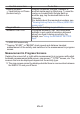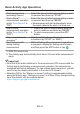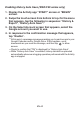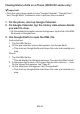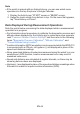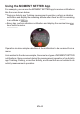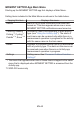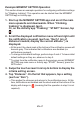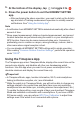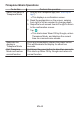User's Guide
Table Of Contents
- Contents
- Introduction
- Getting Ready
- Basic Operations You Should Remember
- Using Outdoor Watch Functions - Using CASIO Watch Faces and Apps
- Monochrome Display
- Troubleshooting
- Important!
- Main Specifications
- Supplementary Information

Enabling History Auto Save (WSD-F20 series only)
1.
Display the Activity app “START” screen or “BEGIN”
screen.
2.
Swipe the touch screen from bottom to top. On the menu
that appears, tap the following in sequence: “History &
Export”, “History Auto Save”.
3.
On the Select Account screen that appears, select the
Google account you want to use.
4.
In response to the confirmation message that appears,
tap “Enable”.
●
At this point, a message may appear asking you to grant access to your
Google Calendar and/or Google Drive. If this happens, scroll
downwards as you read the message, and then tap to allow
access.
●
Check to confirm that “ON” is displayed for “History Auto Save”.
●
While “History Auto Save” is enabled, history data will be uploaded
automatically whenever a logging operation performed with the Activity
app is stopped.
EN-42