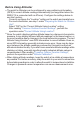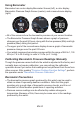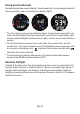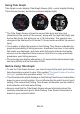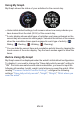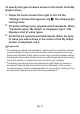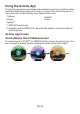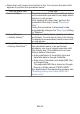User's Guide
Table Of Contents
- Contents
- Introduction
- Getting Ready
- Basic Operations You Should Remember
- Using Outdoor Watch Functions - Using CASIO Watch Faces and Apps
- Monochrome Display
- Troubleshooting
- Important!
- Main Specifications
- Supplementary Information
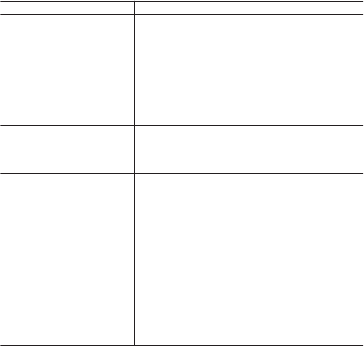
●
Swipe the touch screen from bottom to top. You can use the menu that
appears to perform the operations below.
Use this menu item: To do this:
Download Map
*3
Download maps ahead of time while you have
net access when you want to use maps where
there is no net access.
After tapping this menu item, perform the
procedure from step 2 under “Download
Map”.
Using this procedure to download a map
automatically changes the “Map Type”setting
to “Mapbox”.
History & Export
→ Activity History
*3
Display an activity history (activity end dates
and times). You can tap an item in the history
to display its measurement result screen and/
or map screen.
History & Export
→ History Auto Save
*3
Enable “History Auto Save”, which will cause
the operations below to be performed
whenever you stop a logging operation with
the Activity app. This means you can view
history data on the phone.
●
Auto registration of the activity type and
date/time data to Google Calendar
●
Auto save of traveled route data (KML file)
to Google Drive
The exported KML file is stored on Google
Drive in a folder named “CASIO-WSD”.
For details about the required procedure, see
“Enabling History Auto Save (WSD-F20
series only)”.
EN-39