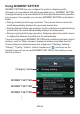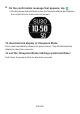Operation Manual
Table Of Contents
- Contents
- Watch Features
- Measurement Functions
- Overview
- Getting Ready
- Basic Operations (Android Wear)
- Turning Power On or Off
- Home Screen
- Wake Up
- Home Screen Icons
- Using the Settings
- Notifications (Card and Vibration)
- Incoming Phone Call Notifications
- Temporarily Blocking All Notifications and Disabling the Backlight (Theater mode)
- Temporarily Boosting Touch Screen Brightness
- Controlling the Watch by Voice Commands
- Using Apps
- Adding Apps and Watch Faces
- Available Functions when not Connected to a Smartphone
- Wi-Fi connectivity
- Restoring Connection with a Smartphone
- Smartphone Location Information Settings
- Doze Mode
- Watch Faces
- Using the TOOL App (TOOL Button)
- Basic TOOL App Operations
- TOOL App Color Display and Monochrome Display
- Using Compass
- Using Barometer
- Using Altimeter
- Using Sunrise/sunset (When connected with an Android smartphone only)
- Using Tide Graph (When connected with an Android smartphone only)
- Using My Graph (When connected with an Android smartphone only)
- Using the APP Button
- Using the Activity App (When connected with an Android smartphone only)
- Common CASIO App and CASIO Watch Face Settings
- Using the CASIO MOMENT SETTER+ App on a Smartphone (Android Only)
- Installing the CASIO MOMENT SETTER+ App on a Smartphone
- Watch Face Switching and Advanced Setting Configuration
- TOOL Button and TOOL App Settings
- APP Button Settings
- Registration Details
- Using MOMENT SETTER
- Practical Application 1: Using the “Climbing, trekking”: “Every 1000 steps, display "Take a break.".” MOMENT SETTER item
- Practical Application 2: Using the “Cycling”: “When stopped, display the distance travelled thus far.” MOMENT SETTER item
- Practical Application 3: Using the “Extras”: “When phone battery becomes 20 % or lower, display a low battery alert.” MOMENT SETTER item
- Using the Timepiece App
- Monochrome LCD Screen
- Error Code and Error Message List
- Restoring Watch Operation
- Precautions During Use
- User Maintenance
- Main Specifications
- Chargeable Battery Handling
- Supplementary Information
Using the Timepiece App
Running the Timepiece app enters the Timepiece Mode and displays the
current time on a monochrome screen. All other non-timekeeping watch
functions are
disabled. The Timepiece Mode consumes very little power, so
you can use the watch for normal timekeeping while conserving battery
power.
Important!
●
Android
Wear
functions are all disabled in the Timepiece Mode, so all watch
apps and display of their notifications are disabled.
●
While Android Wear is running on the watch, the watch will normally sync
its time
and date settings with that of the connected smartphone. However,
while the watch is in the Timepiece Mode, settings related to the current
time and date are not changed (time zone auto switching, smartphone time
and date sync, including summer time adjustment, etc.) This means that
some timekeeping error may occur if you continuously use the Timepiece
Mode for a long time. Because of this, every couple of days you should exit
the Timepiece Mode, and establish a connection between the watch and a
smartphone to update the time setting.
EN-106