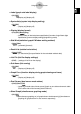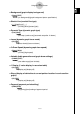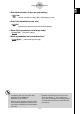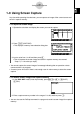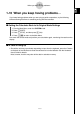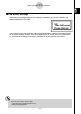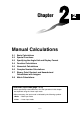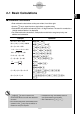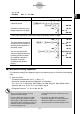User's Manual
Table Of Contents
- Quick-Start
- Precautions when Using this Product
- Contents
- Getting Acquainted— Read This First!
- Chapter 1 Basic Operation
- Chapter 2 Manual Calculations
- Chapter 3 List Function
- Chapter 4 Equation Calculations
- Chapter 5 Graphing
- 5-1 Sample Graphs
- 5-2 Controlling What Appears on a Graph Screen
- 5-3 Drawing a Graph
- 5-4 Storing a Graph in Picture Memory
- 5-5 Drawing Two Graphs on the Same Screen
- 5-6 Manual Graphing
- 5-7 Using Tables
- 5-8 Dynamic Graphing
- 5-9 Graphing a Recursion Formula
- 5-10 Changing the Appearance of a Graph
- 5-11 Function Analysis
- Chapter 6 Statistical Graphs and Calculations
- Chapter 7 Financial Calculation (TVM)
- Chapter 8 Programming
- Chapter 9 Spreadsheet
- Chapter 10 eActivity
- Chapter 11 System Settings Menu
- Chapter 12 Data Communications
- Appendix
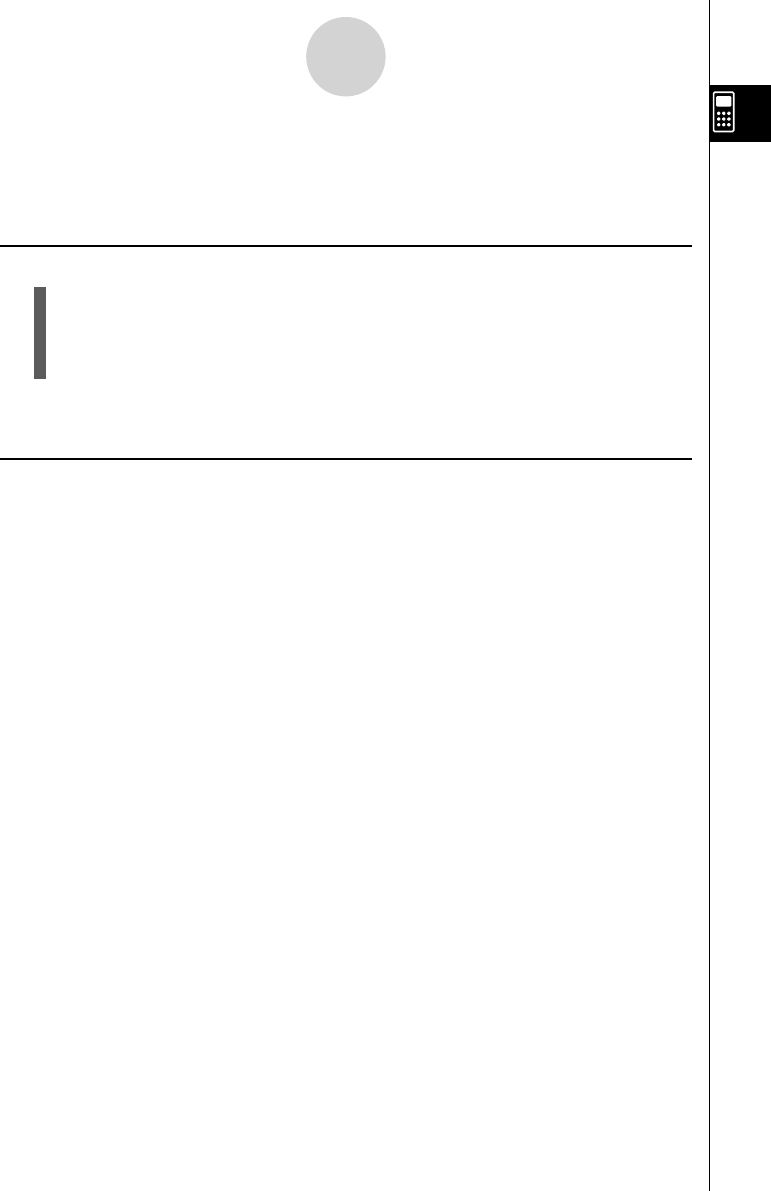
20070201
1-10-1
When you keep having problems…
1-10 When you keep having problems…
If you keep having problems when you are trying to perform operations, try the following
before assuming that there is something wrong with the calculator.
k Getting the Calculator Back to its Original Mode Settings
1. From the Main Menu, enter the SYSTEM mode.
2. Press 5 (RSET).
3. Press 1 (STUP), and then press 1 (Yes).
4. Press Jm to return to the Main Menu.
Now enter the correct mode and perform your calculation again, monitoring the results on the
display.
k In Case of Hang Up
• Should the unit hang up and stop responding to input from the keyboard, press the P button
on the back of the calculator to reset the calculator to its initial defaults. See the Hardware
User’s Guide for details.
Note, however, that this may clear all the data in calculator memory.