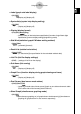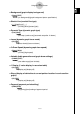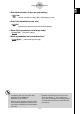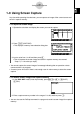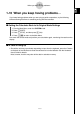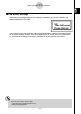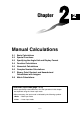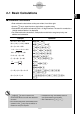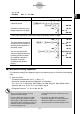User's Manual
Table Of Contents
- Quick-Start
- Precautions when Using this Product
- Contents
- Getting Acquainted— Read This First!
- Chapter 1 Basic Operation
- Chapter 2 Manual Calculations
- Chapter 3 List Function
- Chapter 4 Equation Calculations
- Chapter 5 Graphing
- 5-1 Sample Graphs
- 5-2 Controlling What Appears on a Graph Screen
- 5-3 Drawing a Graph
- 5-4 Storing a Graph in Picture Memory
- 5-5 Drawing Two Graphs on the Same Screen
- 5-6 Manual Graphing
- 5-7 Using Tables
- 5-8 Dynamic Graphing
- 5-9 Graphing a Recursion Formula
- 5-10 Changing the Appearance of a Graph
- 5-11 Function Analysis
- Chapter 6 Statistical Graphs and Calculations
- Chapter 7 Financial Calculation (TVM)
- Chapter 8 Programming
- Chapter 9 Spreadsheet
- Chapter 10 eActivity
- Chapter 11 System Settings Menu
- Chapter 12 Data Communications
- Appendix
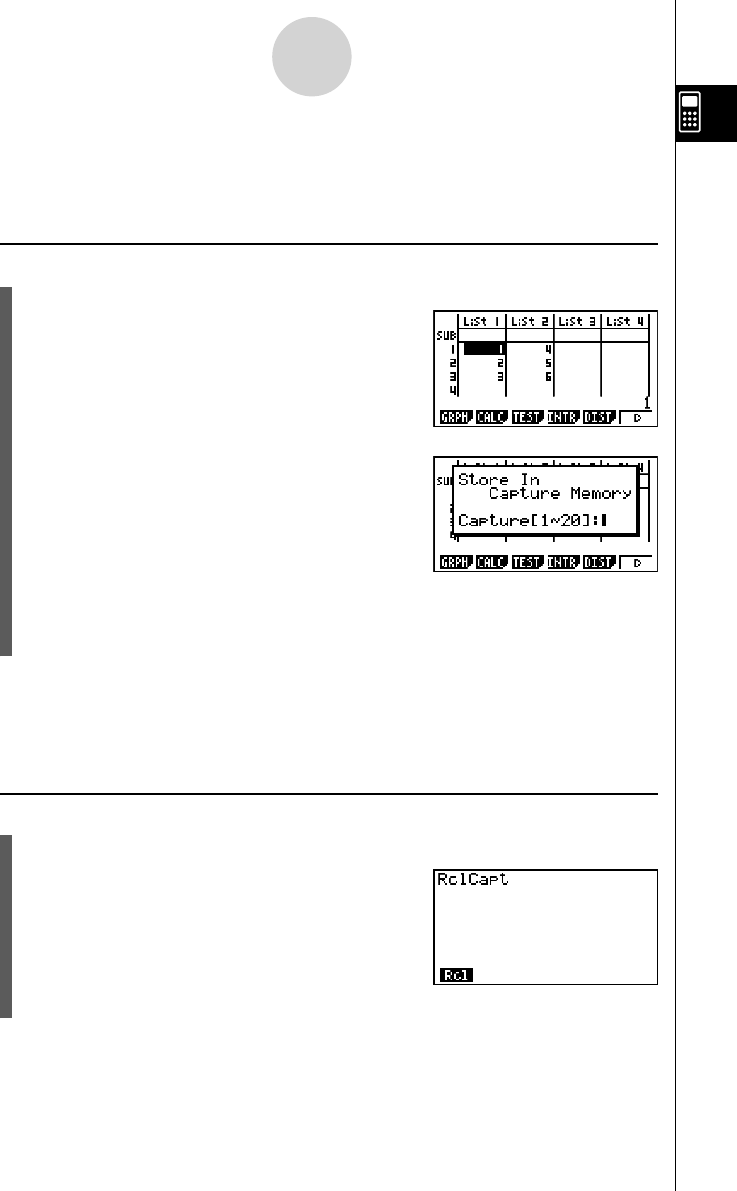
20070201
1-9-1
Using Screen Capture
1-9 Using Screen Capture
Any time while operating the calculator, you can capture an image of the current screen and
save it in capture memory.
u To capture a screen image
1. Operate the calculator and display the screen you want to capture.
2. Press ! h (CAPTURE).
• This displays a memory area selection dialog box.
3. Input a value from 1 to 20 and then press w .
• This will capture the screen image and save it in capture memory area named
“Capt
n ” ( n = the value you input).
• You cannot capture the screen image of a message indicating that an operation or data
communication is in progress.
• A memory error will occur if there is not enough room in main memory to store the screen
capture.
u To recall a screen image from capture memory
1. In the RUN
•
MAT mode (Linear input mode), press K 6 (g )6 (g )5 (CAPT)
1 (RCL).
2. Enter a capture memory number in the range of 1 to 20, and then press w .
• You can also use the RclCapt command in a program to recall a screen image from capture
memory.