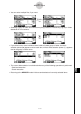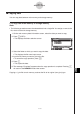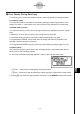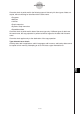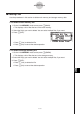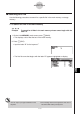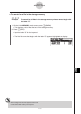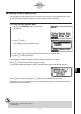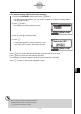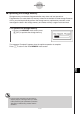User's Manual
Table Of Contents
- Quick-Start
- Precautions when Using this Product
- Contents
- Getting Acquainted— Read This First!
- Chapter 1 Basic Operation
- Chapter 2 Manual Calculations
- Chapter 3 List Function
- Chapter 4 Equation Calculations
- Chapter 5 Graphing
- 5-1 Sample Graphs
- 5-2 Controlling What Appears on a Graph Screen
- 5-3 Drawing a Graph
- 5-4 Storing a Graph in Picture Memory
- 5-5 Drawing Two Graphs on the Same Screen
- 5-6 Manual Graphing
- 5-7 Using Tables
- 5-8 Dynamic Graphing
- 5-9 Graphing a Recursion Formula
- 5-10 Changing the Appearance of a Graph
- 5-11 Function Analysis
- Chapter 6 Statistical Graphs and Calculations
- Chapter 7 Financial Calculation (TVM)
- Chapter 8 Programming
- Chapter 9 Spreadsheet
- Chapter 10 eActivity
- Chapter 11 System Settings Menu
- Chapter 12 Data Communications
- Appendix
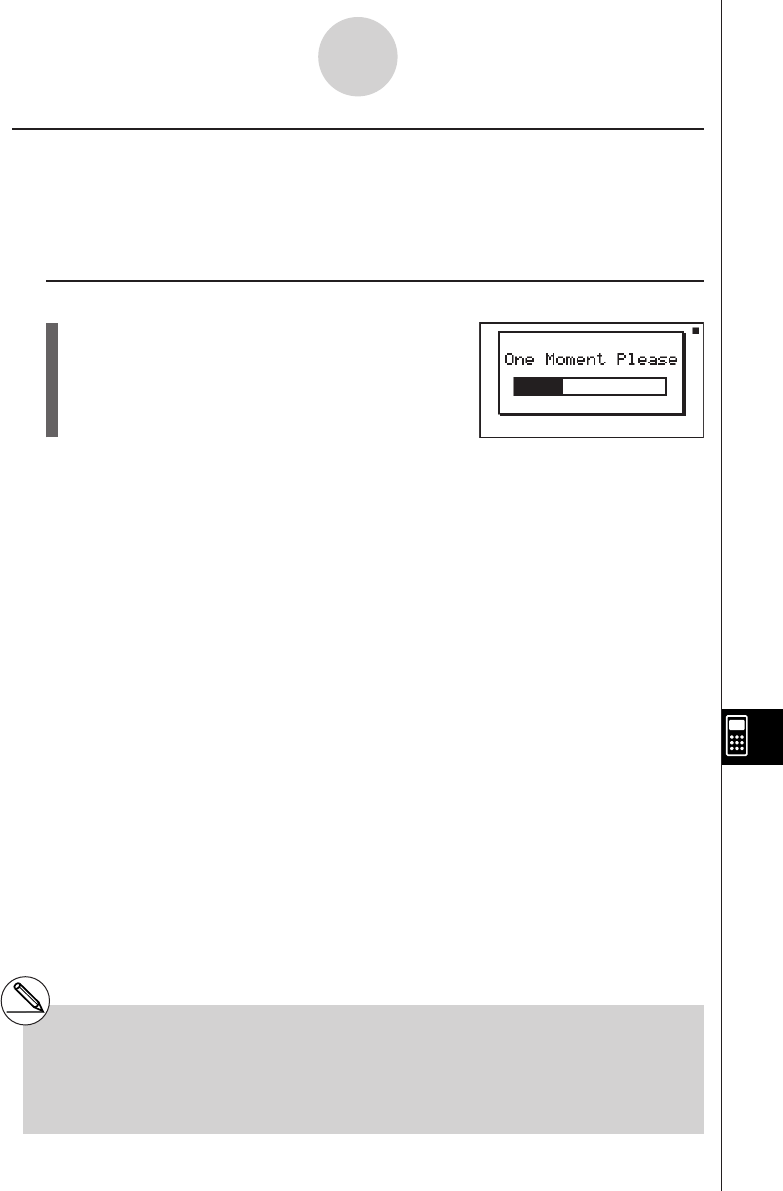
20070201
12-7-16
MEMORY Mode
k Optimizing the Storage Memory
Storage memory can become fragmented after many store and load operations.
Fragmentation can cause blocks of memory to become unavailable for data storage. Because
of this, you should periodically perform the storage memory optimization procedure, which
rearranges the data in the storage memory and makes memory usage more economical.
u To optimize the storage memory
1. On the initial MEMORY mode screen press
5 (OPT) to optimize the storage memory.
The message “Complete!” appears when the optimize operation is complete.
Press J to return to the initial MEMORY mode screen.
# In some cases, the amount of free memory
capacity may be unchanged when you check
it after performing the optimization procedure.
This does not indicate any problem with the
calculator.