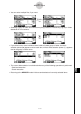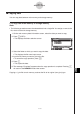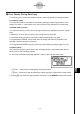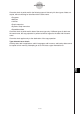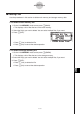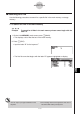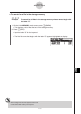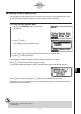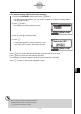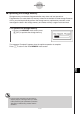User's Manual
Table Of Contents
- Quick-Start
- Precautions when Using this Product
- Contents
- Getting Acquainted— Read This First!
- Chapter 1 Basic Operation
- Chapter 2 Manual Calculations
- Chapter 3 List Function
- Chapter 4 Equation Calculations
- Chapter 5 Graphing
- 5-1 Sample Graphs
- 5-2 Controlling What Appears on a Graph Screen
- 5-3 Drawing a Graph
- 5-4 Storing a Graph in Picture Memory
- 5-5 Drawing Two Graphs on the Same Screen
- 5-6 Manual Graphing
- 5-7 Using Tables
- 5-8 Dynamic Graphing
- 5-9 Graphing a Recursion Formula
- 5-10 Changing the Appearance of a Graph
- 5-11 Function Analysis
- Chapter 6 Statistical Graphs and Calculations
- Chapter 7 Financial Calculation (TVM)
- Chapter 8 Programming
- Chapter 9 Spreadsheet
- Chapter 10 eActivity
- Chapter 11 System Settings Menu
- Chapter 12 Data Communications
- Appendix

20070201
k Backing Up Main Memory Data
You can back up all the data in the main memory and store it in the storage memory. Later
you can restore the backed up data to the main memory when necessary.
u To back up main memory data
1. On the initial MEMORY mode screen press
4 (BKUP).
2. Press 1 (SAVE).
This displays a folder selection screen.
3. Use f and c to select the folder where you want to save the data.
4. Press w to start the backup.
The message “Complete!” appears when the backup operation is fi nished.
Press J to return to the screen displayed in step 1.
The following message appears if there is already backup data in the storage memory.
Press 1 (Yes) to back up the data, or 6 (No) to cancel the backup operation.
A “Memory Full” occurs when there is not enough space available in the storage memory to
complete the backup operation.
12-7-14
MEMORY Mode
# Backup data is saved in a fi le named
BACKUP.g1m.