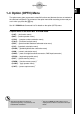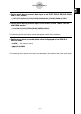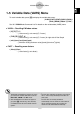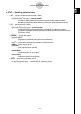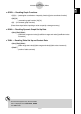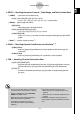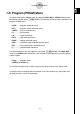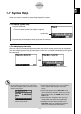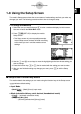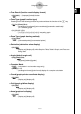User's Manual
Table Of Contents
- Quick-Start
- Precautions when Using this Product
- Contents
- Getting Acquainted— Read This First!
- Chapter 1 Basic Operation
- Chapter 2 Manual Calculations
- Chapter 3 List Function
- Chapter 4 Equation Calculations
- Chapter 5 Graphing
- 5-1 Sample Graphs
- 5-2 Controlling What Appears on a Graph Screen
- 5-3 Drawing a Graph
- 5-4 Storing a Graph in Picture Memory
- 5-5 Drawing Two Graphs on the Same Screen
- 5-6 Manual Graphing
- 5-7 Using Tables
- 5-8 Dynamic Graphing
- 5-9 Graphing a Recursion Formula
- 5-10 Changing the Appearance of a Graph
- 5-11 Function Analysis
- Chapter 6 Statistical Graphs and Calculations
- Chapter 7 Financial Calculation (TVM)
- Chapter 8 Programming
- Chapter 9 Spreadsheet
- Chapter 10 eActivity
- Chapter 11 System Settings Menu
- Chapter 12 Data Communications
- Appendix
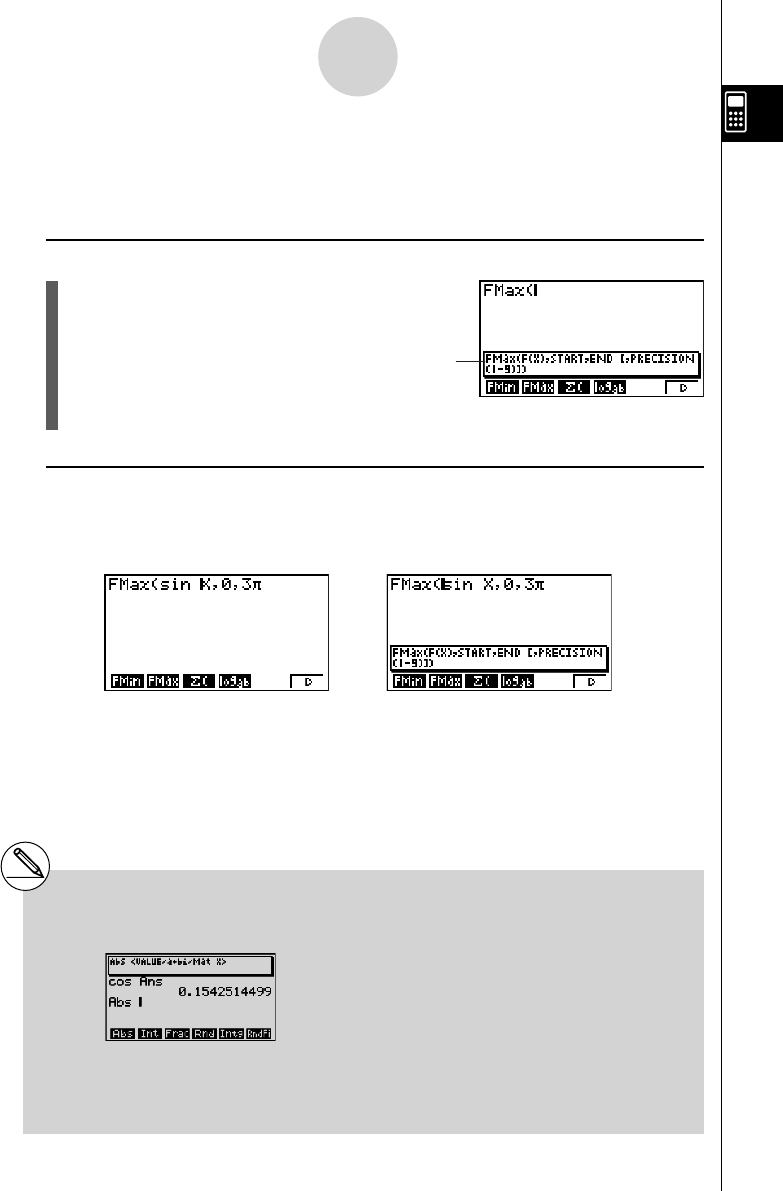
20070201
1-7 Syntax Help
When you input a command, syntax help displays its syntax.
u To display syntax help
1. Input a command.
• This will cause syntax information to appear.
Syntax help
2. Syntax help will disappear when you press the next key.
u To redisplay syntax help
After you input a command and press another key (which causes syntax help to disappear),
you can redisplay syntax help by moving the cursor so it is located immediately to the right of
the command.
Cursor located to the right of the command.
⇒⇒
# To avoid hiding the input cursor, syntax help
information appears either at the top or at the
bottom of the screen.
When the cursor is at the
bottom of the screen.
# Syntax help will appear only if “On” is selected
for the “Syntax Help” setting on the Setup
screen.
# Syntax help appears in the RUN
•
MAT mode
(for the arithmetic calculation mode only, not the
Matrix Editor mode), the PRGM mode, and the
STAT mode.
# Syntax help also will appear when you input
variable data, and explain the variable data
# Redisplay of syntax help is possible in the
RUN
•
MAT mode only (arithmetic calculation
mode only, excluding the Matrix Editor).
1-7-1
Syntax Help