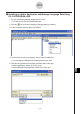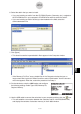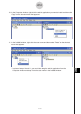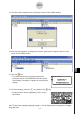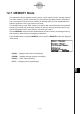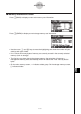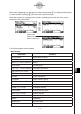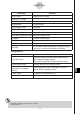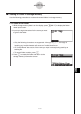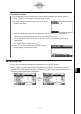User's Manual
Table Of Contents
- Quick-Start
- Precautions when Using this Product
- Contents
- Getting Acquainted— Read This First!
- Chapter 1 Basic Operation
- Chapter 2 Manual Calculations
- Chapter 3 List Function
- Chapter 4 Equation Calculations
- Chapter 5 Graphing
- 5-1 Sample Graphs
- 5-2 Controlling What Appears on a Graph Screen
- 5-3 Drawing a Graph
- 5-4 Storing a Graph in Picture Memory
- 5-5 Drawing Two Graphs on the Same Screen
- 5-6 Manual Graphing
- 5-7 Using Tables
- 5-8 Dynamic Graphing
- 5-9 Graphing a Recursion Formula
- 5-10 Changing the Appearance of a Graph
- 5-11 Function Analysis
- Chapter 6 Statistical Graphs and Calculations
- Chapter 7 Financial Calculation (TVM)
- Chapter 8 Programming
- Chapter 9 Spreadsheet
- Chapter 10 eActivity
- Chapter 11 System Settings Menu
- Chapter 12 Data Communications
- Appendix
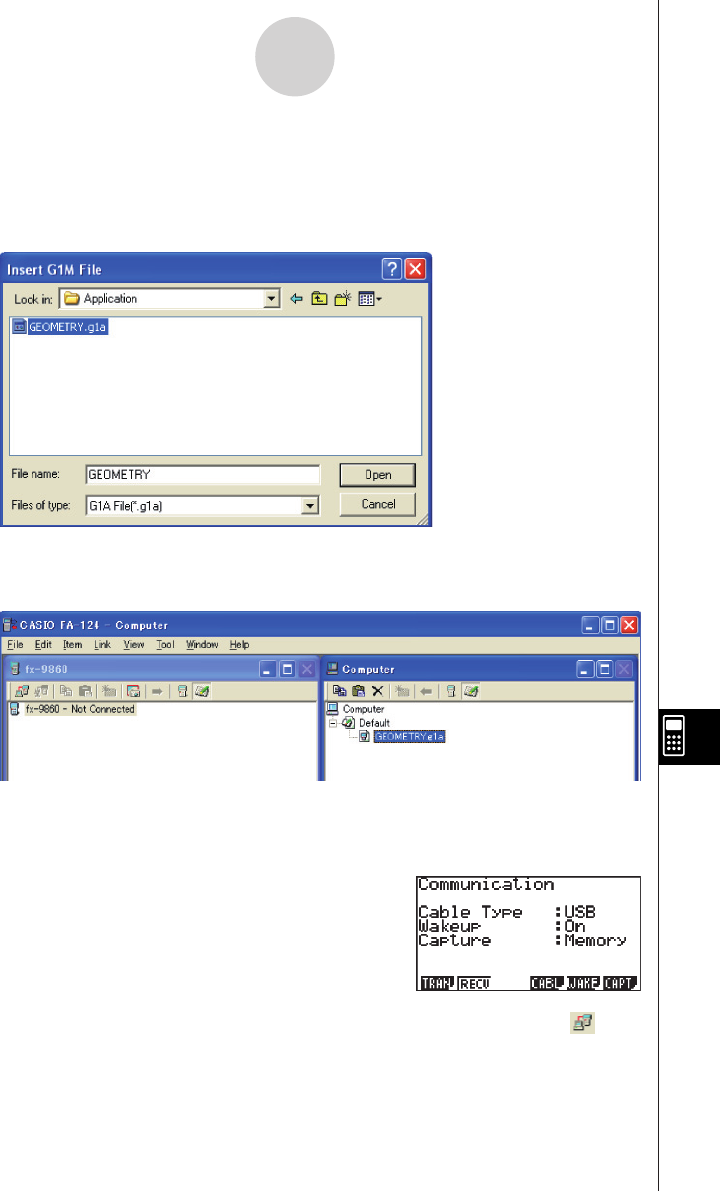
20070201
6. Select the add-in that you want to install.
• If you are installing an add-in from the CD-ROM (Physium, Geometry, etc.), navigate to
the CD-ROM that is in your computer’s CD-ROM drive and then select the add-in.
• If you are installing an add-in fi le that you downloaded on the Web, select the
downloaded add-in fi le.
7 . Click [Open].
• This should cause the imported add-in fi le to appear in the Computer window.
* If the “Memory Full Error” occurs, delete fi les in the Computer window that you no
longer need. Next, right-click “Default” and then select “Optimization” from the shortcut
menu that appears. After that, restart the procedure from step 3.
8. On the calculator, enter the LINK mode, and confi gure
the following settings: Cable Type: USB; Wakeup: On;
Capture: Memory.
9. Use the USB cable to connect the calculator to your computer and then click the icon.
• This will establish a connection between the calculator and FA-124 PROGRAM-LINK,
and display the contents of calculator memory in the fx-9860 window.
12-6-3
Add-ins