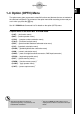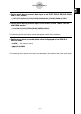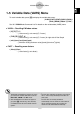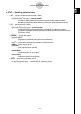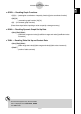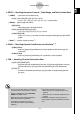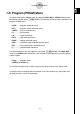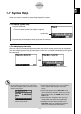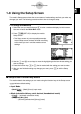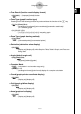User's Manual
Table Of Contents
- Quick-Start
- Precautions when Using this Product
- Contents
- Getting Acquainted— Read This First!
- Chapter 1 Basic Operation
- Chapter 2 Manual Calculations
- Chapter 3 List Function
- Chapter 4 Equation Calculations
- Chapter 5 Graphing
- 5-1 Sample Graphs
- 5-2 Controlling What Appears on a Graph Screen
- 5-3 Drawing a Graph
- 5-4 Storing a Graph in Picture Memory
- 5-5 Drawing Two Graphs on the Same Screen
- 5-6 Manual Graphing
- 5-7 Using Tables
- 5-8 Dynamic Graphing
- 5-9 Graphing a Recursion Formula
- 5-10 Changing the Appearance of a Graph
- 5-11 Function Analysis
- Chapter 6 Statistical Graphs and Calculations
- Chapter 7 Financial Calculation (TVM)
- Chapter 8 Programming
- Chapter 9 Spreadsheet
- Chapter 10 eActivity
- Chapter 11 System Settings Menu
- Chapter 12 Data Communications
- Appendix
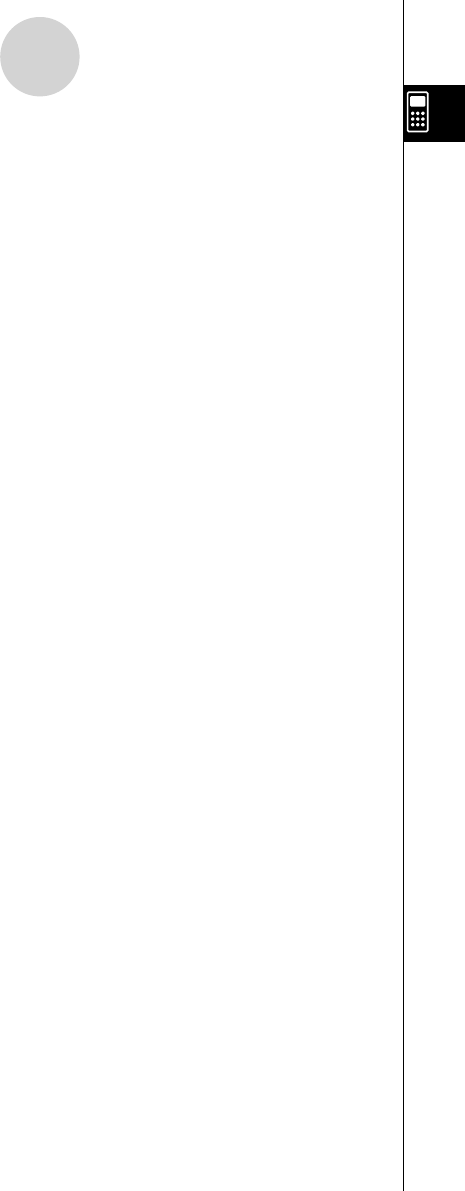
20070201
1-6 Program (PRGM) Menu
To display the program (PRGM) menu, fi rst enter the RUN
•
MAT or PRGM mode from the
Main Menu and then press ! J (PRGM). The following are the selections available in the
program (PRGM) menu.
• { COM } ...... {program command menu}
• { CTL } ....... {program control command menu}
• { JUMP } ..... {jump command menu}
• { ? } ............ {input prompt}
• {^ } .......... {output command}
• { CLR } ....... {clear command menu}
• { DISP } ...... {display command menu}
• { REL } ....... {conditional jump relational operator menu}
• { I/O } ......... {I/O control/transfer command menu}
• { : } ............. {multistatement connector}
The following function key menu appears if you press ! J (PRGM) in the RUN
•
MAT
mode or the PRGM mode while binary, octal, decimal, or hexadecimal is set as the default
number system.
• { Prog } ....... {program recall}
• { JUMP } / { ? } / {^ } / { REL } / {:}
The functions assigned to the function keys are the same as those in the Comp mode.
For details on the commands that are available in the various menus you can access from
the program menu, see “8. Programming”.
1-6-1
Program (PRGM) Menu