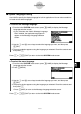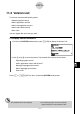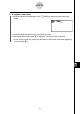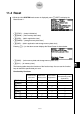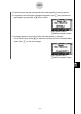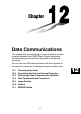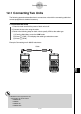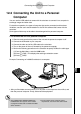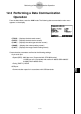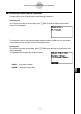User's Manual
Table Of Contents
- Quick-Start
- Precautions when Using this Product
- Contents
- Getting Acquainted— Read This First!
- Chapter 1 Basic Operation
- Chapter 2 Manual Calculations
- Chapter 3 List Function
- Chapter 4 Equation Calculations
- Chapter 5 Graphing
- 5-1 Sample Graphs
- 5-2 Controlling What Appears on a Graph Screen
- 5-3 Drawing a Graph
- 5-4 Storing a Graph in Picture Memory
- 5-5 Drawing Two Graphs on the Same Screen
- 5-6 Manual Graphing
- 5-7 Using Tables
- 5-8 Dynamic Graphing
- 5-9 Graphing a Recursion Formula
- 5-10 Changing the Appearance of a Graph
- 5-11 Function Analysis
- Chapter 6 Statistical Graphs and Calculations
- Chapter 7 Financial Calculation (TVM)
- Chapter 8 Programming
- Chapter 9 Spreadsheet
- Chapter 10 eActivity
- Chapter 11 System Settings Menu
- Chapter 12 Data Communications
- Appendix
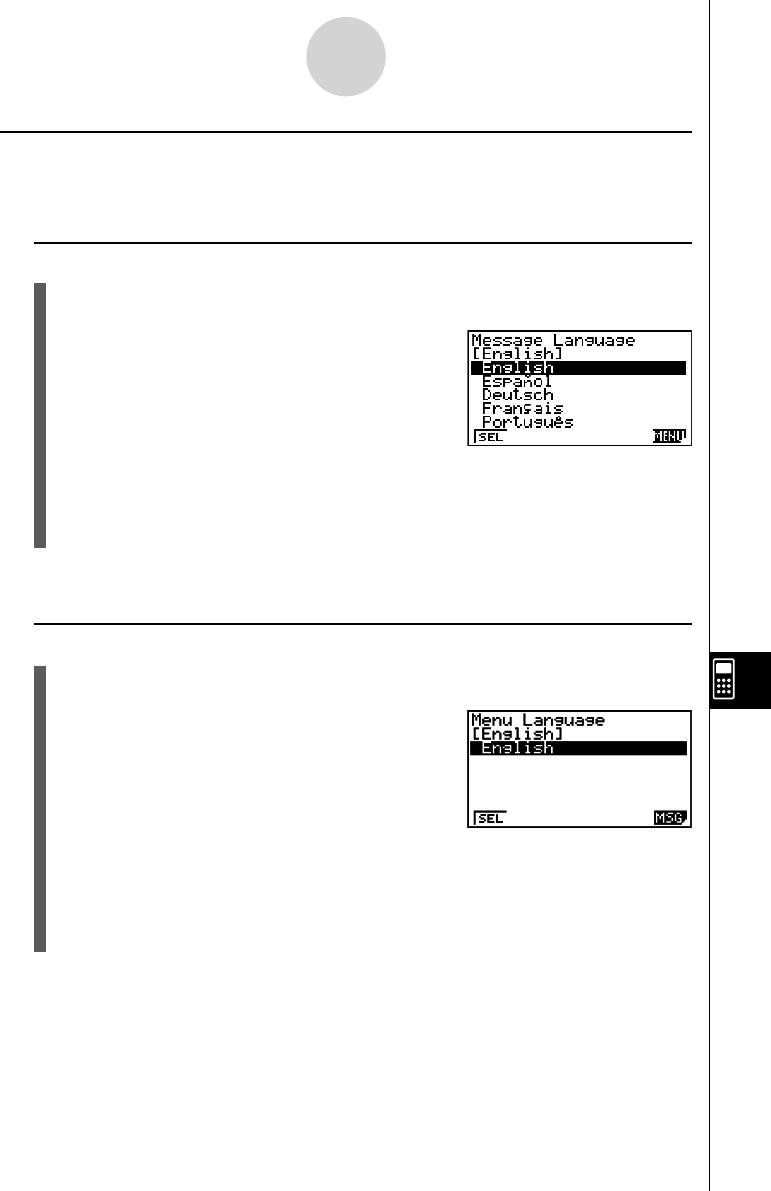
20070201
k System Language Setting
Use LANG to specify the display language for built-in applications. You can also use add-ins
to install various other languages.
u To select the message language
1. From the initial SYSTEM mode screen, press 3 (LANG) to display the Message
Language selection screen.
• If your calculator has “Add-in Message Language
Data” installed, the applicable languages will
appear on the Message Language selection
screen.
2. Use the f and c cursor keys to select the language you want, and then press
1 (SEL).
3. The pop up window appears using the language you selected. Check the contents and
then press J .
Press J or !J (QUIT) to return to the initial SYSTEM mode screen.
u To select the menu language
1. From the initial SYSTEM mode screen, press 3 (LANG) to display the Message
Language selection screen.
2. Press 6 (MENU).
3. Use the f and c cursor keys to select the language you want, and then press
1 (SEL).
4. The pop up window appears using the language you selected. Check the contents and
then press J .
• Press 6 (MSG) to return to the Message Language selection screen.
Press J or !J (QUIT) to return to the initial SYSTEM mode screen.
11-2-3
System Settings