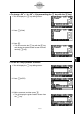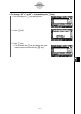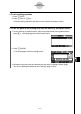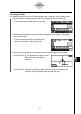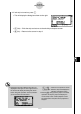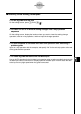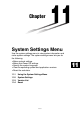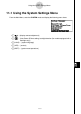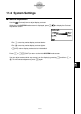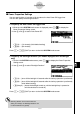User's Manual
Table Of Contents
- Quick-Start
- Precautions when Using this Product
- Contents
- Getting Acquainted— Read This First!
- Chapter 1 Basic Operation
- Chapter 2 Manual Calculations
- Chapter 3 List Function
- Chapter 4 Equation Calculations
- Chapter 5 Graphing
- 5-1 Sample Graphs
- 5-2 Controlling What Appears on a Graph Screen
- 5-3 Drawing a Graph
- 5-4 Storing a Graph in Picture Memory
- 5-5 Drawing Two Graphs on the Same Screen
- 5-6 Manual Graphing
- 5-7 Using Tables
- 5-8 Dynamic Graphing
- 5-9 Graphing a Recursion Formula
- 5-10 Changing the Appearance of a Graph
- 5-11 Function Analysis
- Chapter 6 Statistical Graphs and Calculations
- Chapter 7 Financial Calculation (TVM)
- Chapter 8 Programming
- Chapter 9 Spreadsheet
- Chapter 10 eActivity
- Chapter 11 System Settings Menu
- Chapter 12 Data Communications
- Appendix
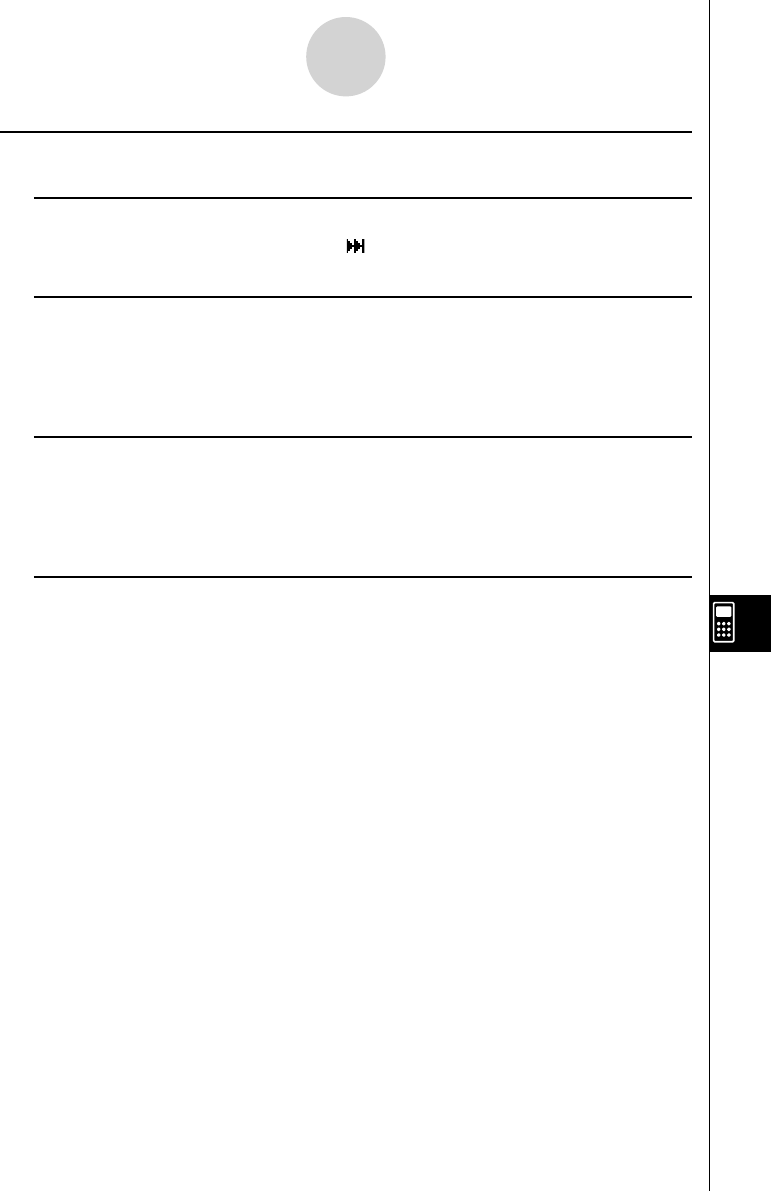
20070201
k eActivity Guide Editing Techniques
u To edit a guide from the end
On the editing screen, press 5(PLAY)5( ).
u To insert SETUP or V-Window setting changes into a key operation
sequence
On the editing screen, display the location where you want to insert the setting change
operation, insert an n-key operation, and then input the change operation.
u To allow students to continue with their own operation after executing a
problem guide
Input an n-key operation with the example, and specify “No” for the exit strip option at the end
of the guide creation operation.
u To create a guide that starts with list data input
Use an AUTO operation for the list data input operation when creating a guide that starts with
list data input. Select “Ultra-fast” for the play speed of the data input. This will cause the data
to be input at very high speed when the guide is executed.
10-6-17
eActivity Guide