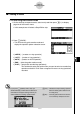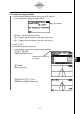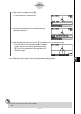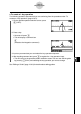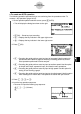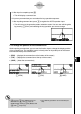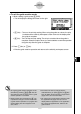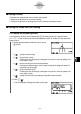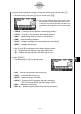User's Manual
Table Of Contents
- Quick-Start
- Precautions when Using this Product
- Contents
- Getting Acquainted— Read This First!
- Chapter 1 Basic Operation
- Chapter 2 Manual Calculations
- Chapter 3 List Function
- Chapter 4 Equation Calculations
- Chapter 5 Graphing
- 5-1 Sample Graphs
- 5-2 Controlling What Appears on a Graph Screen
- 5-3 Drawing a Graph
- 5-4 Storing a Graph in Picture Memory
- 5-5 Drawing Two Graphs on the Same Screen
- 5-6 Manual Graphing
- 5-7 Using Tables
- 5-8 Dynamic Graphing
- 5-9 Graphing a Recursion Formula
- 5-10 Changing the Appearance of a Graph
- 5-11 Function Analysis
- Chapter 6 Statistical Graphs and Calculations
- Chapter 7 Financial Calculation (TVM)
- Chapter 8 Programming
- Chapter 9 Spreadsheet
- Chapter 10 eActivity
- Chapter 11 System Settings Menu
- Chapter 12 Data Communications
- Appendix
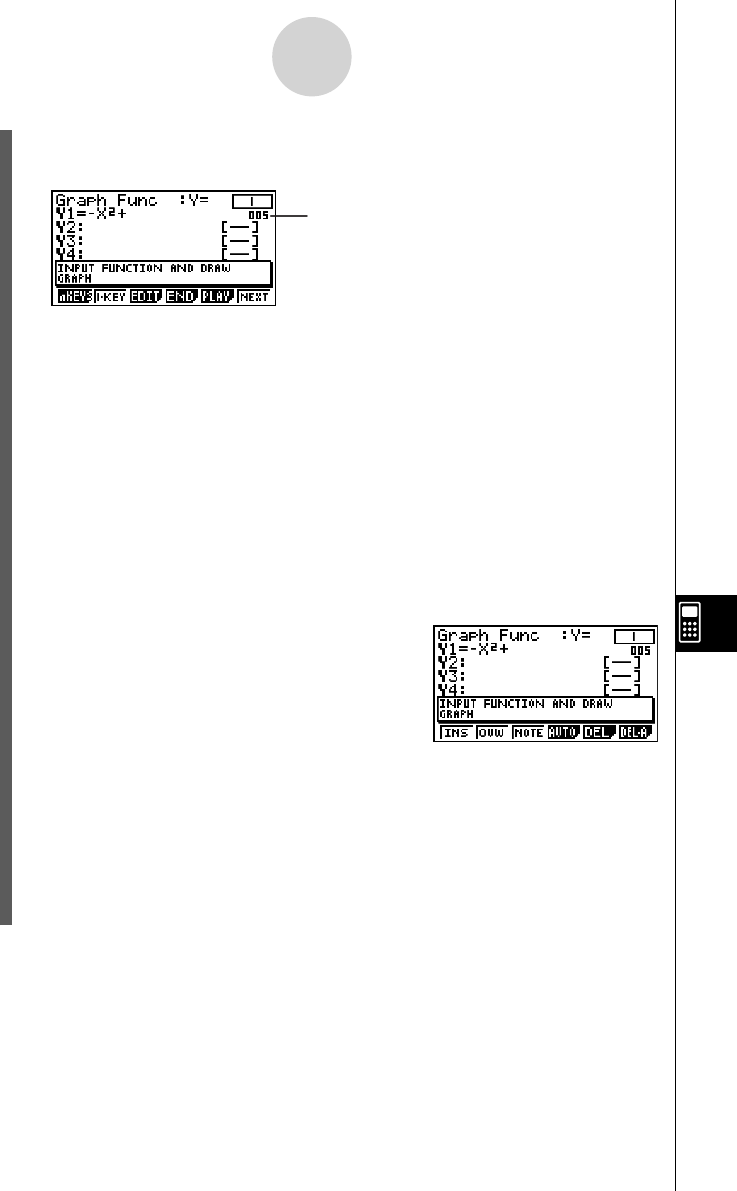
20070201
3. Input a value to specify the number of keys you want to jump and then press w.
• Here we want to jump to the b key, so we will input hw.
This number indicates the number of the current
key operation from the beginning of the function.
In the case of an AUTO operation, the letter “A” is
appended to the beginning of this number (A005).
• {nKEYS} ... {inserts an n-key operation at the display position}
• {1-KEY} ... {inserts a 1-key operation at the display position}
• {EDIT} ... {starts editing of the key at the current position}
• {END} ... {exits the editing operation}
• {PLAY} ... {displays a dialog box for selecting the key to be edited}
• {NEXT} ... {displays the next key}
• Use f and c to change the key indicator display position.
f ... Displays the key indicator in the upper right corner.
c ... Displays the key indicator in the lower right corner.
4. Press 3(EDIT).
• This will display the b key editing screen.
• {INS} ... {inserts one key before the current key}
• {OVW} ... {overwrites the current key}
• {NOTE} ... {edits the current comment}
• {AUTO} ... {inserts an AUTO operation after the current key}
See “To create an AUTO operation” (page 10-6-6).
• {DEL} ... {deletes the current key}
• {DEL
•
A} ... {deletes everything from the current key to the end}
10-6-10
eActivity Guide