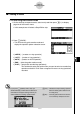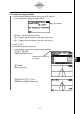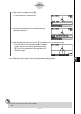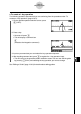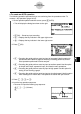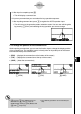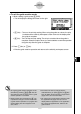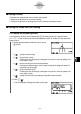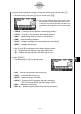User's Manual
Table Of Contents
- Quick-Start
- Precautions when Using this Product
- Contents
- Getting Acquainted— Read This First!
- Chapter 1 Basic Operation
- Chapter 2 Manual Calculations
- Chapter 3 List Function
- Chapter 4 Equation Calculations
- Chapter 5 Graphing
- 5-1 Sample Graphs
- 5-2 Controlling What Appears on a Graph Screen
- 5-3 Drawing a Graph
- 5-4 Storing a Graph in Picture Memory
- 5-5 Drawing Two Graphs on the Same Screen
- 5-6 Manual Graphing
- 5-7 Using Tables
- 5-8 Dynamic Graphing
- 5-9 Graphing a Recursion Formula
- 5-10 Changing the Appearance of a Graph
- 5-11 Function Analysis
- Chapter 6 Statistical Graphs and Calculations
- Chapter 7 Financial Calculation (TVM)
- Chapter 8 Programming
- Chapter 9 Spreadsheet
- Chapter 10 eActivity
- Chapter 11 System Settings Menu
- Chapter 12 Data Communications
- Appendix
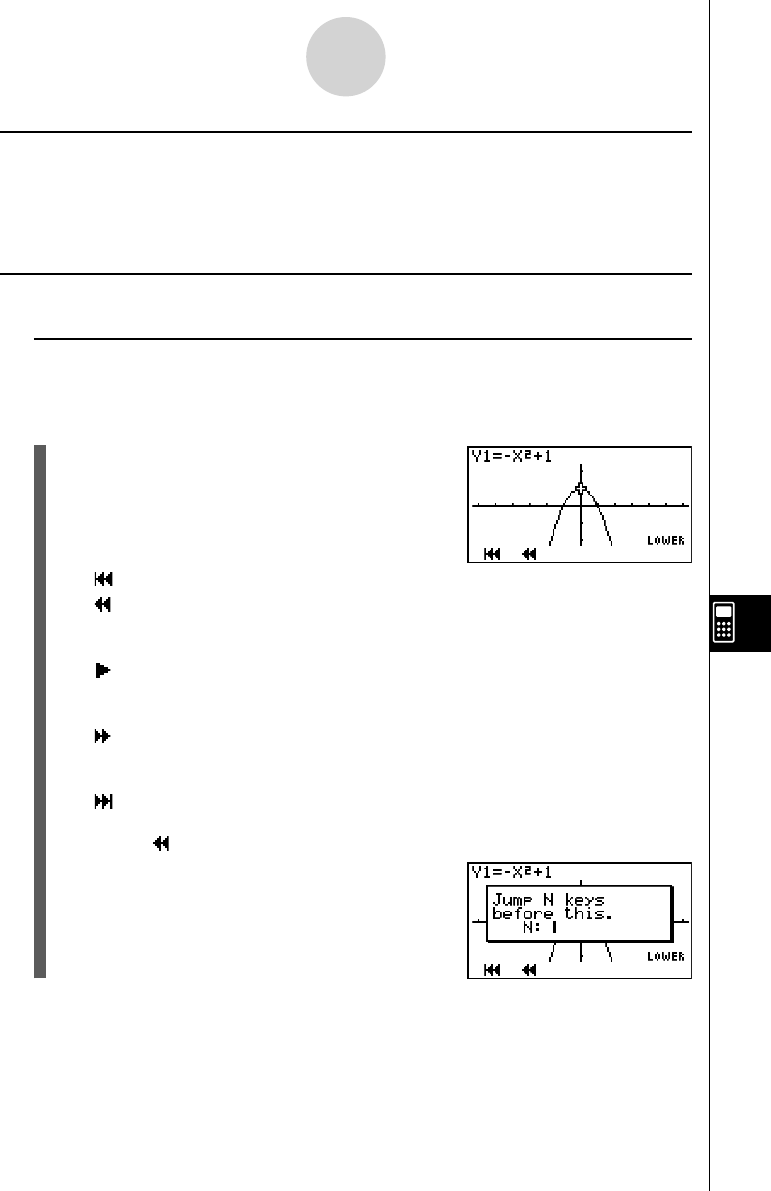
20070201
k Editing a Guide
There are two methods that can be used to edit a guide.
• Editing of the guide you are currently creating
• Editing of the guide of an existing strip from the eActivity workspace screen
k Editing the Guide You Are Creating
u To display the key editing screen
In this example, we show how to display the b key editing screen of a graph function
(Y1 = −X
2
+ 1) that is input at the end of the operation under “To create an n-key operation”
(page 10-6-3).
1. On the operation pattern selection screen, press
5(PLAY).
• {
} ... {jumps to the first key}
• {
} ... {jumps back n keys}
Pressing this key will display a dialog box for input of a value to specify how
many keys to jump.
• {
} ... {starts auto play from the current position}
A dialog box appears which can be used to specify the playback speed. To
stop auto play, press A.
• {
} ... {jumps forward n keys}
Pressing this key will display a dialog box for input of a value to specify how
many keys to jump.
• {
} ... {jumps to the last key and displays the guide creation screen}
2. Press 2(
).
• This will display the dialog box shown to the right.
10-6-9
eActivity Guide