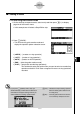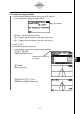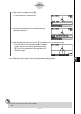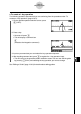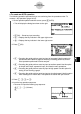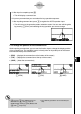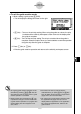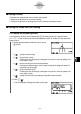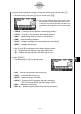User's Manual
Table Of Contents
- Quick-Start
- Precautions when Using this Product
- Contents
- Getting Acquainted— Read This First!
- Chapter 1 Basic Operation
- Chapter 2 Manual Calculations
- Chapter 3 List Function
- Chapter 4 Equation Calculations
- Chapter 5 Graphing
- 5-1 Sample Graphs
- 5-2 Controlling What Appears on a Graph Screen
- 5-3 Drawing a Graph
- 5-4 Storing a Graph in Picture Memory
- 5-5 Drawing Two Graphs on the Same Screen
- 5-6 Manual Graphing
- 5-7 Using Tables
- 5-8 Dynamic Graphing
- 5-9 Graphing a Recursion Formula
- 5-10 Changing the Appearance of a Graph
- 5-11 Function Analysis
- Chapter 6 Statistical Graphs and Calculations
- Chapter 7 Financial Calculation (TVM)
- Chapter 8 Programming
- Chapter 9 Spreadsheet
- Chapter 10 eActivity
- Chapter 11 System Settings Menu
- Chapter 12 Data Communications
- Appendix
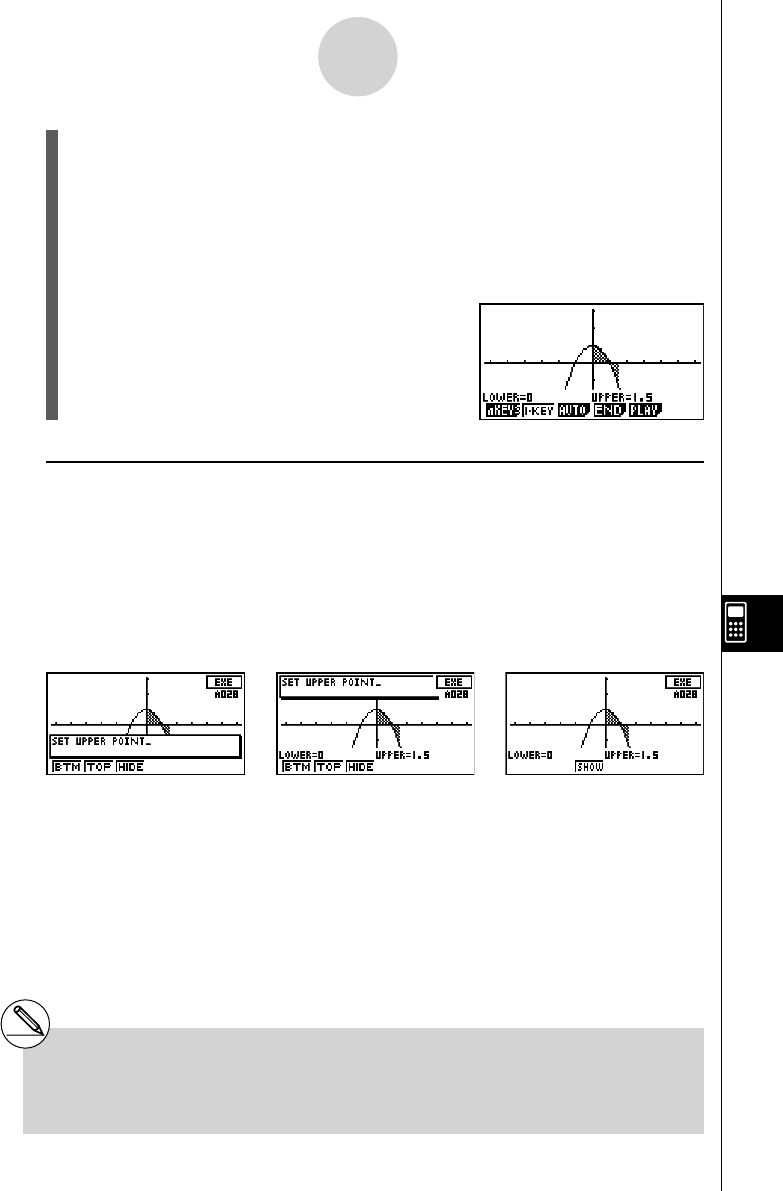
20070201
10-6-7
eActivity Guide
5. After input is complete, press A.
• This will display a comment box.
6. Input any comment text you want about the key operation sequence.
7. After inputting comment text, press w to register the AUTO operation input.
• This will return to the operation pattern selection screen. You can now edit the guide
by pressing 5(PLAY) and selecting the key operation you want to change.
u To change the position of the comment box
While inputting comment text, you can use the function keys to change the display position
of the comment box. This capability comes in handy when an important part of the screen
becomes blocked by the comment box.
• {BTM} ... {displays the comment box at the bottom of the screen}
• {TOP} ... {displays the comment box at the top of the screen}
• {HIDE} ... {hides the comment box}
1(BTM) 2(TOP) 3(HIDE)
# \ key and ] key operations are not
recorded. The \ and ] keys are
disabled while creating a guide. (Models with
\ and ] keys only.)
# Up to 999 key operations can be recorded per
strip.