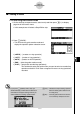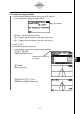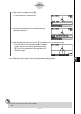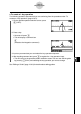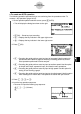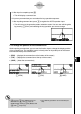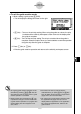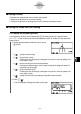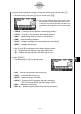User's Manual
Table Of Contents
- Quick-Start
- Precautions when Using this Product
- Contents
- Getting Acquainted— Read This First!
- Chapter 1 Basic Operation
- Chapter 2 Manual Calculations
- Chapter 3 List Function
- Chapter 4 Equation Calculations
- Chapter 5 Graphing
- 5-1 Sample Graphs
- 5-2 Controlling What Appears on a Graph Screen
- 5-3 Drawing a Graph
- 5-4 Storing a Graph in Picture Memory
- 5-5 Drawing Two Graphs on the Same Screen
- 5-6 Manual Graphing
- 5-7 Using Tables
- 5-8 Dynamic Graphing
- 5-9 Graphing a Recursion Formula
- 5-10 Changing the Appearance of a Graph
- 5-11 Function Analysis
- Chapter 6 Statistical Graphs and Calculations
- Chapter 7 Financial Calculation (TVM)
- Chapter 8 Programming
- Chapter 9 Spreadsheet
- Chapter 10 eActivity
- Chapter 11 System Settings Menu
- Chapter 12 Data Communications
- Appendix
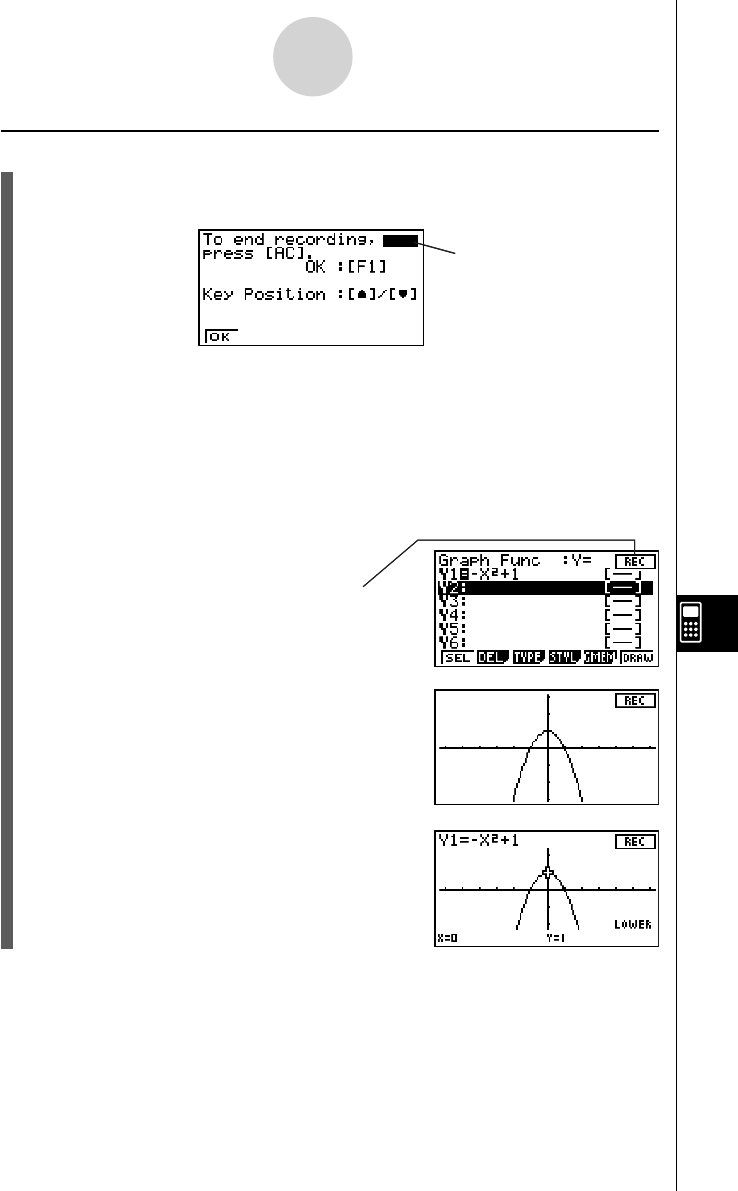
20070201
u To create an n-key operation
1. On the operation pattern selection screen, press 1(nKEYS).
• This will display the dialog box shown below.
Key indicator
• 1(OK) ... Starts key input recording.
• f ... Displays the key indicator in the upper right corner.
• c ... Displays the key indicator in the lower right corner.
2. Press 1(OK).
3. Input the key operation sequence.
• In this example, we will input a graphing key sequence.
-vx+bw
(Inputs the graph function.)
Indicates that recording is
in progress.
6(DRAW)
(Draws the graph.)
!5(G-SLV)6(g)3(∫
dx)
(Selects the integration command.)
10-6-3
eActivity Guide