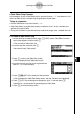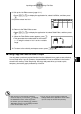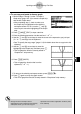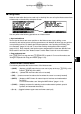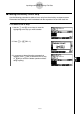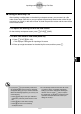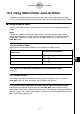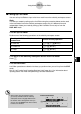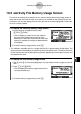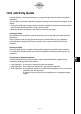User's Manual
Table Of Contents
- Quick-Start
- Precautions when Using this Product
- Contents
- Getting Acquainted— Read This First!
- Chapter 1 Basic Operation
- Chapter 2 Manual Calculations
- Chapter 3 List Function
- Chapter 4 Equation Calculations
- Chapter 5 Graphing
- 5-1 Sample Graphs
- 5-2 Controlling What Appears on a Graph Screen
- 5-3 Drawing a Graph
- 5-4 Storing a Graph in Picture Memory
- 5-5 Drawing Two Graphs on the Same Screen
- 5-6 Manual Graphing
- 5-7 Using Tables
- 5-8 Dynamic Graphing
- 5-9 Graphing a Recursion Formula
- 5-10 Changing the Appearance of a Graph
- 5-11 Function Analysis
- Chapter 6 Statistical Graphs and Calculations
- Chapter 7 Financial Calculation (TVM)
- Chapter 8 Programming
- Chapter 9 Spreadsheet
- Chapter 10 eActivity
- Chapter 11 System Settings Menu
- Chapter 12 Data Communications
- Appendix

20070201
10-5-1
eActivity File Memory Usage Screen
10-5 eActivity File Memory Usage Screen
The size of an eActivity fi le is limited. You can use the eActivity fi le memory usage screen to
check the current size and how much more memory is available for the eActivity fi le you are
working on. You can also display the size of the strip that is currently highlighted or where the
cursor is currently located.
u To display the eActivity memory usage screen
1. On the eActivity workspace screen, press
1 (FILE)4 (CAPA).
• This will display a screen like the one shown to
the right, which shows the current size of the
eActivity fi le (Total Data Size) and how much main
memory is available for storage of additional data
(Free Bytes).
2. To exit the memory usage screen, press J .
• The maximum allowable size for a single eActivity fi le is approximately 30,000 bytes. The
actual maximum size depends on capture memory and clipboard use. The actual maximum
fi le size may be less than 30,000 bytes may be less, depending on how capture memory and
the clipboard are used.
u To display the strip memory usage screen
1. Use f and c to move the highlighting to the strip whose memory usage you want to
view.
2. Press 1 (FILE)5 (SIZE).
• This will display the memory usage screen for the
currently selected strip.
3. To exit the memory usage screen, press J .