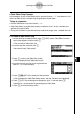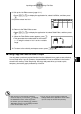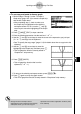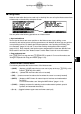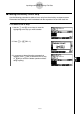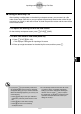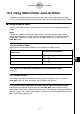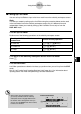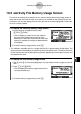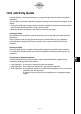User's Manual
Table Of Contents
- Quick-Start
- Precautions when Using this Product
- Contents
- Getting Acquainted— Read This First!
- Chapter 1 Basic Operation
- Chapter 2 Manual Calculations
- Chapter 3 List Function
- Chapter 4 Equation Calculations
- Chapter 5 Graphing
- 5-1 Sample Graphs
- 5-2 Controlling What Appears on a Graph Screen
- 5-3 Drawing a Graph
- 5-4 Storing a Graph in Picture Memory
- 5-5 Drawing Two Graphs on the Same Screen
- 5-6 Manual Graphing
- 5-7 Using Tables
- 5-8 Dynamic Graphing
- 5-9 Graphing a Recursion Formula
- 5-10 Changing the Appearance of a Graph
- 5-11 Function Analysis
- Chapter 6 Statistical Graphs and Calculations
- Chapter 7 Financial Calculation (TVM)
- Chapter 8 Programming
- Chapter 9 Spreadsheet
- Chapter 10 eActivity
- Chapter 11 System Settings Menu
- Chapter 12 Data Communications
- Appendix
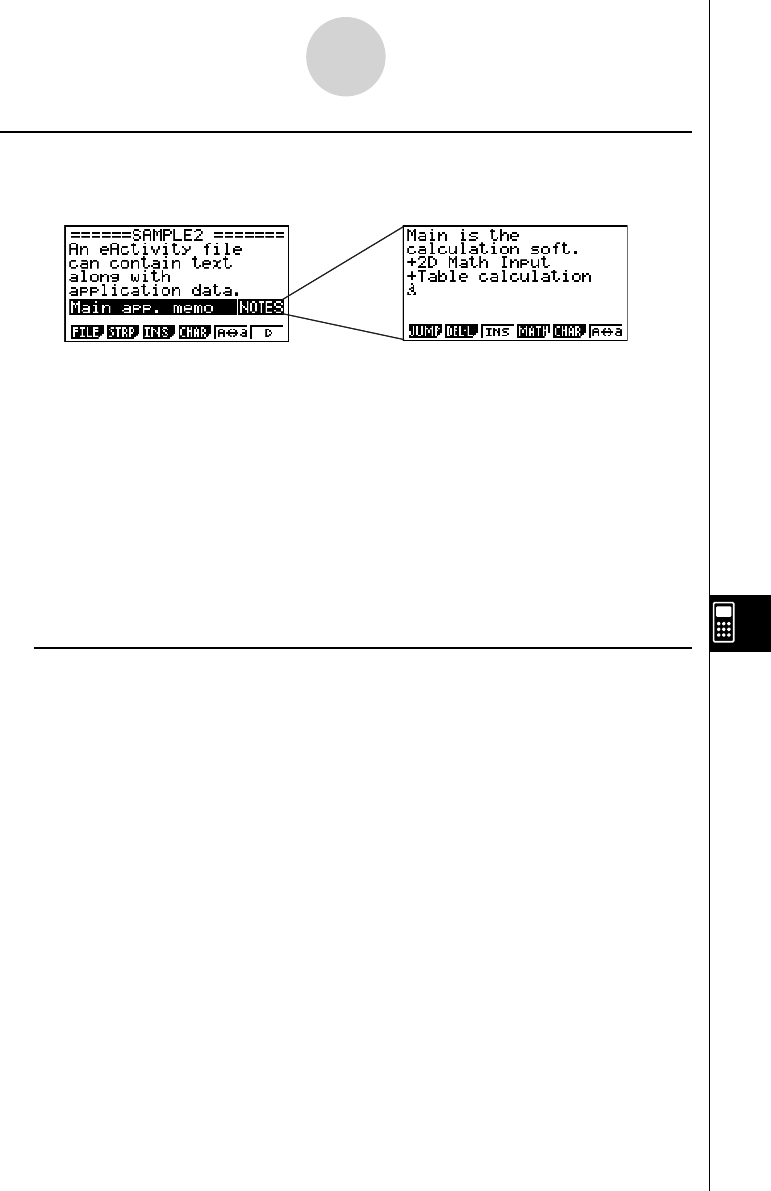
20070201
k Using Notes
Notes is a text editor that can be used only in eActivity. You can call up the Notes screen from
a Notes strip on the eActivity workspace screen.
You can perform the following operations on a Notes screen.
u Input and edit text
Text is input at the current cursor position on the Notes screen. Input, editing, cursor
movement, and vertical screen scrolling operations are all identical to those you can perform
in an eActivity text line. For details about these operations, see “Inputting and Editing Text
Line Contents” (page 10-3-4) and “To scroll the eActivity workspace screen vertically”
(page 10-3-2). Note, however, that function menu assignments for Notes are different from
those used for text lines. See “Notes Screen Function Menu” below for more information.
u Copy and paste text
Use ! i (CLIP) to copy text and ! j (PASTE) to paste it. For more information, see
“Using the Clipboard for Copy and Paste” (page 1-3-5).
u Notes Screen Function Menu
The following describes the function menu of the Notes screen.
• { JUMP } … {displays a JUMP menu that you can use to jump to the top (1 (TOP)) or the
bottom (2 (BTM)) of the data}
• { DEL • L } … {deletes the line where the cursor is located}
• { INS } … {inserts one new line above the line where the cursor is currently located}
• { MATH } … {displays a MATH menu for natural input of matrices and mathematical
functions}
For more information, see “Using the MATH Menu” (page 1-3-12).
• { CHAR } … {displays a screen for selecting various mathematical symbols, special
symbols, and accented characters}
• { A ↔ a } … {toggles between upper-case and lower-case input}
10-3-18
Inputting and Editing eActivity File Data