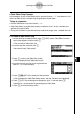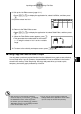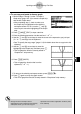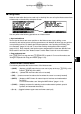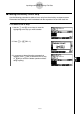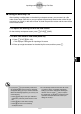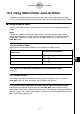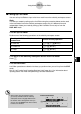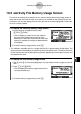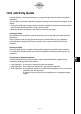User's Manual
Table Of Contents
- Quick-Start
- Precautions when Using this Product
- Contents
- Getting Acquainted— Read This First!
- Chapter 1 Basic Operation
- Chapter 2 Manual Calculations
- Chapter 3 List Function
- Chapter 4 Equation Calculations
- Chapter 5 Graphing
- 5-1 Sample Graphs
- 5-2 Controlling What Appears on a Graph Screen
- 5-3 Drawing a Graph
- 5-4 Storing a Graph in Picture Memory
- 5-5 Drawing Two Graphs on the Same Screen
- 5-6 Manual Graphing
- 5-7 Using Tables
- 5-8 Dynamic Graphing
- 5-9 Graphing a Recursion Formula
- 5-10 Changing the Appearance of a Graph
- 5-11 Function Analysis
- Chapter 6 Statistical Graphs and Calculations
- Chapter 7 Financial Calculation (TVM)
- Chapter 8 Programming
- Chapter 9 Spreadsheet
- Chapter 10 eActivity
- Chapter 11 System Settings Menu
- Chapter 12 Data Communications
- Appendix
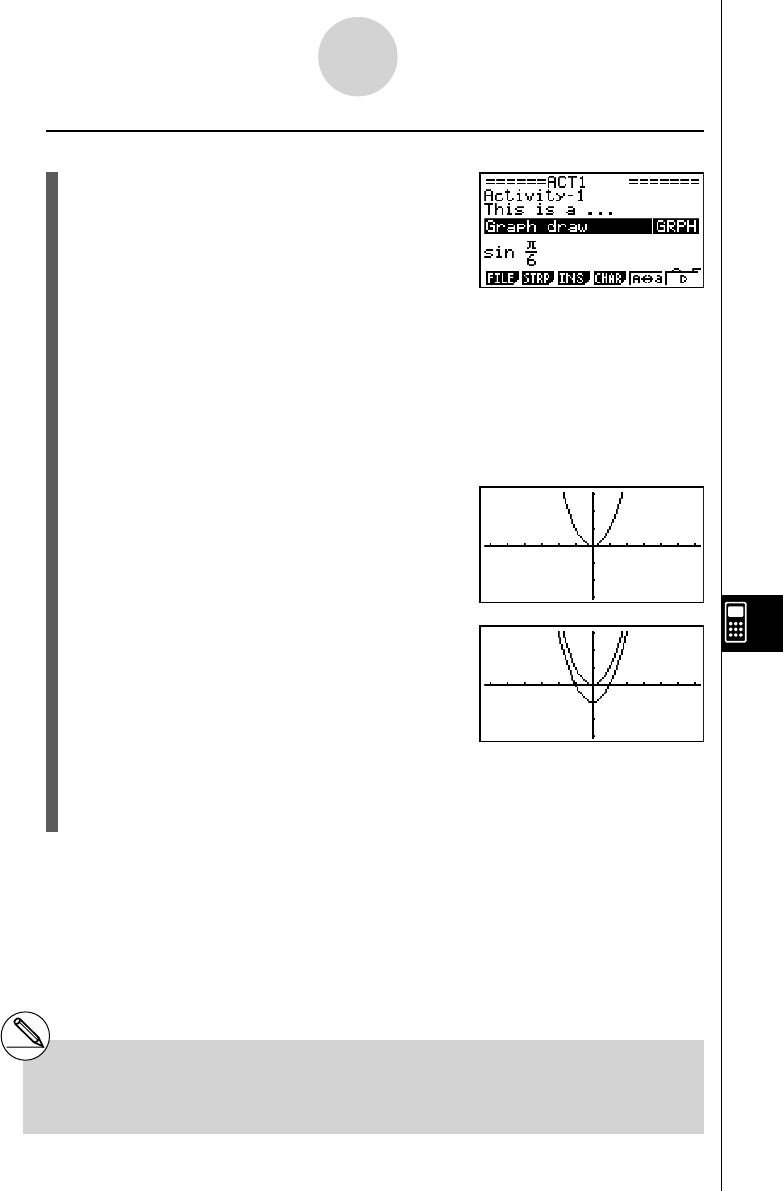
20070201
u To use copy and paste to draw a graph
1. Perform steps 1 through 7 under “To create a
Graph strip” (page 10-3-13) to create a Graph strip
with the title “Graph draw”.
• After completing step 7, check to make sure
the Graph strip is highlighted on the eActivity
workspace screen. If it isn’t, use the f and c
cursor keys to move the highlighting to the Graph
strip.
2. Press 3 (INS)1 (TEXT) to input a text line.
3. Enter the following expression into the text line: Y = X
2
– 1.
4. Use the f and c cursor keys to move the cursor to the expression you just input
(Y = X
2
– 1), and copy it to the clipboard.
• See “To specify the copy range” (page 1-3-5) for details about how to copy text to the
clipboard.
5. Use the f and c cursor keys to move the
highlighting to the Graph strip, and then press w .
• This will graph the function currently stored in
“Graph draw ” strip memory.
6. Press ! j (PASTE).
• This will graph the function that is on the
clipboard (Y = X
2
– 1).
7. To return to the eActivity workspace screen, press ! a ( ' ).
8. Press w again to call up the graph screen.
• This will re-graph the function currently stored in “Graph draw” strip memory.
10-3-17
Inputting and Editing eActivity File Data
# Though the above example uses an
expression that was copied from the eActivity
workspace screen, you can also copy an
expression from another application and then paste
it into eActivity.