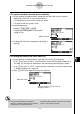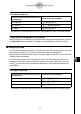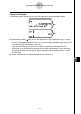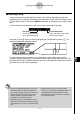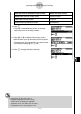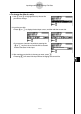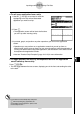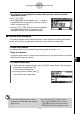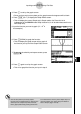User's Manual
Table Of Contents
- Quick-Start
- Precautions when Using this Product
- Contents
- Getting Acquainted— Read This First!
- Chapter 1 Basic Operation
- Chapter 2 Manual Calculations
- Chapter 3 List Function
- Chapter 4 Equation Calculations
- Chapter 5 Graphing
- 5-1 Sample Graphs
- 5-2 Controlling What Appears on a Graph Screen
- 5-3 Drawing a Graph
- 5-4 Storing a Graph in Picture Memory
- 5-5 Drawing Two Graphs on the Same Screen
- 5-6 Manual Graphing
- 5-7 Using Tables
- 5-8 Dynamic Graphing
- 5-9 Graphing a Recursion Formula
- 5-10 Changing the Appearance of a Graph
- 5-11 Function Analysis
- Chapter 6 Statistical Graphs and Calculations
- Chapter 7 Financial Calculation (TVM)
- Chapter 8 Programming
- Chapter 9 Spreadsheet
- Chapter 10 eActivity
- Chapter 11 System Settings Menu
- Chapter 12 Data Communications
- Appendix
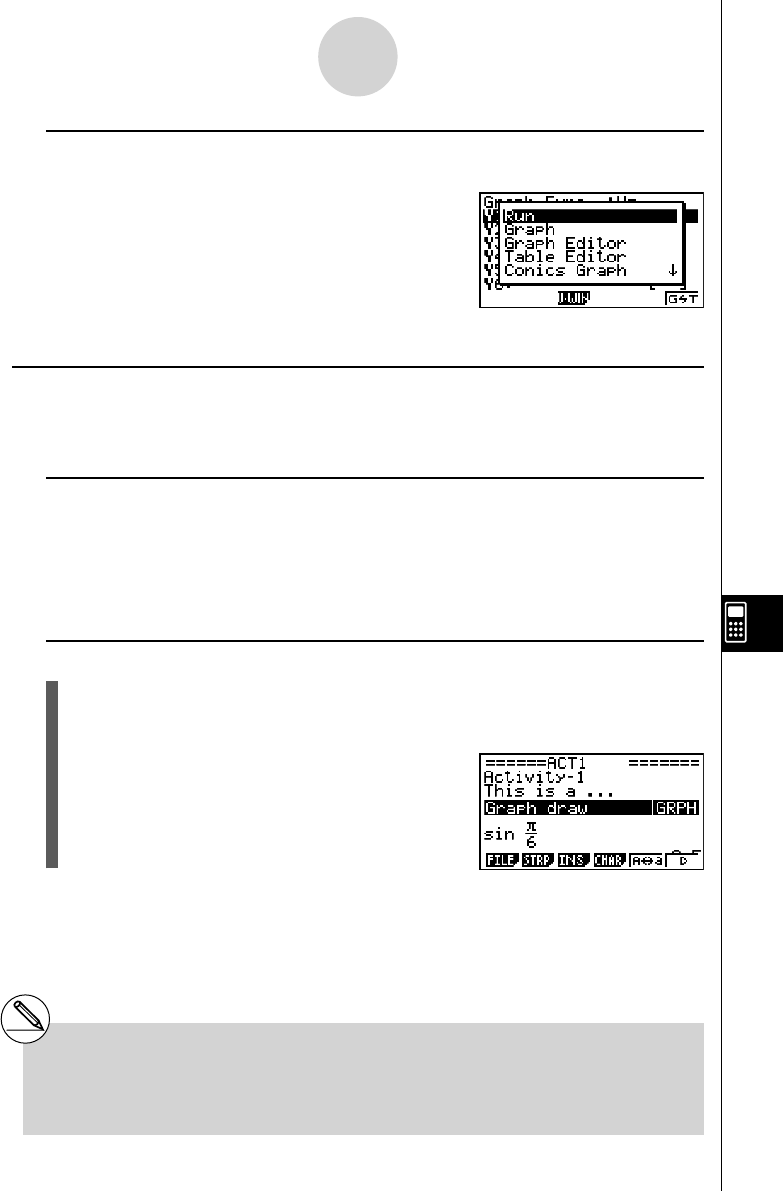
20070201
u To switch from an application screen called up from a strip to another
application screen
Press ! , ( , ).
• On the application list that appears, use f and c to
highlight the name of the screen to which you want to
switch, and then press w .
• Pressing !, ( , ) while the screen that appears
immediately after you enter a Graph strip is still
displayed will switch to the Graph Editor screen.
k Practical Strip Examples
This section provides real-life examples of how to insert strips into the eActivity workspace
screen, how to call up an application screen from a strip, and how to input data.
u Graph Strip Example
This example shows how to create a Graph strip to graph the function y = x
2
.
Things to remember...
• Though the graph screen is called up from the Graph strip, you need to switch to the Graph
Editor screen to input the function.
u To create a Graph strip
1. On the eActivity workspace screen, press 2 (STRP), select “Graph” from the strip list
that appears, and then press w .
• This will insert a Graph strip.
2. Input the strip title, and then press w .
• Here we will input “Graph draw”.
10-3-13
Inputting and Editing eActivity File Data
# For an actual example about how to switch
applications, see “Table Editor Strip Example”
(page 10-3-15).
# Even after using ! , ( , ) to switch a
strip to another application, you can still use
! a ( ' ) to toggle between the eActivity
workspace screen and the application screen.