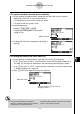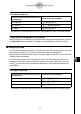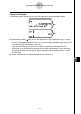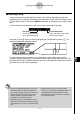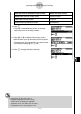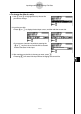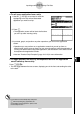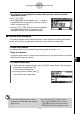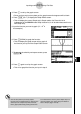User's Manual
Table Of Contents
- Quick-Start
- Precautions when Using this Product
- Contents
- Getting Acquainted— Read This First!
- Chapter 1 Basic Operation
- Chapter 2 Manual Calculations
- Chapter 3 List Function
- Chapter 4 Equation Calculations
- Chapter 5 Graphing
- 5-1 Sample Graphs
- 5-2 Controlling What Appears on a Graph Screen
- 5-3 Drawing a Graph
- 5-4 Storing a Graph in Picture Memory
- 5-5 Drawing Two Graphs on the Same Screen
- 5-6 Manual Graphing
- 5-7 Using Tables
- 5-8 Dynamic Graphing
- 5-9 Graphing a Recursion Formula
- 5-10 Changing the Appearance of a Graph
- 5-11 Function Analysis
- Chapter 6 Statistical Graphs and Calculations
- Chapter 7 Financial Calculation (TVM)
- Chapter 8 Programming
- Chapter 9 Spreadsheet
- Chapter 10 eActivity
- Chapter 11 System Settings Menu
- Chapter 12 Data Communications
- Appendix
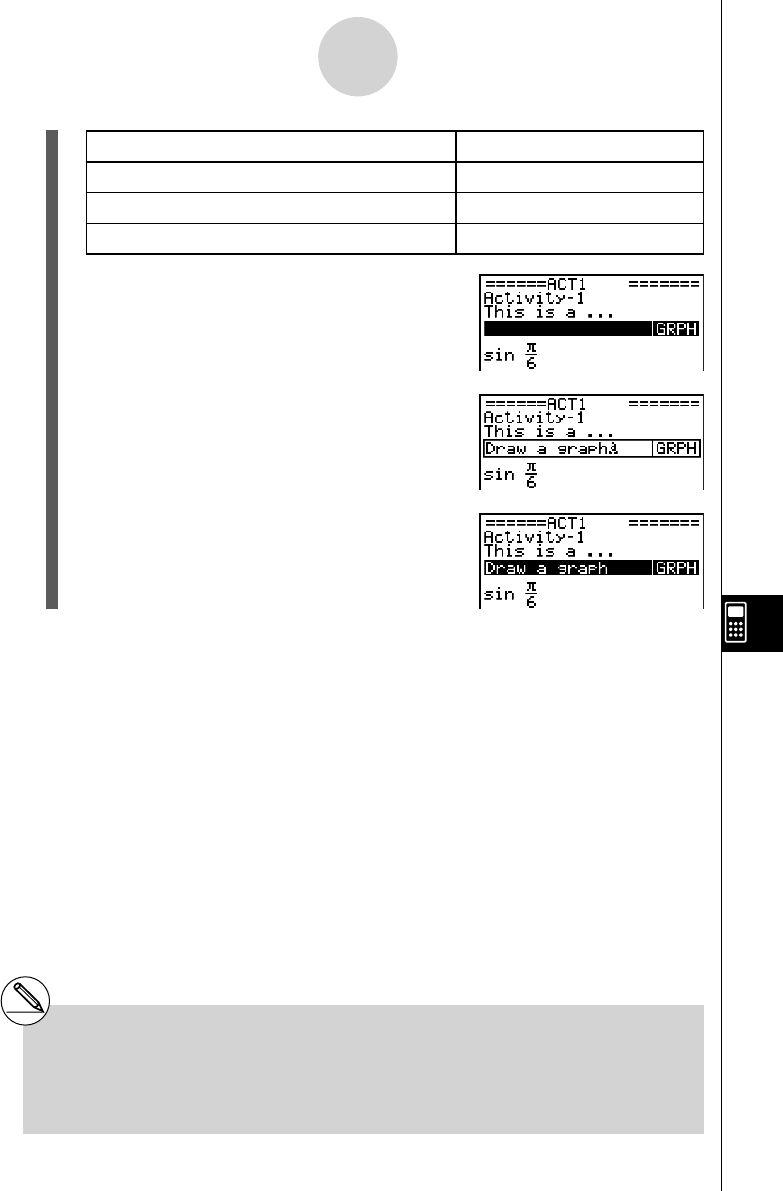
20070201
When you want to embed this type of data: Select this type of strip:
DYNA mode Dynamic Graph screen Dynamic Graph
TVM mode Financial screen Financial
S
•
SHT mode Spreadsheet screen SpreadSheet
4. Press w .
• The strip is inserted above the line or the strip
where the cursor is currently located.
5. Press d or e to display the text input cursor,
and then enter up to 16 characters for the strip title.
• The text cursor will also appear if you start to input
text without pressing d or e fi rst.
6. Press w to assign the title to the strip.
10-3-10
Inputting and Editing eActivity File Data
# Pressing the w key while a strip is
highlighted (selected) as shown in steps
4 and 6 above will display the applicable
application screen. For details, see “To call up
an application from a strip” (page 10-3-12).