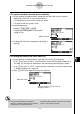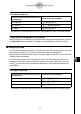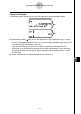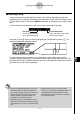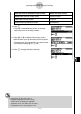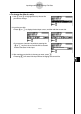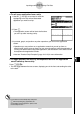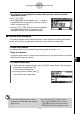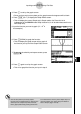User's Manual
Table Of Contents
- Quick-Start
- Precautions when Using this Product
- Contents
- Getting Acquainted— Read This First!
- Chapter 1 Basic Operation
- Chapter 2 Manual Calculations
- Chapter 3 List Function
- Chapter 4 Equation Calculations
- Chapter 5 Graphing
- 5-1 Sample Graphs
- 5-2 Controlling What Appears on a Graph Screen
- 5-3 Drawing a Graph
- 5-4 Storing a Graph in Picture Memory
- 5-5 Drawing Two Graphs on the Same Screen
- 5-6 Manual Graphing
- 5-7 Using Tables
- 5-8 Dynamic Graphing
- 5-9 Graphing a Recursion Formula
- 5-10 Changing the Appearance of a Graph
- 5-11 Function Analysis
- Chapter 6 Statistical Graphs and Calculations
- Chapter 7 Financial Calculation (TVM)
- Chapter 8 Programming
- Chapter 9 Spreadsheet
- Chapter 10 eActivity
- Chapter 11 System Settings Menu
- Chapter 12 Data Communications
- Appendix
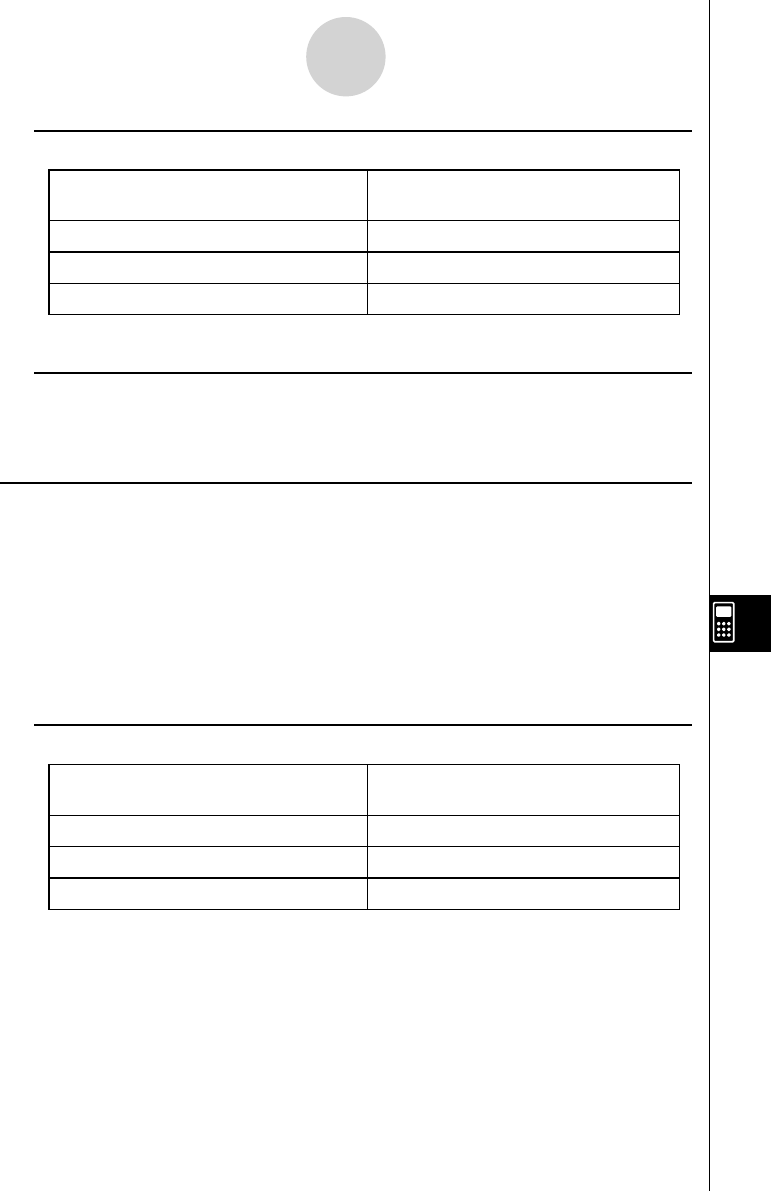
20070201
10-3-6
Inputting and Editing eActivity File Data
u To insert a math line
To insert a math line while the cursor is
located here:
Perform this key operation:
In a math line
5 (INS)2 (CALC)
In a text line
6 (g )3 (INS)2 (CALC)
In a strip
3 (INS)2 (CALC)
The math line is inserted above the line or the strip where the cursor is currently located.
u Inputting and Editing Math Line Contents
Math line content input and editing can be performed using the same procedures you use in
the RUN
•
MAT mode while “Math” is selected as the Input Mode (on the Setup screen).
k Using Stop Lines
Any time you change the expression in any math line of an eActivity that contains more than
one math line, pressing w will cause all of the math lines to be recalculated.
Recalculation can take some time if there is a large number of math lines or if the math lines
include complex calculations.
To avoid having to wait for all the expressions to be recalculated each time you make a
change, you can insert a stop line below the math line(s) you are editing. Then when you
press w the calculator will re-calculate the math lines up to the stop line and then stop
automatically.
u To insert a stop line
To insert a stop line while the cursor is
located here:
Perform this key operation:
In a math line
5 (INS)3 (STOP)
In a text line
6 (g )3 (INS)3 (STOP)
In a strip
3 (INS)3 (STOP)
The stop line is inserted above the line or the strip where the cursor is currently located.