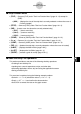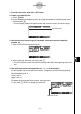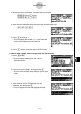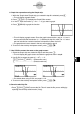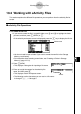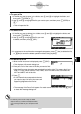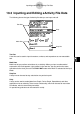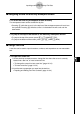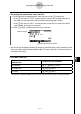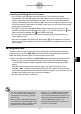User's Manual
Table Of Contents
- Quick-Start
- Precautions when Using this Product
- Contents
- Getting Acquainted— Read This First!
- Chapter 1 Basic Operation
- Chapter 2 Manual Calculations
- Chapter 3 List Function
- Chapter 4 Equation Calculations
- Chapter 5 Graphing
- 5-1 Sample Graphs
- 5-2 Controlling What Appears on a Graph Screen
- 5-3 Drawing a Graph
- 5-4 Storing a Graph in Picture Memory
- 5-5 Drawing Two Graphs on the Same Screen
- 5-6 Manual Graphing
- 5-7 Using Tables
- 5-8 Dynamic Graphing
- 5-9 Graphing a Recursion Formula
- 5-10 Changing the Appearance of a Graph
- 5-11 Function Analysis
- Chapter 6 Statistical Graphs and Calculations
- Chapter 7 Financial Calculation (TVM)
- Chapter 8 Programming
- Chapter 9 Spreadsheet
- Chapter 10 eActivity
- Chapter 11 System Settings Menu
- Chapter 12 Data Communications
- Appendix
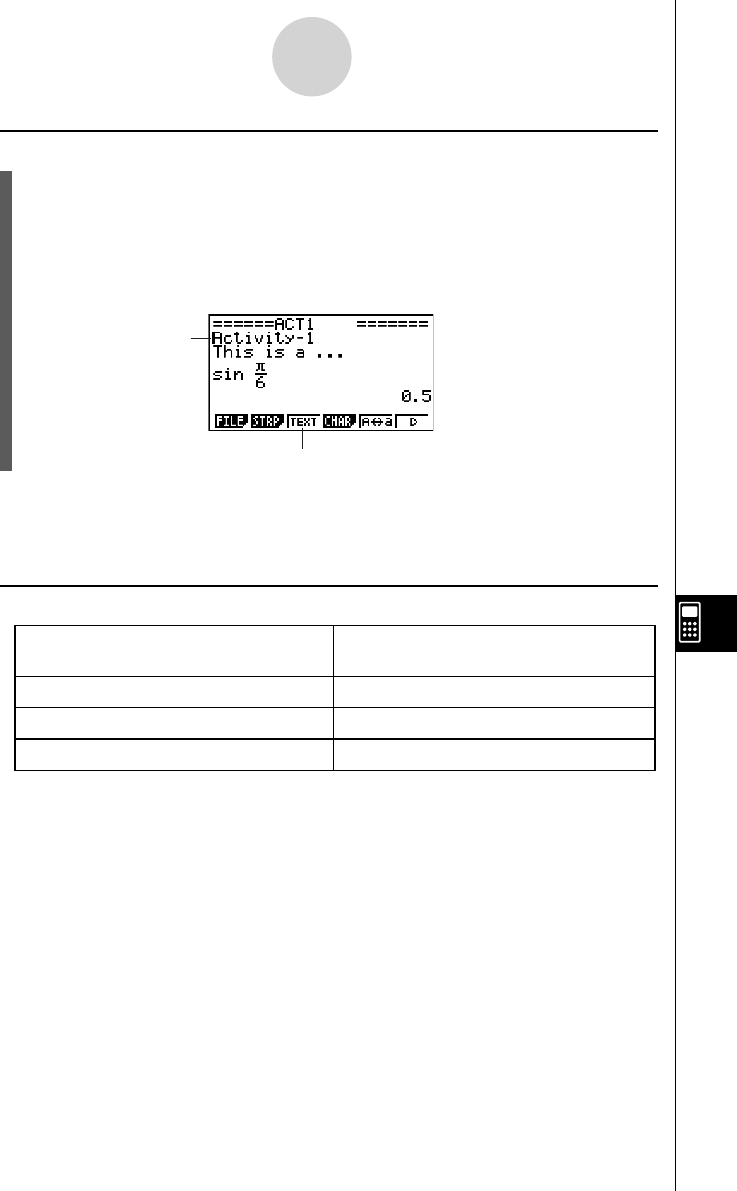
20070201
10-3-3
Inputting and Editing eActivity File Data
u To change the current line into a text line
1. On the eActivity workspace screen, check the menu of the 3 function key.
• If the 3 key menu is “TEXT”, it means that the current line is already a text line. In
this case, you can input text in the line without performing step 2, below.
• If the 3 key menu is “CALC”, it means that the current line is a math line. Perform
step 2, below, to change it to a text line.
2. Press 3 (CALC) to change the math line to a text line.
Text line cursor
3 key menu becomes “TEXT”.
• You cannot use the above procedure to change to a text line while a strip is selected. In this
case, you need to perform the procedure under “To insert a text line” or move the cursor to
a line that is not a strip.
u To insert a text line
To insert a text line while the cursor is
located here:
Perform this key operation:
In a text line
6 (g )3 (INS)1 (TEXT)
In a math line
5 (INS)1 (TEXT)
In a strip
3 (INS)1 (TEXT)
The text line is inserted above the line or the strip where the cursor is currently located.