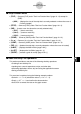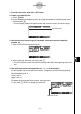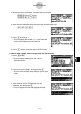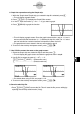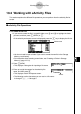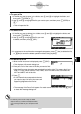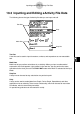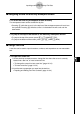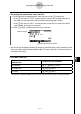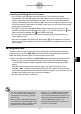User's Manual
Table Of Contents
- Quick-Start
- Precautions when Using this Product
- Contents
- Getting Acquainted— Read This First!
- Chapter 1 Basic Operation
- Chapter 2 Manual Calculations
- Chapter 3 List Function
- Chapter 4 Equation Calculations
- Chapter 5 Graphing
- 5-1 Sample Graphs
- 5-2 Controlling What Appears on a Graph Screen
- 5-3 Drawing a Graph
- 5-4 Storing a Graph in Picture Memory
- 5-5 Drawing Two Graphs on the Same Screen
- 5-6 Manual Graphing
- 5-7 Using Tables
- 5-8 Dynamic Graphing
- 5-9 Graphing a Recursion Formula
- 5-10 Changing the Appearance of a Graph
- 5-11 Function Analysis
- Chapter 6 Statistical Graphs and Calculations
- Chapter 7 Financial Calculation (TVM)
- Chapter 8 Programming
- Chapter 9 Spreadsheet
- Chapter 10 eActivity
- Chapter 11 System Settings Menu
- Chapter 12 Data Communications
- Appendix
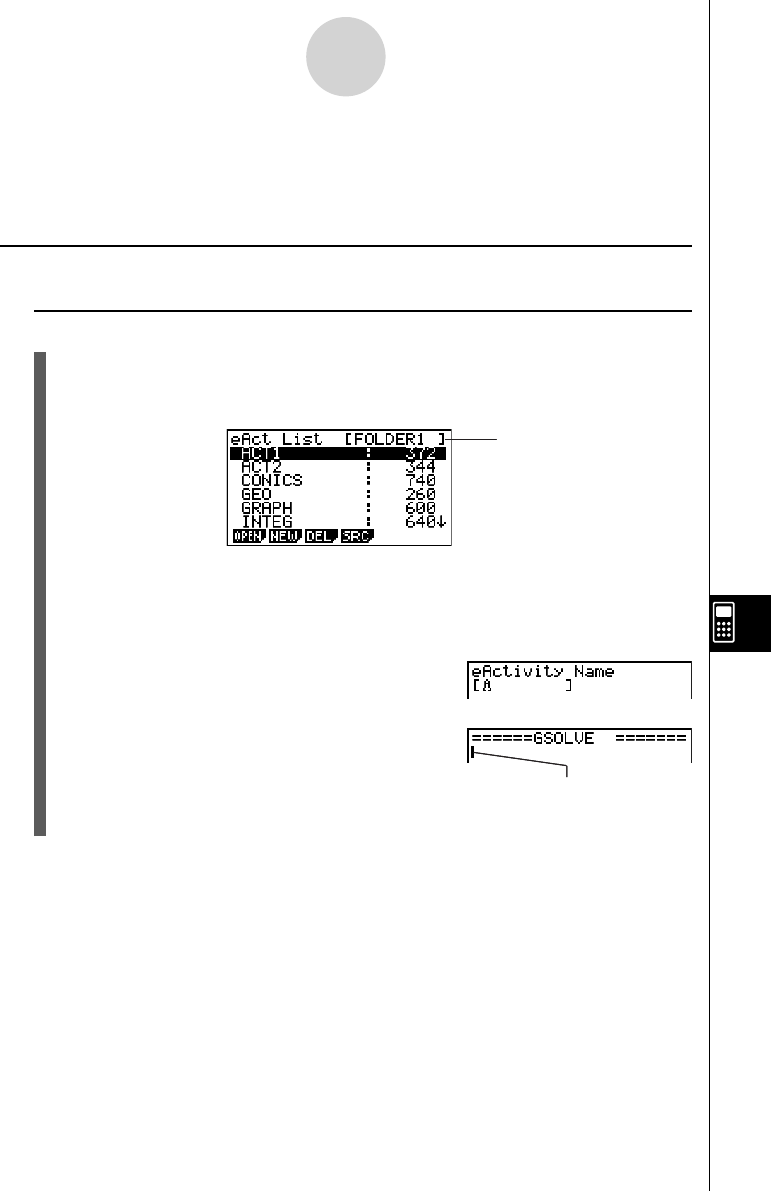
20070201
10-2 Working with eActivity Files
This section explains the different fi le operations you can perform from the eActivity fi le list
screen.
k eActivity File Operations
u To create a new fi le
1. If you want to create the fi le in a specifi c folder, use f and c to highlight the folder
you want, and then press 1 (OPEN) or w .
• If the eActivity workspace screen is displayed, press the J key to display the fi le list.
Folder name
• You do not need to open a folder if you want to create the new fi le in the Storage
Memory root directory.
• For information about creating a new folder, see “Creating a Folder in Storage
Memory” (page 12-7-5).
2. Press 2 (NEW).
• This displays a dialog box for inputting a fi le name.
3. Enter up to eight characters for the eActivity fi le
name, and then press w .
• This displays a blank workspace screen.
Cursor
• The following are the characters you can use in a fi le name:
A through Z, {, }, ’, ~, 0 through 9
10-2-1
Working with eActivity Files